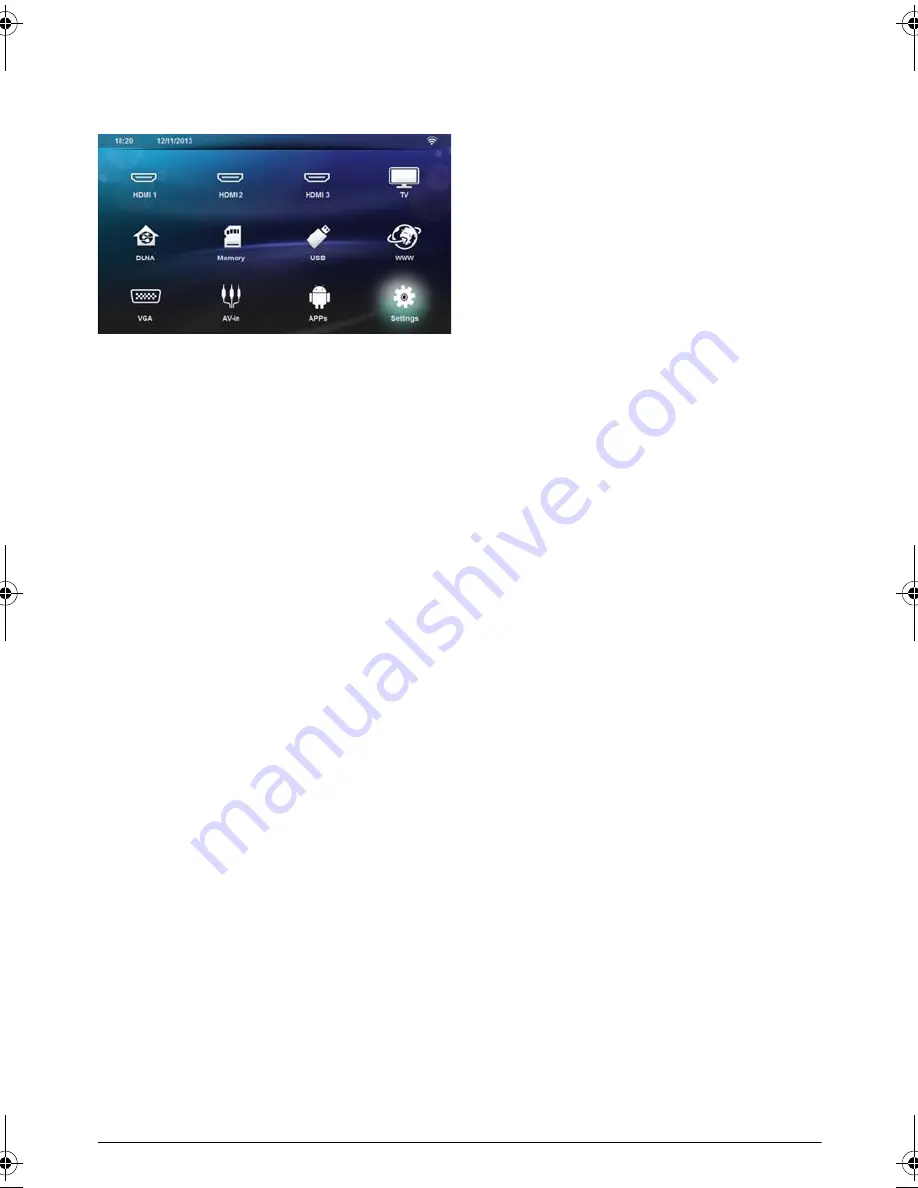
Settings
31
11 Settings
1
Switch the device on using the on/off key.
2
After the initial screen the main menu appears.
3
Use the navigation keys to select
Settings
.
4
Confirm with
OK
.
5
Use
¡/¢
to select from the following settings.
6
Confirm with
OK
.
7
Modify the settings using
OK
,
¡/¢
,
8
Confirm with
OK
.
The
¿
key takes you one step back in the menu.
Overview of the Menu
Functions
Wireless and Network
WiFi
– switching the wireless network (WLAN) off and
on.
Network Selection
– select the wireless network with
which the device is to connect.
WiFi Hot Spot
– activate and deactivate WLAN teth-
ering.
LAN
– switching the LAN network (LAN) off and on.
Advanced
– (LAN mode only) check the Network
actual IP address or change the address by inputting
new address. You can also select
Automatic
or
Use
static IP
DLNA Sharing
– switching DLNA off and on.
Bluetooth
– switching the Bluetooth connection off
and on.
Image settings
3D
– set the picture modes with 2D/3D options.
Keystone
– use
¡/¢
to set the keystone.
Fit Screen
– use
¡/¢
to select the screen mode
Projection mode
Front
– normal projection; the device is located in
front of the projection surface/screen
Rear
– rear projection; the device is located behind
the projection surface; the image is reflected hori-
zontally.
Front Ceiling
– the device is hanging from the ceiling
in an upside-down position; the image is rotated by
180 degrees.
Rear ceiling
– the device is located behind the pro-
jection surface, hanging from the ceiling in an upside-
down position; the image is rotated by 180 degrees
and reflected horizontally.
Wall color correction
– colour correction of the pro-
jected image to adjust to coloured projection surfaces
Smart Settings
– select predefined settings for bright-
ness / contrast / colour saturation. If you modify these
settings, the setting is switched to
Manual
.
Brightness –
use
¡/¢
to adjust the brightness and
press
OK
to confirm.
Contrast
– use
¡/¢
to adjust the contrast and press
OK
to confirm.
Advanced
Colour temperature
– set to
Warm
to enhance
hotter colors such as red, or set to
Cool
to make
picture bluish.
Smart Brightness
– use
¡/¢
to adjust the smart
brightness and press
OK
to confirm.
Dynamic contrast
– adjusts the contrast to keep it
at the best level according to the brightness of the
screen.
Color space
– to convert the color space setting to
another standard.
Gamma
– adjusts the gamma correction according
to the type of the projected image.
Sound Settings:
Volume
– adjust the volume
Deep Bass
– switching the deep bass on and off
Wide sound
– switching the wide sound on and off
Equalizer
– select the equalizer mode
Smart volume
– turn on/off the volume level automatic
control function
Key beep
– turn key tones on and off
Speaker
– switching the speaker on and off
System settings
Date and time
– set date and time
Android Settings
– set Android system
Sleep mode
– With this function, the projector auto-
matically goes to ECO mode after a specified period of
time or at the end of a movie.
Auto Power Down
– turn on/off the sleep mode.
The default setting is off.
LU UST.book Page 31 Jeudi, 26. décembre 2013 9:48 09






















