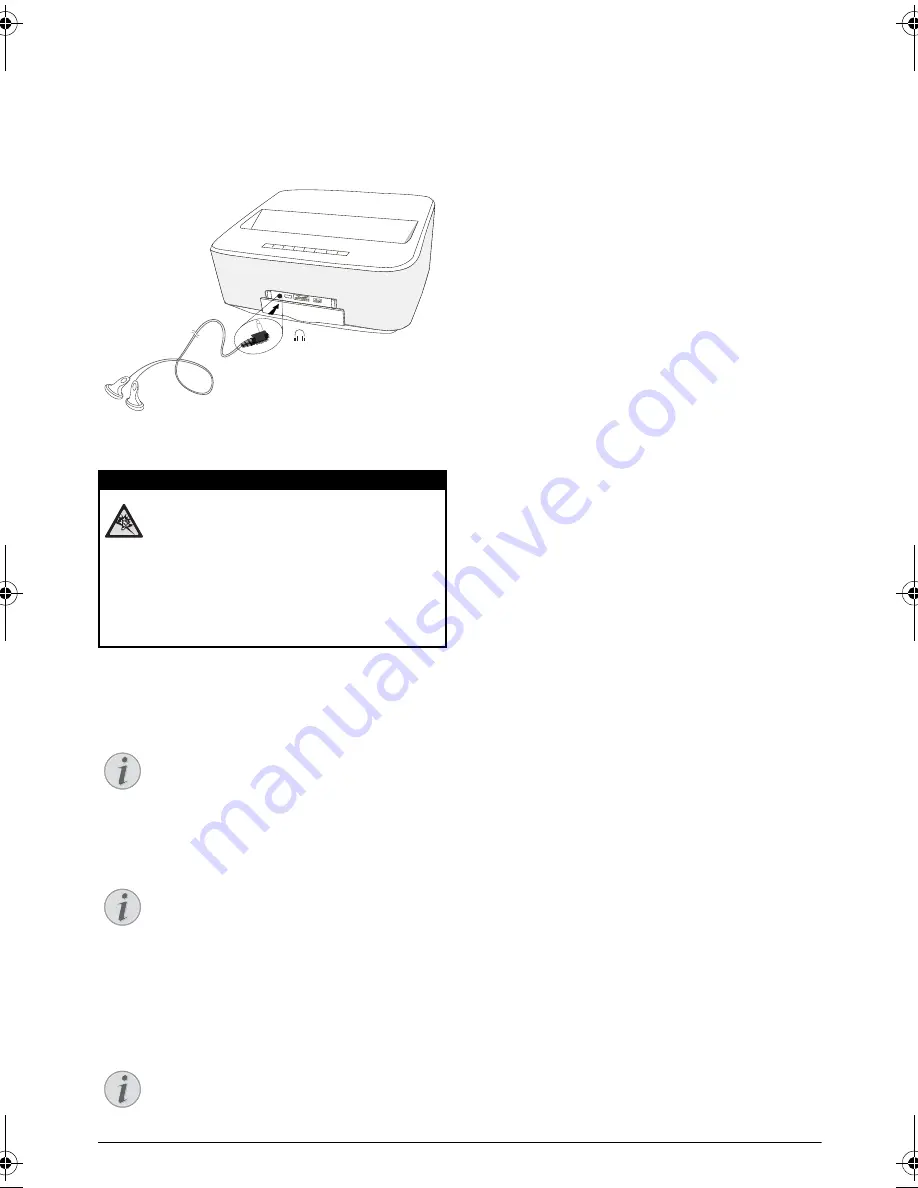
Connect to the Playback Device
15
Connecting the headphones
1
Before connecting the headphones, turn down the
volume on the device.
2
Connect the headphones to the projector's head-
phone slot. The device speakers deactivate automat-
ically when the headphones are connected.
3
After connecting the headphones, increase the vol-
ume to a comfortable level.
WiFiDisplay (Miracast)
1
Switch the device on using the on/off key.
2
After the initial screen the main menu appears.
3
Use the navigation keys to select
APPs
.
4
Confirm with
OK
.
5
Use the navigation keys to select
WifiDisplay
.
6
Confirm with
OK
.
7
Connect the external device (smartphone or tablet)
to the same WiFi network that the projector.
8
Select on the WifiDisplay application of the external
device the name of the projector connection (in the
example
Screeneo_5f31
).
9
Connect the external device (smartphone or tablet)
to the projector, it will show up
connecting
.
10
In the WifiDisplay application of the projector, it will
show up the message
Invitation to connect,
Decline or Accept
, select
Accept
.
DANGER!
Danger of Hearing Damage
Do not use the device over a longer time at
high volume – especially when using head-
phones. This could lead to the risks of hearing
damage. Before connecting the headphones,
turn down the volume on the device. After
connecting the headphones, increase the vol-
ume to a comfortable level.
Notice
Only the Miracast-certified devices can be
used with this function.
Notice
The projector must be connected to a WiFi
network.
Notice
The name used to identify the projector can
be modified in the
Setting
menu.
PHILIPS
LU UST.book Page 15 Jeudi, 26. décembre 2013 9:48 09






























