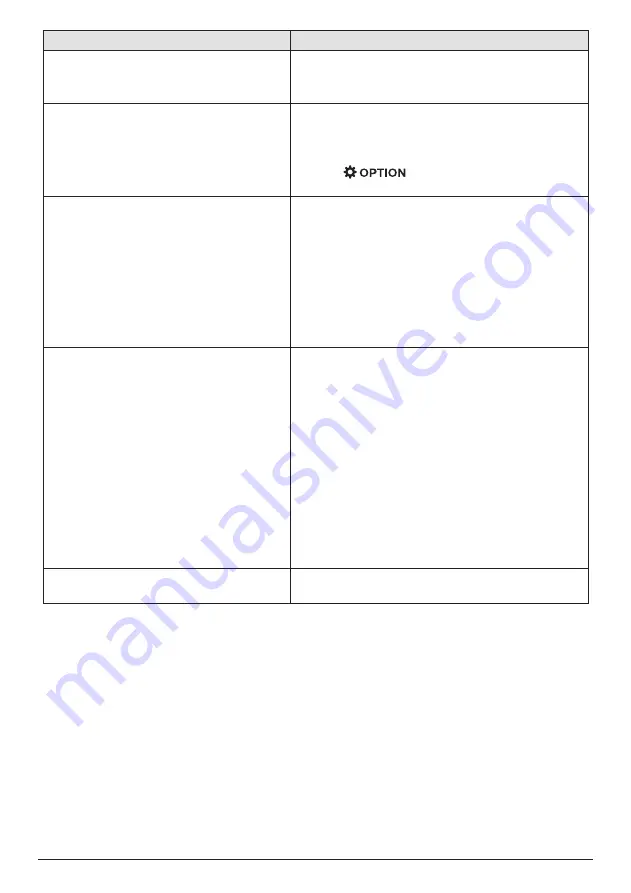
Service 23
Problems
Solutions
The projector does not react to remote
control commands.
• Check the batteries of the remote control.
• Check if the infrared sensor on the projector is
obstructed by some object.
Measures to take if Screen Mirroring does
not work anymore after a firmware update
of an Android or iOS device.
• We recommend checking regularly for new
firmware of your projector (
see Update software,
page 20
).
• Launch the screen mirroring app on your projector
(press
on the remote control, select
and access the Mirroring option).
Screen mirroring does not work with the
available Android device.
• In order to allow screen mirroring, your device
must support Miracast. Not all Android devices
support this function. The function name can be
also known as Screencast, Screen Sharing, WiFi
Direct, Wireless Display, etc..
• Please refer to the user manual of your Android
device to check if this function is supported and
how it can be enabled.
• Install the HappyCast app on your smartphone
and follow the instructions given in the app.
When I view videos, the sound or the
picture is sometimes distorted or the sound
is not synchronized to the picture.
• The available Wi-Fi bandwidth is insufficient for
sending the video flawlessly from the smartphone
to the projector. This can happen if one or more
Wi-Fi networks operate in the same frequency
range nearby. Certain IoT devices (e.g. ZigBee
enabled devices) also operate in this frequency
range.
• Your smartphone is not fast enough to compress
the screen data and send it simultaneously over
Wi-Fi.
• Your smartphone may maintain parallel
connections to your home network and
the projector. This will reduce the available
bandwidth. Disabling temporarily the connection
to your home network may help.
The temperature of the projector’s surface
is warm.
• For this projector it is normal to generate
moderate heat during operation.





































