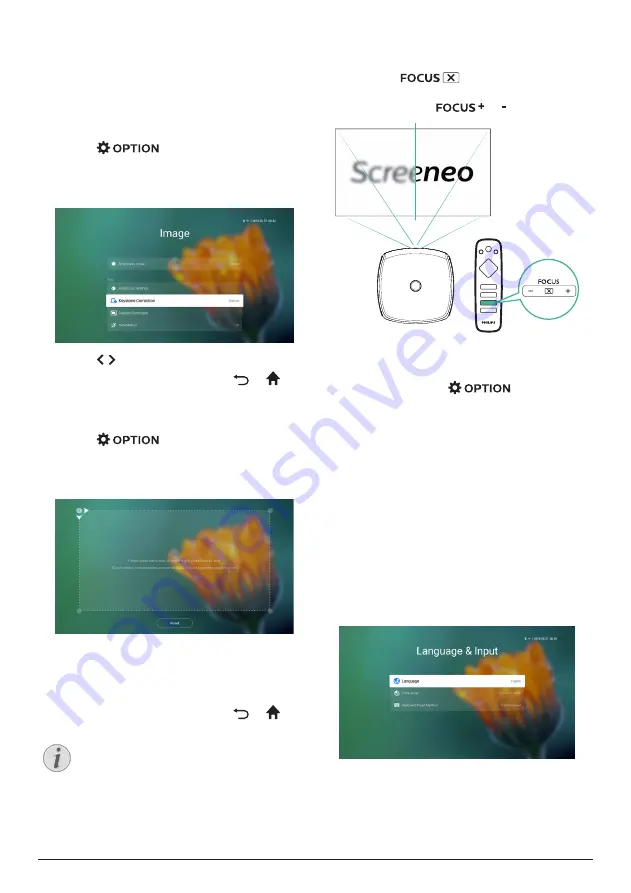
10
Philips · Screeneo S6
Image shape correction
You can correct distorted images to be
rectangular or square. Two image correction
methods are available.
Keystone correction
1
Press
to access the settings
menu.
2 Use the
Navigation buttons
and
OK
to
select Image - Keystone Correction.
3 Press / to adjust the screen position.
4 To exit correction mode, press
or
.
Customized correction
1
Press
to access the settings
menu.
2 Use the
Navigation buttons
and
OK
to
select Image - Custom Correction.
3 Use the
Navigation buttons
and
OK
to
select and change a screen corner position.
If needed, repeat the same step to change
the position for other three screen corners.
4 To exit correction mode, press
or
.
Notice
For the best and optimal image quality,
the projector should always be in front
of the projection screen.
Image focus adjustment
You can adjust image focus or clearness.
1
Press the
button on the remote
control to adjust image focus. To fine tune
focus, press the
or button.
Scree
neo
S6
•
Auto focus adjustment is also available.
You can enable or disable auto focus
adjustment. Press
and go to
Image - Autofocus Settings. If enabled, the
projector will re-focus automatically when
you reposition the projector.
First time setup
When you turn on the projector for the first
time, you are prompted to make the following
initial setup.
Step 1: set up the language
1
When Step 1 interface is displayed, use the
Navigation buttons
and
OK
on the remote
control to access Select Language & Time
Zone. The following
Language & Input
menu appears.
•
Language: Select your desired language for
on-screen menus.


























