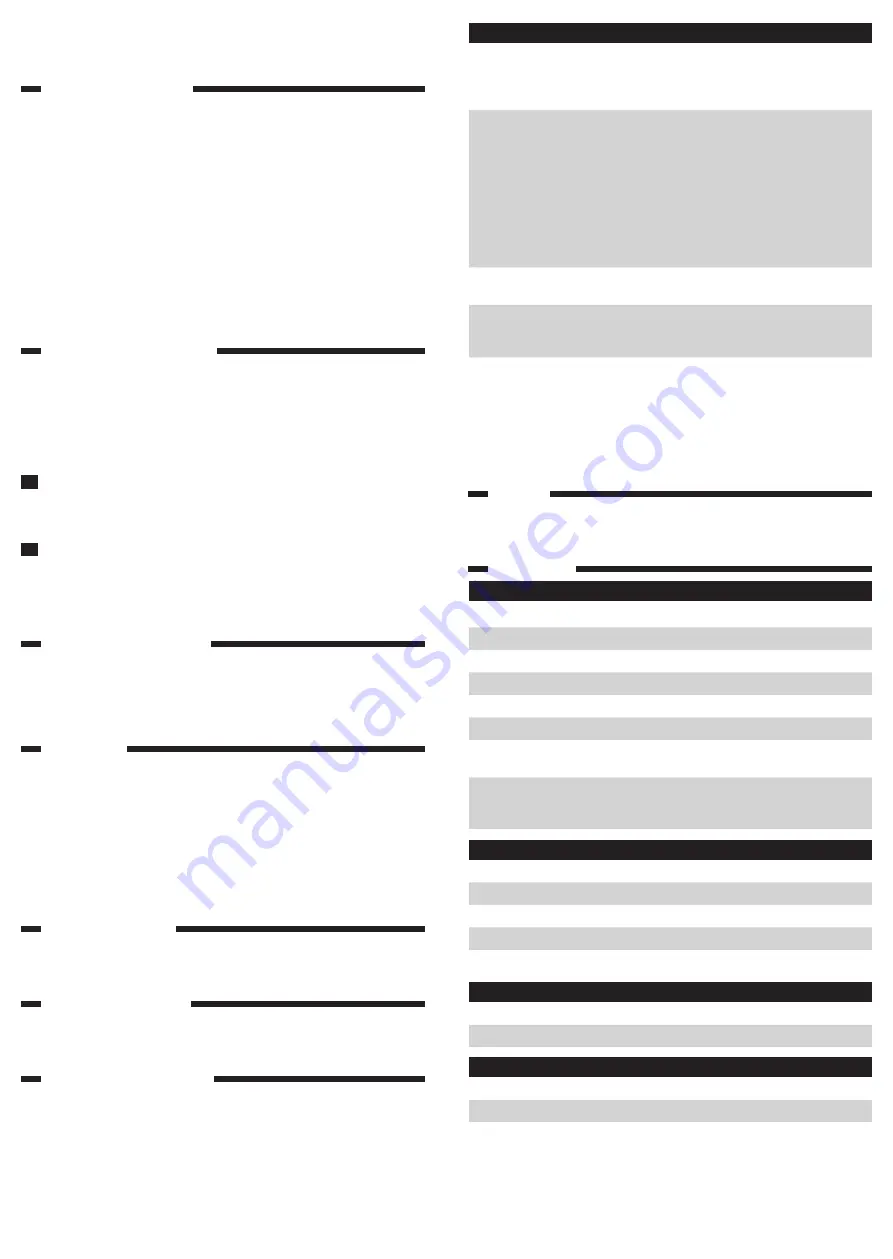
Question
Answer
Where can I
find the user
manual?
You can find the user manual online at
www.philips.com/
ugrow
. The user manual is also available inside the app.
Tap on ‘Support’ in the left tray to open the user
manual.
I have problems
making my baby
monitor read
the QR code
on my smart
device. What
can I do?
Make sure that you hold the WiFi QR code at approx.
20 cm/8 inch distance from the lens. Try moving the
smart device slightly up or down or left or right to
ensure the WiFi QR code is directly in front of the
baby monitor. You can also try moving the smart
device closer to or further away from the baby
monitor lens to allow proper focussing. Make sure that
there is enough light in the room, but avoid too bright
light. When the baby monitor has read the WiFi QR
code, it beeps to confirm.
Perhaps you did not remove the protective foil from
the baby monitor lens. Remove the foil.
Perhaps part of your hand covers the WiFi QR code.
Hold your device in such a way that your hand does
not cover the WiFi QR code.
I cannot
download and
install the app.
What can I do?
Please check if any of the following factors prevent a
smooth download. Is your WiFi signal stable and strong
enough? Does your smart device run on iOS 7
or higher, or Android 4.1 and higher? Do you have
enough space left on your smart device to save the
app? Did you enter the correct password for
the App Store or Google Play?
Recycling
Do not throw away the appliance with the normal household waste at
the end of its life, but hand it in at an official collection point for recycling.
By doing this, you help to preserve the environment.
Specifications
General
AC power adapter:
- Rated input
100-240 V
- Rated frequency
50-60 Hz
- Rated output - adapter
5V DC
,
1 A
Connectivity:
WiFi 802.11 b/g/n, 2.4 GHz
Apps
- Operating system
iOS 7 or higher (excluding iPhone 4 or
lower), or Android 4.1 and higher
For the latest information on device
compatibility, please visit
www.philips.com/
ugrow
.
Lens
Focus mode
Fixed
Focus range
0.7 - 5 metres
Aperture
F2.8
Digital zoom
2x
Night mode
IR LED, range 4 metres
Sensors
Temperature sensor
0°C - 40°C
Humidity sensor
10% - 80% RH
Video
Resolution
up to 720p (HD)
Video format
H.264
8 Insert the appliance plug into the appliance plug socket in the
temperature and humidity sensor unit and insert the adapter into a wall
socket. Now your baby monitor is ready for use (Fig. 12).
WiFi status light signals
1 Off
- The baby monitor is off
2 Orange
- Flashes fast: the baby monitor is starting up.
- Flashes slowly: the baby monitor is upgrading its firmware.
Do not switch the baby monitor off during the firmware upgrade.
Note: The WiFi status light might switch off shortly during the firmware upgrade.
- Solid: the camera of the baby monitor is ready to read the WiFi QR
code generated by your smartphone or tablet.
3 Green
- Flashes slowly: the WiFi QR code has been read successfully.
- Solid: the baby monitor is connected to the WiFi network.
4 Red
- Flashes slowly: the WiFi password entered is wrong.
- Solid red: the baby monitor fails to connect to the WiFi network.
Resetting the baby monitor
The baby monitor has a reset button on the back. When you press this
button the baby monitor is reset to its factory default settings.
Note: Always reset the baby monitor by pressing the reset button and delete
your account before you transfer the baby monitor to someone else. This is
necessary to protect your privacy.
How to reset to factory default settings
1
While the baby monitor is on, press the reset button on the back
of the baby monitor with a paperclip or another pointed object.
It is recommended to do this when the baby monitor is connected
to your WiFi network (Fig. 13).
2
Keep the reset button pressed until the baby monitor beeps.
What to do after a reset to factory default settings
After the baby monitor has been reset, you need to reconnect it to
the WiFi network. If you invited other people to access the baby monitor,
you need to invite them again.
Cleaning and maintenance
- Unplug the baby monitor before you clean it.
- Clean the baby monitor with a dry cloth.
- Do not use aggressive cleaners, scouring agents, petrol, acetone etc.
to clean the plastic housing of the appliance.
- Do not use cleaning spray or liquid cleaners.
Replacement
If the baby monitor is damaged, contact the Consumer Care Centre in your
country (see chapter ‘Guarantee and support’).
Adapter
Only replace the adapter of the baby monitor with a Philips adapter of
the original type. See chapter ‘Ordering accessories’ for information on
ordering a new adapter.
Wall mounting bracket
If necessary, you can order a spare wall mounting bracket for this baby
monitor (see chapter ‘Ordering accessories’).
Ordering accessories
To buy accessories or spare parts, visit
www.shop.philips.com/service
or go to your Philips dealer. You can also contact the Philips Consumer Care
Centre in your country.
Guarantee and support
If you need information or support, please look in the support menu of
your app, visit the Philips website at
www.philips.com/support
or read
the separate worldwide guarantee leaflet.
Frequently asked questions
For more frequently asked questions, check the relevant section in the app.























