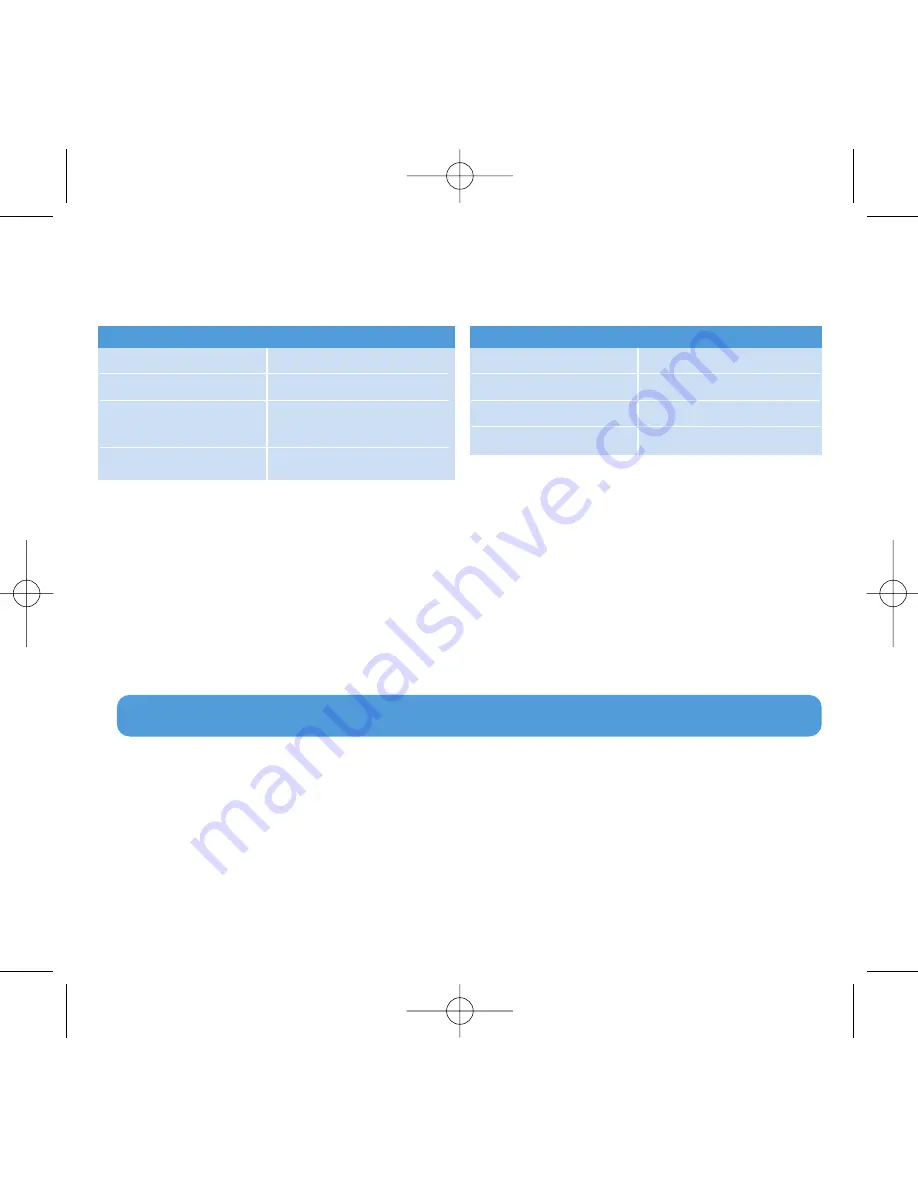
8
TIP
You can pause and restart a recording anytime with
2;
.
Play back recordings
You can find your recordings in the recordings mode.
1
From the root menu, select
RECORDINGS
to enter the recordings mode. Your player will
play all your recordings alphabetically and playback will start with the latest recording made.
2
Press
2;
to pause the current recording on playback.
3
Press
J(
or
)K
to play the next or previous recordings.
4
Press and hold
J(
or
)K
to fast forward or fast rewind the current recording on playback.
Recordings
Your player allows you to make voice recordings and play back your recordings.
Make recordings
1
Press and hold
REC
to start voice recording.
> Your player displays the recording progress.
2
Press and hold
REC
again to stop voice recording
> Your player displays the saving progress. The voice recording will be saved on your player. (Filename
format: VOICEXXX.WAV where XXX is the recording number which is automatically generated.)
Music mode
(also applicable to playback of recordings)
You can do the following actions during music playback:
To
Do this
Play / Pause music
Press
2;
Skip to next song
Press
)K
Return to previous
Press
J(
song
Fast forward
Press and hold
)K
To
Do this
Fast rewind
Press and hold
J(
Return to browsing
Press
MENU
key
Increase volume
Press
Vol +
Decrease volume
Press
Vol -
sa41x6_QSG_01eng.qxd 2007-06-27 11:35 AM Page 8


































