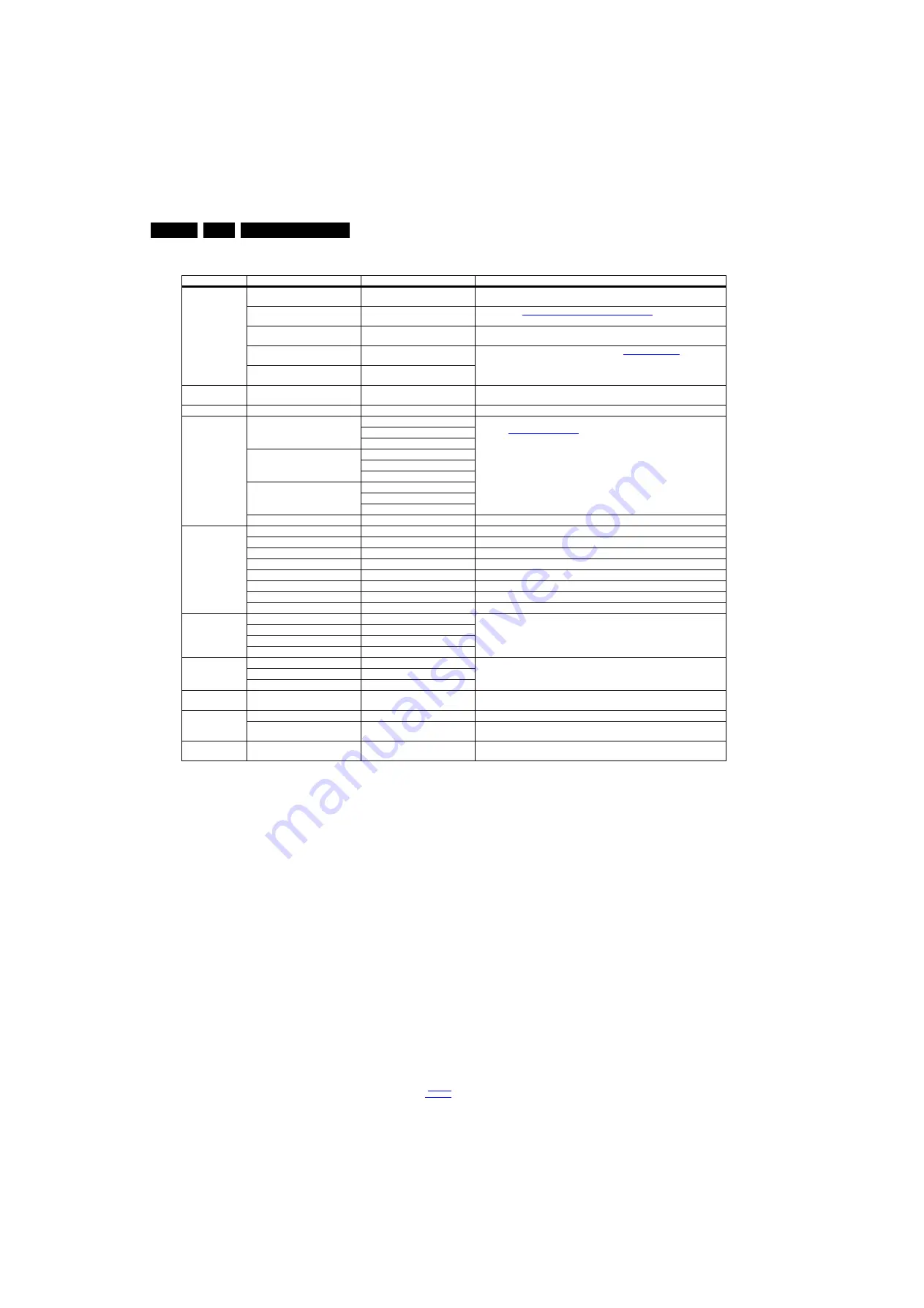
Service Modes, Error Codes, and Fault Finding
5.
back to
Table 5-1 SAM mode overview
How to Navigate
•
In the SAM menu, select menu items with the UP/DOWN
keys on the remote control transmitter. The selected item
will be indicated. When not all menu items fit on the screen,
use the UP/DOWN keys to display the next/previous menu
items.
•
With the “LEFT/RIGHT” keys, it is possible to:
–
(De) activate the selected menu item.
–
(De) activate the selected sub menu.
–
Change the value of the selected menu item.
•
When you press the MENU button once while in top level
SAM, the set will switch to the normal user menu (with the
SAM mode still active in the background).
How to Store SAM Settings
To store the settings changed in SAM mode, leave the top level
SAM menu by using the POWER button on the remote control
transmitter or the television set. Exceptions must be stored
separately via the STORE button.
How to Exit SAM
Use one of the following methods:
•
Switch the set to STANDBY by pressing the mains button
on the remote control transmitter or the television set.
•
Via a standard RC-transmitter, key in “00” sequence.
Note: When the TV is switched “off” by a power interrupt while
in SAM, the TV will show up in “normal operation mode” as
soon as the power is supplied again. The error buffer will not be
cleared.
5.2.3
Contents of the Factory mode:
Purpose
•
To perform extended alignments.
Specifications
•
Displaying and or changing Panel ID information.
•
Displaying and or changing Tuner ID information.
•
Error buffer clearing.
•
Various software alignment settings.
•
Testpattern displaying.
•
Public Broadcasting Service password Reset.
•
etc.
How to Activate the Factory mode
To activate the Factory mode, use the following method:
•
Press the following key sequence on the remote control
transmitter: from the “Menu/Home screen” press “1999”,
directly followed by the “Back” button. Do not allow the
display to time out between entries while keying the
sequence.
After entering the Factory mode, the following items are
displayed,
Main Menu
Sub-menu 1
Sub-menu 2
Description
System Information
Op Hour
e.g. 00003
This represents the life timer. The timer counts normal operation hours, but does not
count Stand-by hours.
Main SW ID
e.g. “QN143E_014.001.166.1”
See paragraph
Software Identification, Version, and Cluster
for the software name
definition.
ERR
e.g. “000 000 000 000 000”
Shows all errors detected since the last time the buffer was erased. Five errors
possible.
OP1
e.g. “000 224 032 000 038 192 192
015”
Used to read-out the option bytes. See paragraph
6.4 Option Settings
in the
Alignments section for a detailed description. Ten codes are possible.
OP2
e.g. “159 255 127 061 011003 000
000”
Clear Codes
Press [OK] to clean the Error Codes
immediately
Erases the contents of the error buffer. Select this menu item and press the MENU
RIGHT key on the remote control. The content of the error buffer is cleared.
Options
OP#1-OP#16
e.g. “032”
Option code
Alignments
Warm
R Gain
To align the White Tone. See
paragraph
6.3 Software Alignments
in the Alignments section for a detailed description
G Gain
B Gain
Normal
R Gain
G Gain
B Gain
Cool
R Gain
G Gain
B Gain
Store
Store the RGB value
NVM Editor
NVM Editor Address
Select and fill in the NVM address
NVM Editor Value
Select and fill in the NVM value
NV Editor Store
Store the value in the address
Service Data Type Number
Select and fill in the NVM Type Number value
Service Data Production Number
Select and fill in the NVM Type Production Number value
Service Data 18AC SSB
Select and fill in the NVM 18AC SSB
Service Data 18AC PSU
Select and fill in the NVM 18AC PSU
Service Data 18AC Display
Select and fill in the NVM 18AC Display
Upload to USB
Channel List
To upload several settings from the TV to an USB stick
NVM Copy
Readable Info
EDID Copy
Download from USB Channel List
To download several settings from the USB stick to the TV
NVM Copy
EDID Copy
Initialize NVM
Press [OK] to Initialize NVM
immediately
To initialize a (corrupted) NVM. Be careful, this will erase all settings.
Dealer Options
Set Virgin mode
Virgin mode:Off
Set Virgin mode
Store
Press [OK] to store virgin mode
immediately
Store the virgin mode in the address
RF4CE Clear
Press [OK] to clear the RF4CE pairing
table
Enable to clear the pairing table of Redio Frequency for Consumer Electronics





























