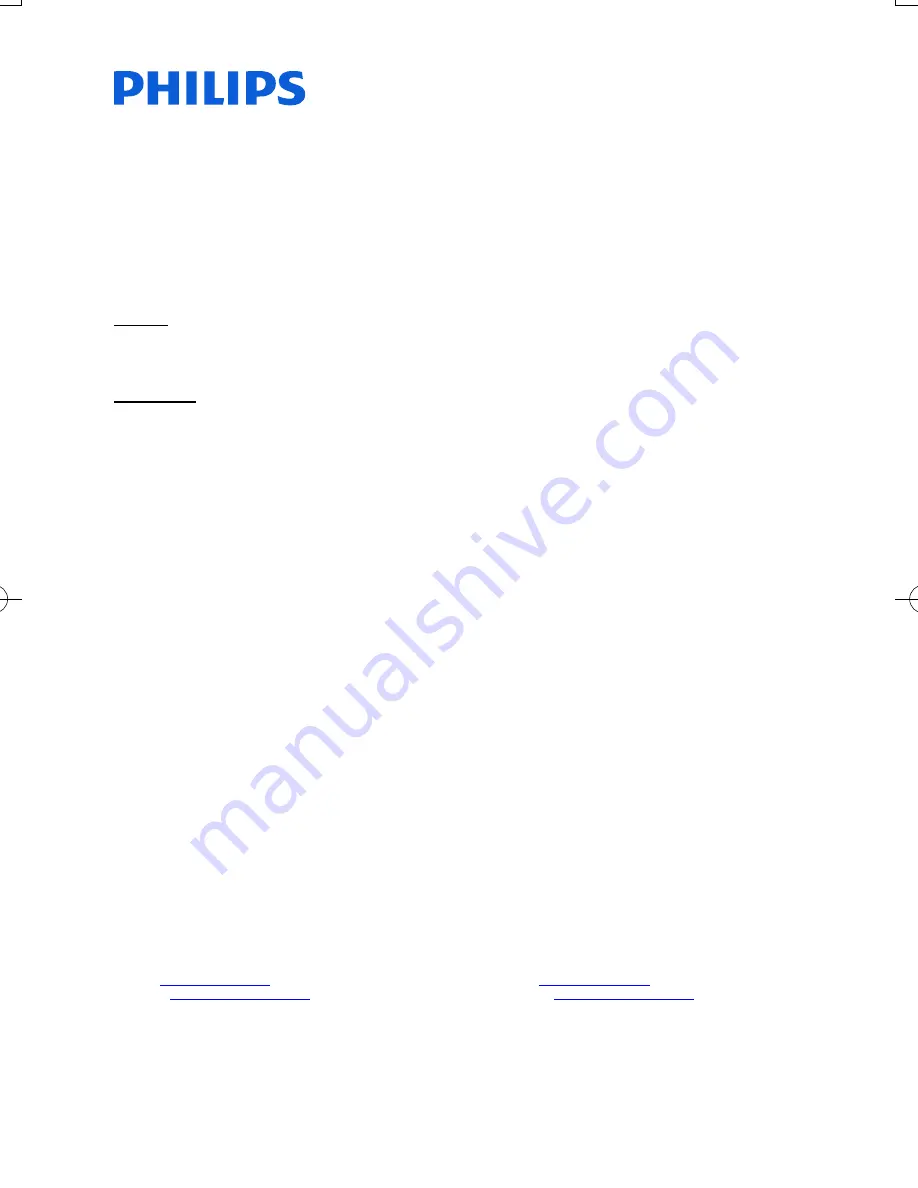
21
Warranty Against Defects
In this warranty:
We
means Woox Innovations Singapore Pte Ltd ARBN 165 105 975, and our contact details are set out at the end of this
warranty;
You
means the purchaser or the original end-user of the Goods;
Supplier
means the authorised distributor or retailer of the Goods that sold you the Goods in Australia or New Zealand; and
Goods
means the product or equipment which was accompanied by this warranty and purchased in Australia or New
Zealand.
If you require assistance with the operation of the product, its features or specifications please call the Philips Consumer
Care Centre on 1300 850 633 in Australia or 0800 639 953 in New Zealand.
Australia
: If you are taken to have been supplied with our goods as a “Consumer” for the purposes of the Australian
Consumer Law then : Our Goods come with guarantees that cannot be excluded under the Australian Consumer Law. You
are entitled to a replacement or refund for a major failure and compensation for any other reasonably foreseeable loss or
damage. You are also entitled to have the Goods repaired or replaced if the goods fail to be of acceptable quality and the
failure does not amount to a major failure. This is not a complete statement of your legal rights as a consumer.
New Zealand:
Our Goods come with guarantees that cannot be excluded under the Consumer Guarantees Act 1993. This
guarantee applies in addition to the conditions and guarantees implied by that legislation.
Additional Warranty:
In addition to the rights and remedies that you may have under the Australian Consumer Law,
Consumer Guarantees Act of New Zealand or any other applicable law, we provide the following warranty against defects:
(Additional Warranty).
1.
If, during the first
12 months
from their date of purchase from the Supplier (
Warranty Period
), the Goods prove
defective by reason of improper workmanship or materials and none of your statutory rights or remedies apply, we will
repair or replace the Goods without charge.
2.
We do not have to repair or replace the Goods under this Additional Warranty if the Goods have been used for a
commercial purpose; misused, improperly or inappropriately installed, operated or repaired; abused; damaged; or not
maintained in accordance with the manufacturer’s instructions.
3.
Even when we do not have to repair or replace the Goods, we may decide to do so anyway. In some cases, we may
decide to substitute the Goods with a similar alternative product of our choosing. All such decisions are at our absolute
discretion.
4.
All goods that are repaired, replaced or substituted under this Additional Warranty continue to receive the benefit of this
Additional Warranty for the time remaining on the original Warranty Period.
5.
This Additional Warranty is limited to repair, replacement or substitution only. As far as the law permits, we will not be
liable for any loss or damage caused to property or persons arising from any cause whatsoever.
6.
In order to claim under this Additional Warranty you must telephone us on 1300 850 633 in Australia or 0800 639 953 in
New Zealand within the Warranty Period. You will be asked for details of the Goods, a description of the defect and your
personal details. Upon accepting your claim, we shall assist you with either returning the Goods to the Supplier for
replacement or a Philips Authorised Service Centre in Australia or New Zealand for your Goods to be repaired. We may
require that you return the Goods for repair, replacement or substitution.
∗
All returned Goods must be accompanied by satisfactory proof of purchase which clearly indicates the name and
address of the Supplier, the date and place of purchase and identifies product. It is best to provide a legible and
unmodified receipt or sales invoice.
∗
You must bear any expense for return of the Goods or otherwise associated with making your claim under this
Additional Warranty.
7.
This warranty is only valid and enforceable in Australia and New Zealand.
Contact us for further details.
In Australia contact
In New Zealand contact
Consumer Care:
1300 850 633
Consumer Care:
0800 639 953
E-mail:
Email:
Website:
www.philips.com/support
Website:
www.philips.com/support
65 Epping Rd, North Ryde, NSW 2113
© 2013 WOOX Innovations Limited. All rights reserved.
This product was brought to the market by WOOX Innovations Limited or one of its affiliates, further referred to in this
document as WOOX Innovations, and is the manufacturer of the product.
WOOX Innovations is the warrantor in relation to the product with which this booklet was packaged. Philips and the Philips
Shield Emblem are registered trademarks of Koninklijke Philips N.V.”
BDP9700_79_UM_EN.indd 21
9/18/2014 3:13:51 PM
Содержание Qdeo BDP9700
Страница 5: ...5 2 1 HDMI OUT MAIN 2 VIDEO AUDIO L R ...
Страница 6: ...6 ...
Страница 7: ...7 4 3 5 1 2 SOURCE V T ...
Страница 31: ......




































