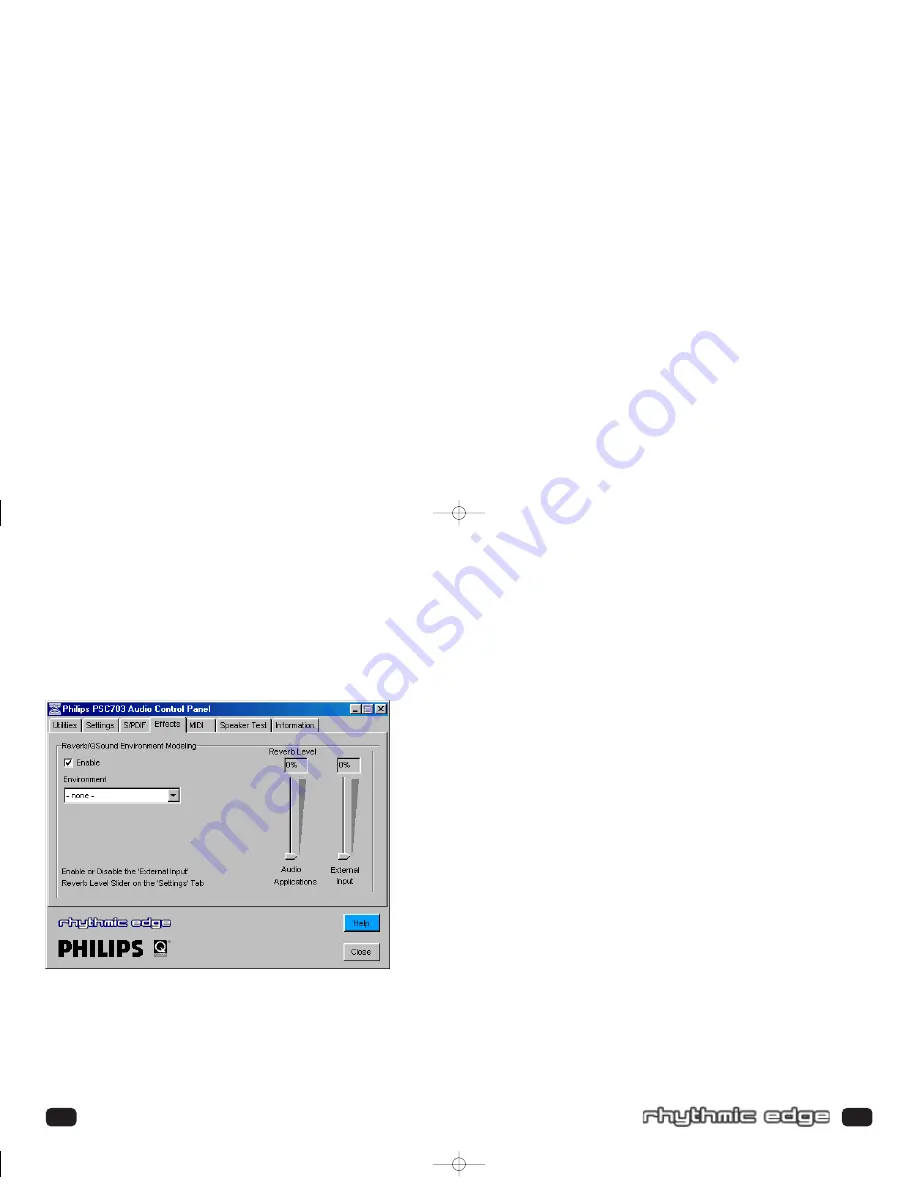
Enable
When playing games supporting EAX properties select the “Enable” box under
“Reverb/QSound Environmental Modeling”. Set the Environment selector to
“- none –“ to avoid reverb being applied to non-EAX applications.
To apply reverb to non-EAX applications also select a reverb type using the
“Environment” selector described below and adjust the reverb level using the
slider corresponding to the source.
Environment
Using this pull down menu you can select various types of reverbs that simulate
various environments. To turn on these environments the “Enable” box must
be selected.
If you are playing an EAX 1.0 or 2.0 game it should automatically select the
appropriate environment as you move around the game. The environment selector
can be left on “-none-“.
If you are playing a non-EAX enabled game, music or movies you can select an
environment of your choice and adjust the level using the slider corresponding to
the source.
If you are using the Philips Rhythmic Edge (H/W) Synth rather than the Yamaha SXG
(default) then the “Environment” you select will also be used when playing MIDI
music and the intensity will be controlled on the reverb slider on the
MIDI tab.
Some “Environments” such as “Concert Hall” are more appropriate for music while
others like “Forsaken” were designed with specific games in mind and others like
“Drugged” are for gaming and general playing around.
45
E
FFECTS
T
AB
These controls allow you to manage the application of reverb and QSound
Environmental Modeling™ (QEM™). QEM provides EAX 1.0/2.0 game compatibility
and the ability to apply reverb to non-EAX sources including applications and exter-
nal inputs.
44
Control Panel
703_rhythmic_usermanual.qxd 3/12/01 10:30 AM Page 44











































