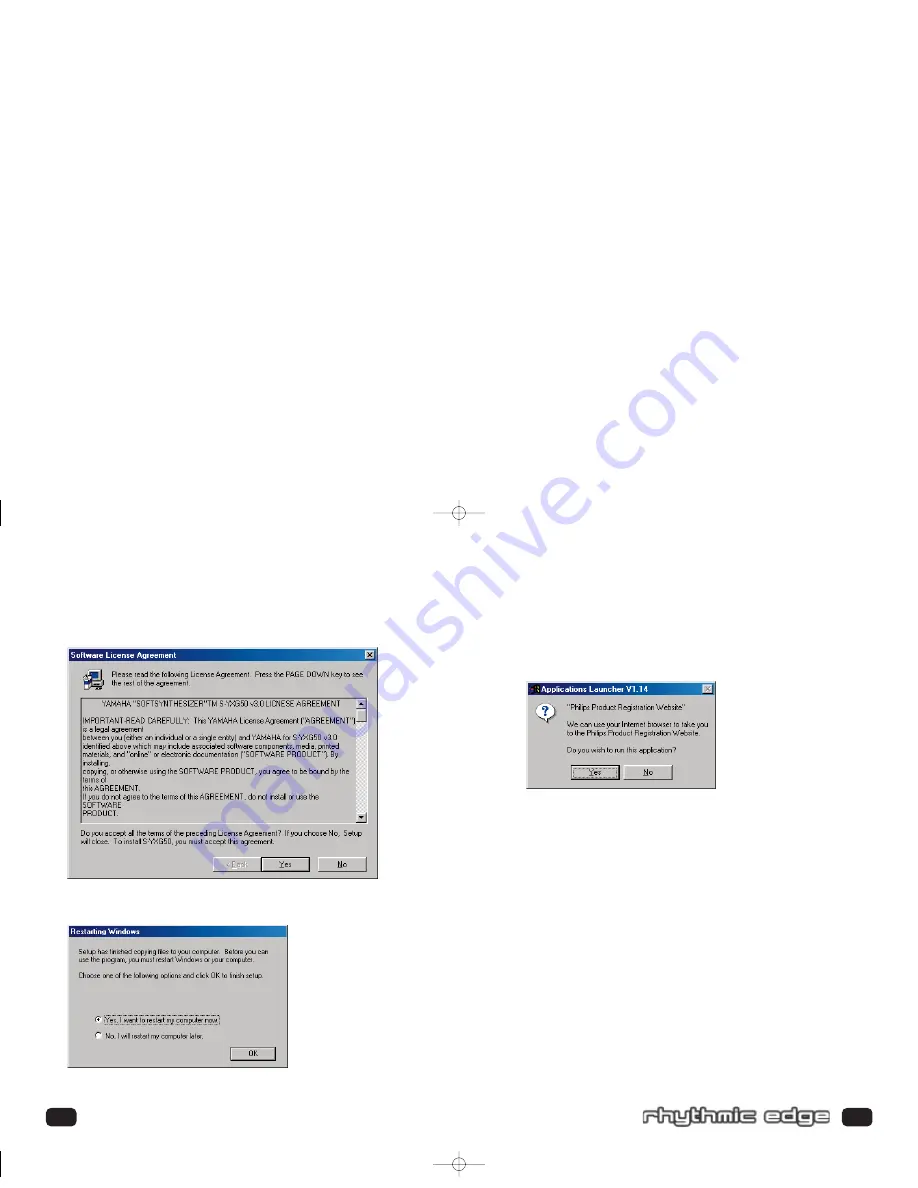
29
28
17. Product Registration – If you are connected to the internet, you can register
your product now by clicking
YES
in the dialog window shown below.
If you prefer to register your product at a later time, go to:
www.philipsusa.com/prod_reg_bounce.html and follow the instructions.
Installation of Additional Software Packages (such as Siren XPress)
Follow these steps to install Siren XPress (or any other included software package).
Siren XPress allows you to play and organize music.
1. Insert your installation CD into your CD drive.
2. From the Start Menu select Run and type D:\Applications\Sonic Foundry\Siren\
(D: represents your CD-ROM drive).
3. Double click on Sirensetup.exe
4. Follow the on-screen instructions for installation.
Congratulations!
You have successfully installed your Philips Rhythmic Edge™.
15. The Yamaha Software License Agreement dialog box is displayed. If you accept
the terms and conditions, Click
YES
.
16. You must restart your computer at this time. Click
OK
Installing Rhythmic Edge
703_rhythmic_usermanual.qxd 3/12/01 10:30 AM Page 28
















































