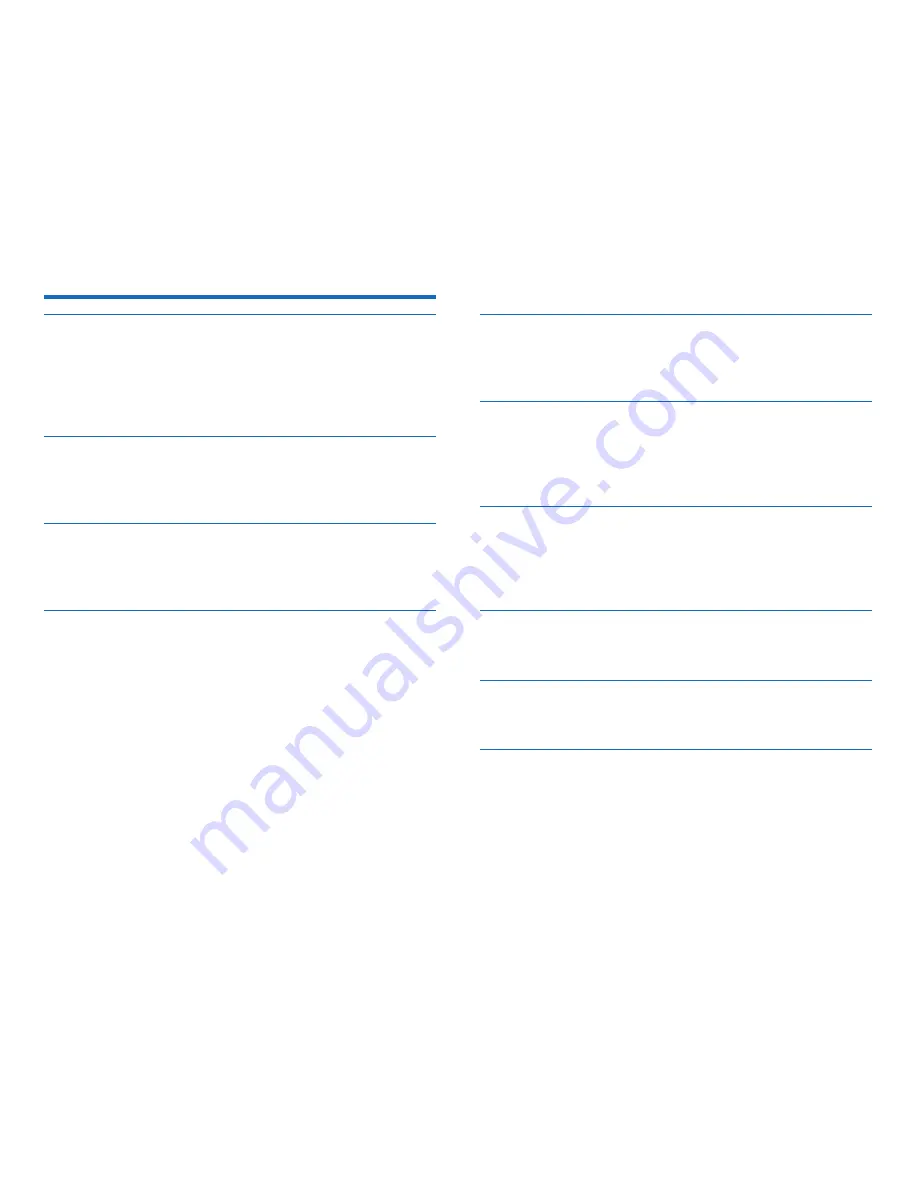
32
EN
8 Technical data
Connectivity
• Headphones: 3.5 mm
• Microphone: 3.5 mm
• USB: high-speed USB 2.0
• Docking connector
• Memory card slot
Display
• Type: color TFT
• Diagonal screen size: 2.4 inches / 6.1 cm
• Resolution: 320 x 240 pixels
Storage media
• Exchangeable memory card
• Memory card types: SD/SDHC, up to 32 GB
• Mass storage class compliant
Audio recording
• Recording format: DSS/DSS Pro (Digital Speech Standard),
MP3, PCM
• Built-in microphone: 1 directional microphone, 1 microphone
for 360 degree recording
• Recording modes: DSS QP (.ds2/mono), DSS SP (.dss/mono),
MP3 (.mp3/stereo), PCM Voice (.wav/mono), PCM Stereo
(.wav/stereo)
• Bit rate: 13.7 kbit/s (DSS SP), 28 kbit/s (DSS QP), 192 kbit/s
(MP3), 353 kbit/s (PCM Voice), 705 kbit/s (PCM Stereo)
• Recording time (4 GB memory card): 700 hours (SP), 350
hours (QP), 50 hours (MP3), 27 hours (PCM Voice), 13 hours
(PCM Stereo)
• Sample rate: 44.1 kHz (MP3), 22.05 kHz (PCM), 16 kHz (DSS
QP), 12 kHz (DSS SP)
Sound
• Speaker type: built-in round dynamic speaker
• Speaker diameter: 28 mm
• Speaker output power: 200 mW
Power
• Battery type: Philips rechargeable Li-ion battery ACC8100
• Battery lifetime: up to 27 hours of recording (QP mode), up
to 200 hours standby
• Charging time (full charge): 3 hours
Security
• Real time file encryption
• Encryption standard: Advanced Encryption Standard (AES or
Rijndael Algorithm) with 256 bits
• Device lock with pin code
Green Specifications
• Compliant to 2002/95/EC (RoHS)
• Lead-free soldered product
Operation conditions
• Temperature: 5° – 45° C / 41° – 113° F
• Humidity: 10 % – 90 %, non-condensing
Specifications
• Product dimensions (W × D × H):
53 × 123 × 15 mm / 2.1 × 4.8 × 0.6 inches
• Weight: 117 g / 4.1 oz
Содержание Pocket Memo DPM8900
Страница 2: ......



































