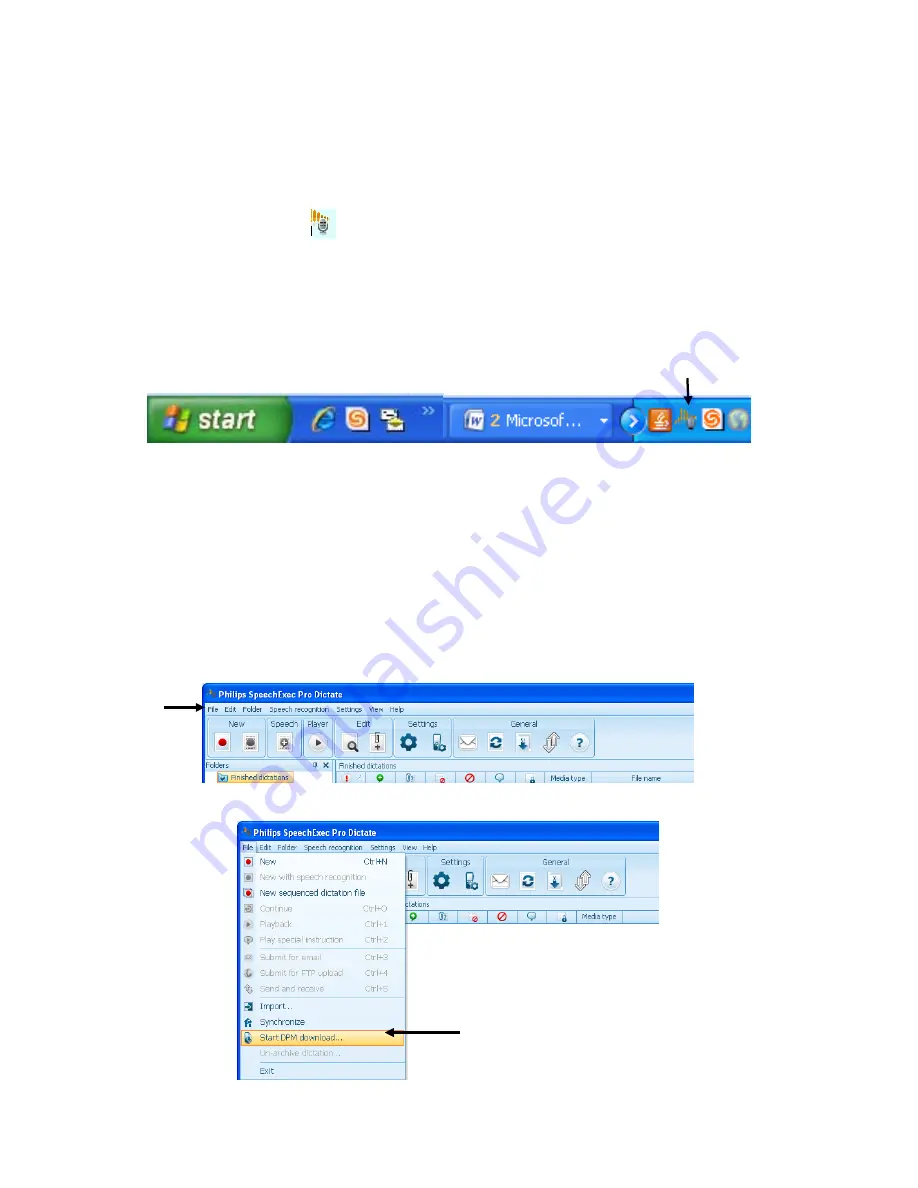
Page
29
of
33
Using Philips SpeechExec Software
The Philips SpeechExec software enables the user to download the recording files onto
the dictation software program and computer. This program will be configured to
automatically convert the recording file formats from (.dss) into a wave format (.wav).
1. After the software program is installed, locate and double-click on the Philips
SpeechExec icon
on your desktop. If there is no icon then go to the Start
Programs
Phillips SpeechExce
Phillips SpeechExce Pro Dicatate. This will
open the program.
2. To exit Philips SpeechExec program select from the menu bar File
Exit. If
you use the
X
in the upper right corner it minimizes the program but places it in
your system tray at the bottom of your computer. Just double - click that icon to
maximize the program.
System Tray:
Download Recording Files
The recorder will be configured to download files automatically but if the file is too large
you may have to download the files manually. If the system does an automatic download
then go to Step 5.
1. Plug the docking station to the DCR computer (where the SpeechExe software
has been installed) using the USB cable. Next turn the recorder to the ‘ON’
position then insert the recorder into the docking station. If the system does an
automatic download then go to Step 5.
2. To do a manual file download, click on
File
from the menu bar.
3. Next select the ‘Start DPM Download’.



















