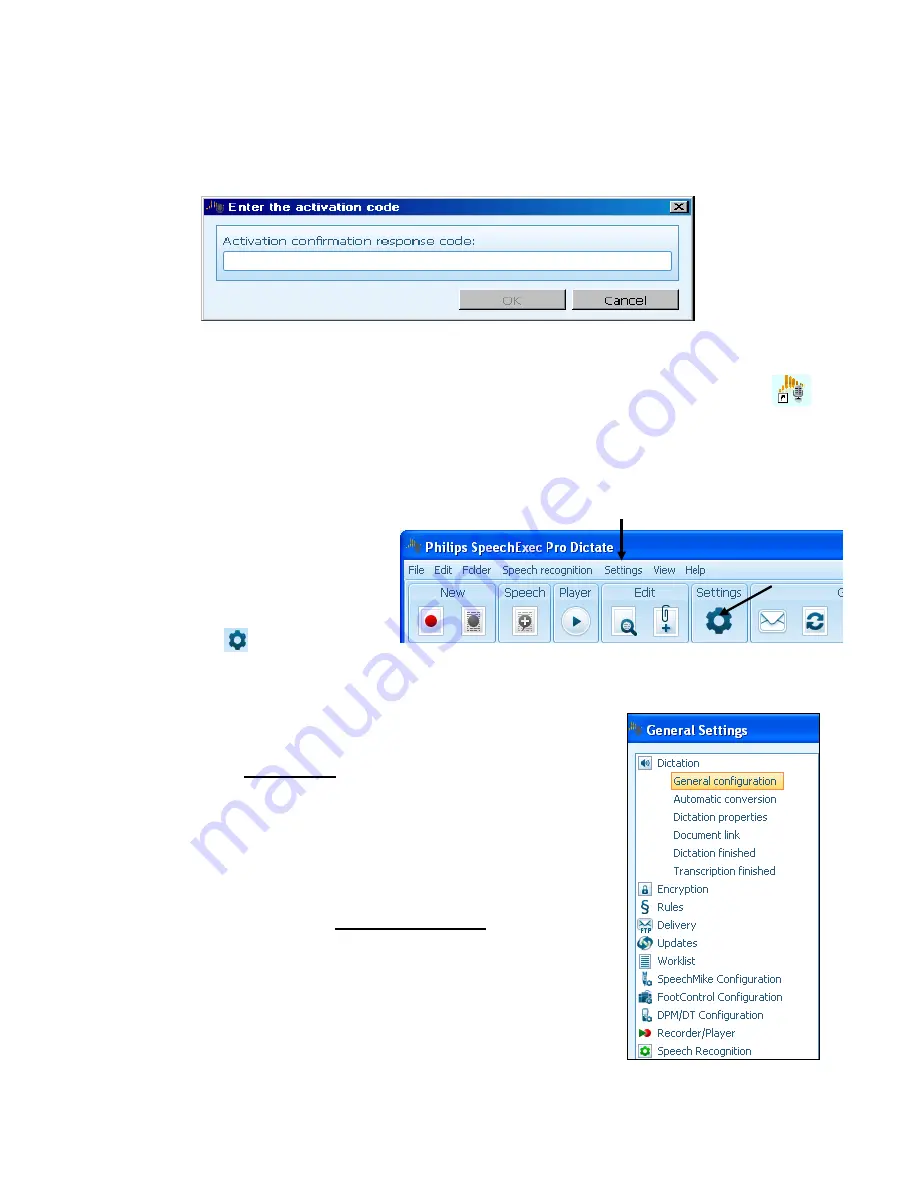
Page
17
of
33
27. This opens the
Enter the activation code
window: Enter the activation response
key that you got from the Internet computer or help desk which was written on
the inside of the case below the Product Key. Click [OK].
28. The software activation process is now complete. Click [Close].
29. Open the software program if not already opened. Double click on this icon
on your desktop to open the program or you can go to Start
Programs
Philips SpeechExec
Philips SpeechExec Pro Dictate.
Configure Additional Settings
There are additional settings on the
software program that need to be
configured. Looking at the menu bar
these settings are found under
Settings
General Settings or click
the Settings icon
.
1. In the left pane of the General Setting window is a main menu list of settings that
can be configured. Selecting a menu item will open a
submenu list. The right pane will display which settings
can be configured for the menu item selected or it will
display a
configure…
link where you can set those
settings.
a. Once the settings are established then click the
[Apply] button.
b. Once you are done configuring these settings click
the [OK] button to close the General Setting window.
2. We need to start the
New User Wizard
to establish
some of the recorder configurations and settings.






























