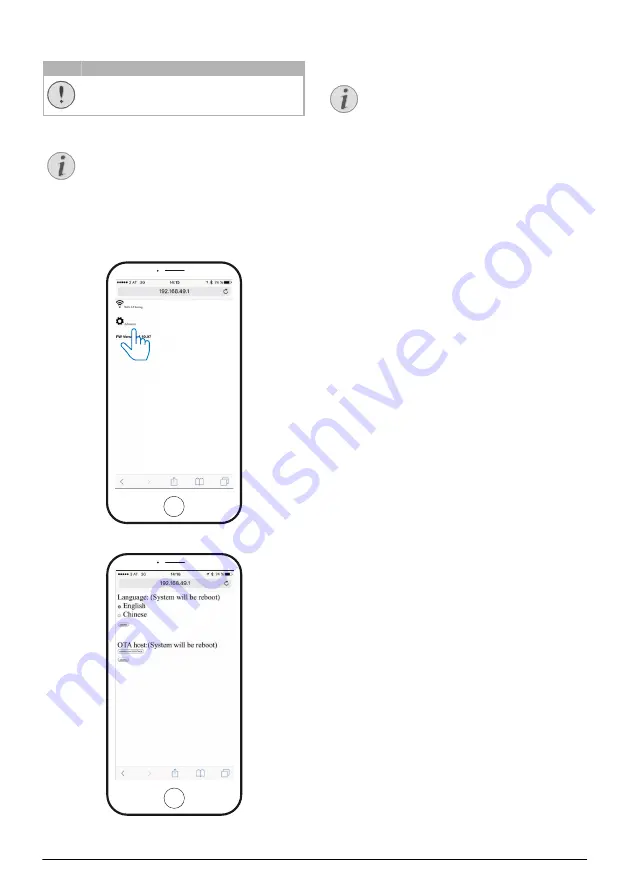
16
Philips · PPX5110
Wireless firmware update
Risk of data loss!
Do not interrupt the update process.
Make sure that the projector is con-
nected to a power source with the
micro USB cable.
1
Connect the projector to the Internet
Connecting the phone to the Wi-Fi network
created by the projector, page 13)
2 Select
Advanced
.
3 Press
Submit
. below the
OTA host
.
The projector will automatically reboot and
connect to the update server.
If the update server has new firmware it
will be automatically downloaded and
installed.
CAUTION!
Notice
Notice
Содержание PicoPix PPX5110
Страница 15: ...14 Philips PPX5110 7 Enter a password and press Submit ...
Страница 37: ...14 Philips PPX5110 7 Geben Sie ein Passwort ein und drücken Sie Submit ...
Страница 60: ...14 Philips PPX5110 7 Introduzca una clave y pulse Submit Enviar ...
Страница 82: ...14 Philips PPX5110 7 Entrez un mot de passe et pressez Submit ...
Страница 104: ...14 Philips PPX5110 7 Adja meg a jelszót és nyomja meg a Submit gombot ...
Страница 113: ...Manuale d uso Register your product and get support at www philips com welcome Miniprojektor PPX5110 PicoPix ...
Страница 126: ...14 Philips PPX5110 7 Inserire una password e premere Submit ...
Страница 135: ...Handleiding Register your product and get support at www philips com welcome Pocket Projector PPX5110 PicoPix ...
Страница 148: ...14 Philips PPX5110 7 Geef wachtwoord in en druk op Verzenden Submit ...
Страница 170: ...14 Philips PPX5110 7 Wprowadzić hasło i nacisnąć Submit wyślij ...
Страница 180: ...Manual de instruções Register your product and get support at www philips com welcome Projetor de bolso PPX5110 PicoPix ...
Страница 193: ...14 Philips PPX5110 7 Insira uma palavra passe e prima Submit enviar ...
Страница 202: ...Bruksan visning Register your product and get support at www philips com welcome Fickprojektor PPX5110 PicoPix ...






























