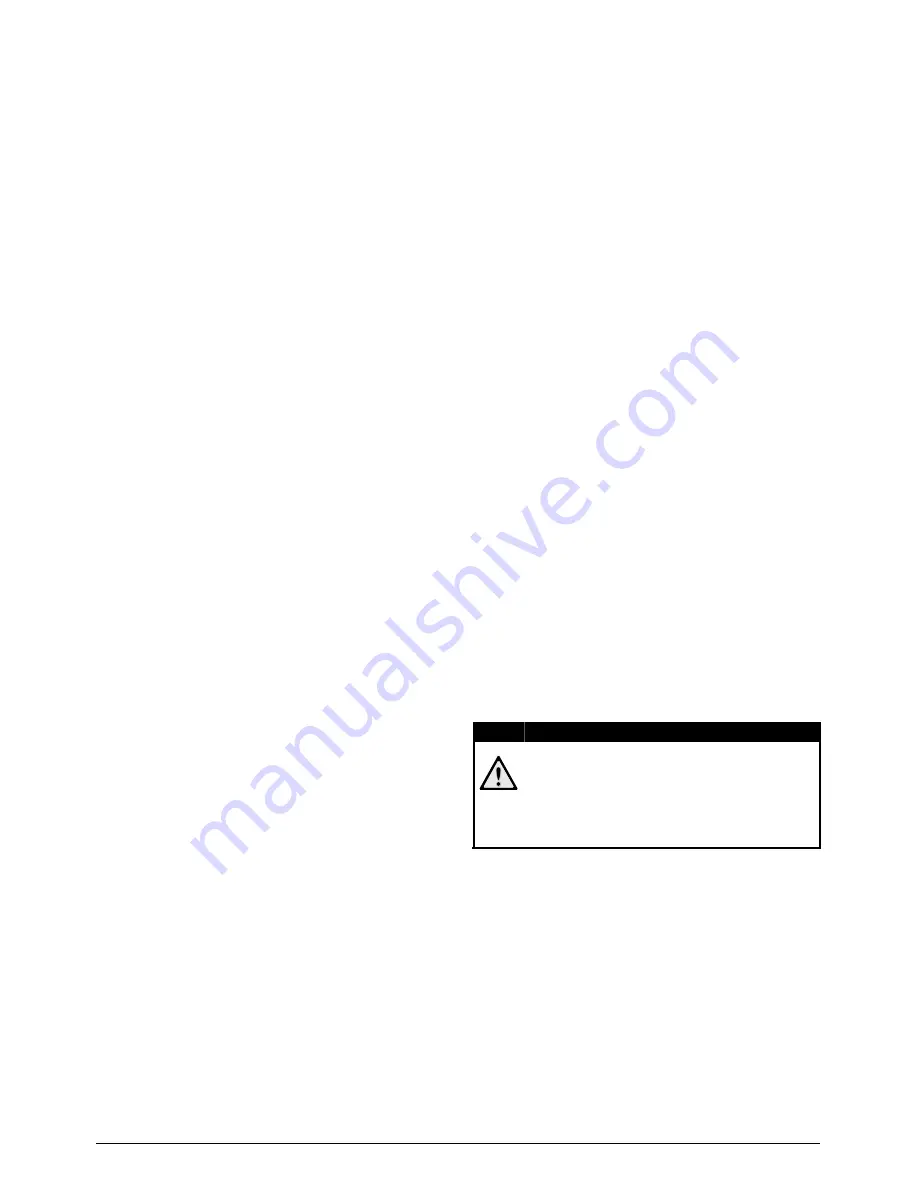
4
Philips · PPX1430
1 General Safety Information
Introduction 2
Do not make any changes or settings that are not
described in this user manual. Physical injury or damage
to the device or loss of data can result from improper
handling. Take note of all warning and safety notes indi-
cated.
Setting Up the Device
Device only indoor
The device is exclusively for indoor use. The device
should be placed securely on a stabile, flat surface. Posi-
tion all cables in such a way that no one will stumble on
them, thus avoiding possible injuries to persons or dam-
age to the device itself.
Do not plug in the device in moist rooms.
Do not plug in the device in moist rooms. Never touch
the mains cable or the mains connection with wet
hands.
The device must have sufficient ventilation
The device must have sufficient ventilation and may not
be covered. Do not put your device in closed cabinets
or boxes.
Do not place your device on soft surfaces such as cloth covers or carpets
Do not place the machine on soft surfaces such as table-
cloths or carpets and do not cover the ventilation slits.
Otherwise the device could overheat or catch fire.
Protect the device against direct sunlight
Protect the device against direct sunlight, heat, large
temperature fluctuations and moisture. Do not place
the device in the vicinity of heaters or air conditioners.
Observe the information on temperature and humidity
in the technical data.
Do not allow liquids to enter into the device. (switch off)
Do not allow liquids to enter into the device. Switch off
the device and disconnect it from the mains supply if liq-
uids or foreign substances end up inside the device.
Have the unit inspected by a technical service depart-
ment.
Lens
Always handle the unit with care. Avoid touching the
lens. Never place heavy or sharp objects on the projec-
tor or the power cable.
If the device overheats or emits smoke (switch off)
If the projector gets too hot or emits smoke, shut it
down immediately and unplug the power cable. Have
your device examined by trained professionals at a tech-
nical service location. To prevent the spread of fire,
open flames should be kept away from the device.
Moisture build-up
Under the following conditions, a layer of moisture can
appear inside the device which can lead to malfunctions:
· if the device is moved from a cold to a warm area;
· after a cold room is heated;
· when this device is placed in a damp room.
Proceed as follows to avoid any moisture build-up:
1 Seal this device in a plastic bag before moving it to
another room, in order for it to adapt to room con-
ditions.
2 Wait one to two hours before you take the device
out of the plastic bag.
The device should not be used in a very dusty environment.
The device should not be used in a very dusty environ-
ment. Dust particles and other foreign objects may
damage the unit.
Do not expose the device to extreme vibrations
Do not expose the device to extreme vibrations. It may
damage the internal components.
Do not allow children to handle the device without supervision.
Do not allow children to handle the device without
supervision. The packing materials should be kept out of
the hands of children.
Repairs
Repairs
Do not make any repairs to the device yourself.
Improper maintenance can result in injuries or damage
to the device. Only have your device repaired by an
authorised service centre.
Do not remove the type label from your device; this
would void the warranty.
Power Supply
Use only the enclosed power adapter
Use only the enclosed power adapter (see chapter
Appendix / Technical Data). Check whether the mains
voltage of the power supply matches the mains voltage
available at the setup location. This equipment complies
with the voltage type specified on the unit.
The capacity of the battery diminishes with time. (Power supply)
The capacity of the battery diminishes with time. If the
device functions only with the power supply, the battery
is defective. Contact an authorised service centre to
replace the battery.
Do not replace the battery yourself
Do not try to replace the battery yourself. Incorrect
handling of the battery or using the wrong type of bat-
tery can cause damage to the device or cause injury.
On/off switch, general (power supply)
Switch the device on or off using the power switch
before removing the power supply from the socket.
Turn off the device before cleaning the surface
Turn off the device and remove it from the power sup-
ply before cleaning the surface. Use a soft, lint-free
cloth. Never use liquid, gaseous or easily flammable
cleansers (sprays, abrasives, polishes, alcohol). Do not
allow any moisture to reach the interior of the device.
DANGER!
High Power LED
This device is equipped with an high power
LED (Light Emitting Diode), which emits very
bright light. Do not stare directly into the pro-
jector lens to avoid eye irritation or injury.





































