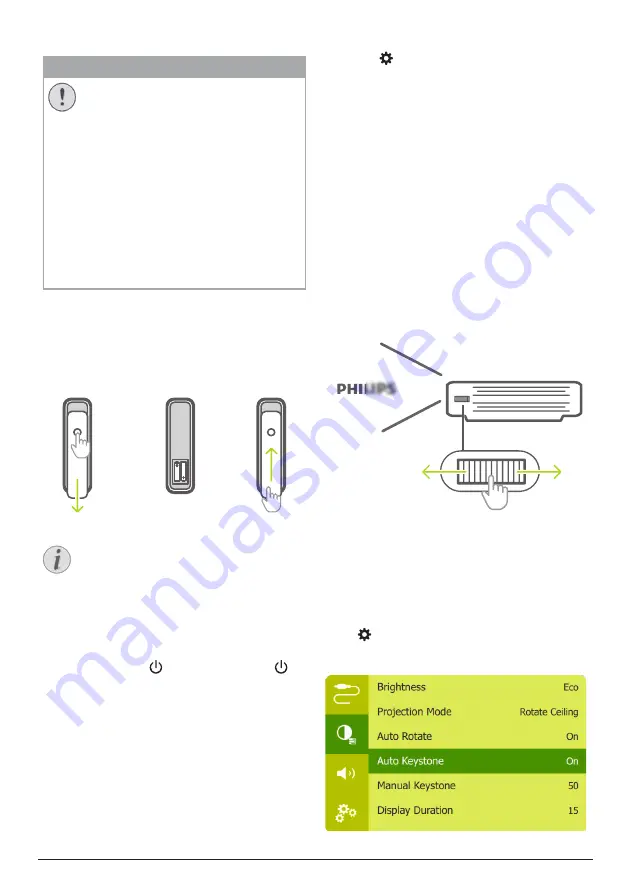
Operation 9
Prepare the remote control
CAUTION!
The improper use of batteries can lead
to overheating, explosion, risk of fire and
injury. Leaking batteries can possibly
damage the remote control.
Never expose the remote control to
direct sunlight.
Avoid deforming, dismantling or charging
the batteries.
Avoid exposure to open fire and water.
Replace empty batteries immediately.
Remove the batteries from the remote
control if not in use for long periods of
time.
1
Press and hold the battery compartment
cover, and simultaneously slide it open to
access the battery compartment.
2 Insert the supplied batteries (type AAA)
with correct polarity (+/- ) indicated.
3 Close the battery compartment.
Notice
When using the remote control, point the
remote control at the IR sensor located
on the back of the projector, and make
sure there is no obstacle between the
remote control and the IR sensor.
Power on and set up
1
Press and hold on the projector (or on
the remote control) for 1 second to switch
the projector on.
•
When the projector is switched on, the
LED on the projector turns white if the
projector is not being charged.
•
When charging, the LED on the
projector turns red regardless of the
projector switching on or off.
Set up the language
1
Press on the remote control to access
the settings menu, then navigate to select
OSD
Language,
and press
OK
.
2 Press the
Navigation button
to select a
language.
Change screen size
The projection screen size (or size of images) is
determined by the distance between the lens
of the projector and the projection surface.
•
The projection distance needs to be 1.2
times the width of your desired screen size.
•
The projection image size is to up to 80’’.
•
The projection distance is 80 cm to 200 cm.
Image sharpness adjustment
To adjust image focus, turn the focus
adjustment knob on the side of the projector.
Image shape correction
Auto correction (vertical keystone)
The projector can automatically correct the
image to be rectangular when you tilt the
projector upwards or downwards.
To enable auto vertical keystone correction,
press on remote control to access the
settings menu, then navigate to select
Auto
Keystone - On.




















