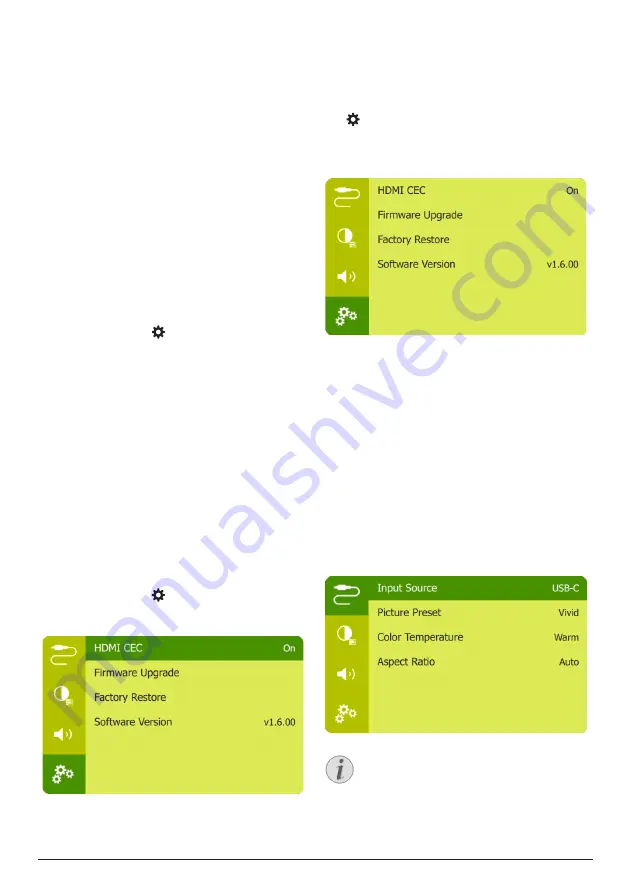
12
Philips · PicoPix Micro 2
Charge a USB device
You can charge a USB device (e.g. smartphone,
MP3 player or other mobile device).
1
Using a USB-A cable, connect your USB
device to the
USB
port on the projector.
2 Turn on the projector. The USB device starts
to charge automatically.
Use HDMI ARC function
This projector supports HDMI with Audio
Return Channel (ARC). With ARC feature, you
can hear the audio from the connected HDMI
ARC device on this projector.
1
Make sure the projector is connected
to an HDMI device through HDMI ARC
connection (
see HDMI connection for
image projection, page 7
).
2 To activate HDMI ARC function on ths
projector, press on remote control to
access the settings menu, then navigate to
select
HDMI ARC - On.
Use easy link
This projector supports easy link which uses
the HDMI CEC (Consumer Electronics Control)
protocol. You can use a single remote control
to turn on or off the easy link compliant
devices that are connected through HDMI.
The manufacturer does not guarantee 100%
interoperability with all HDMI CEC devices.
1
Make sure the projector is connected to an
HDMI device which supports HDMI CEC
function (
see HDMI connection for image
projection, page 7
).
2 To activate easy link function on this
projector, press on remote control to
access the settings menu, then navigate to
select
HDMI CEC - On.
6 Change settings
This section helps you change the settings of
the projector.
1
When the projector is turned on, press
on the remote control (or
OK
on the
projector) to access the settings menu.
2 Use the
Navigation buttons
and
OK
to
select and change settings.
Language settings
Select your desired language for on-screen
menu.
•
Navigate to
Language
, and press
OK
, then
press the
Navigation button
to select a
language.
Input source selection
Navigate to
Input Source
to access the
following settings.
•
HDMI:
Select it when an HDMI device is
connected.
•
USB-C:
Select it when a USB-C device is
connected.
You need to select a correct input source,
so that the projection screen can show
images.




















