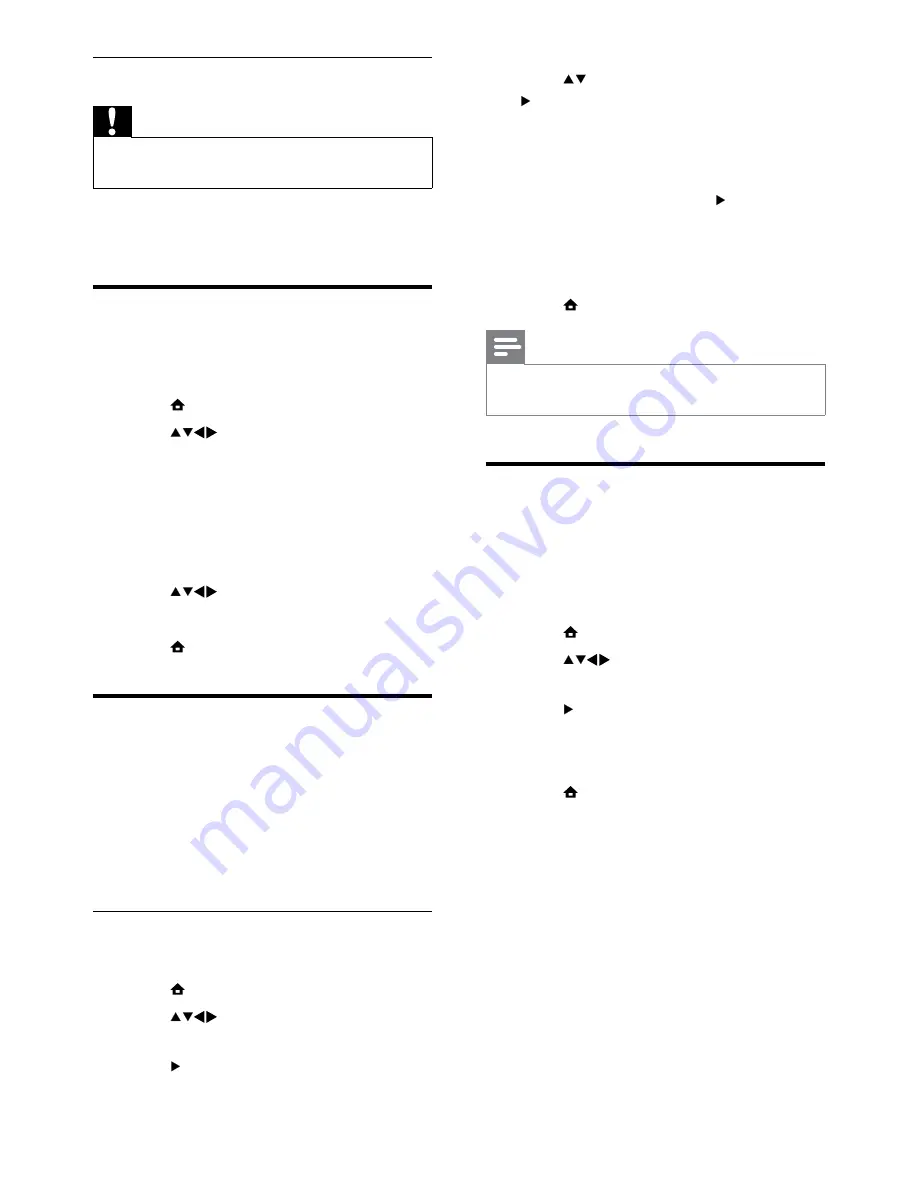
20
4
Press to select
[Channel]
, then press
to enter.
5
Select one channel to map to the
decoder / descrambler channel and press
OK
to confirm.
6
Select
[Status]
, then press to enter.
7
Select
[EXT 1]
(
SCART
), the connector
used by the decoder / descrambler.
8
Press
OK
.
9
Press
MENU
to exit.
Note
Select
•
[None]
if you do not want to map to
the decoder / descrambler channel.
Reset the TV to factory
settings
You can restore the default picture and sound
settings of your TV. The channel installation
settings remain the same.
1
Press
MENU
.
2
Press
to select
[Installation]
>
[Factory settings]
.
3
Press to enter
[Factory settings]
.
4
Select
[Reset]
to start resetting.
5
Press
OK
.
6
Press
MENU
to exit.
Disconnect a USB storage device
Caution
Follow this procedure to avoid damage to your
•
USB storage device.
1
Wait for five seconds before you
disconnect the USB storage device.
Change TV preferences
Use the preferences menu to customise your
TV settings.
1
Press
MENU
.
2
Press
to select
[Installation]
>
[Preferences]
.
•
[Volume bar]
: Displays the volume
bar when you adjust the volume.
•
[EasyLink]
: Enables one-touch play
and one-touch standby between
EasyLink-compliant devices.
3
Press
to select your preference.
4
Press
OK
.
5
Press
MENU
to exit.
Access decoder channel
You can map channels provided through a
decoder or descrambler to your TV channel
selection. In this way, you can select these
channels by using the RC of your TV. The
decoder or a descrambler must be connected
to
EXT 1
(
SCART
).
Set decoder channel
Map channels from a decoder or descrambler.
1
Press
MENU
.
2
Press
to select
[Installation]
>
[Decoder]
.
3
Press to enter
[Decoder]
menu.
EN
















































