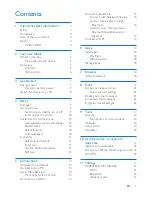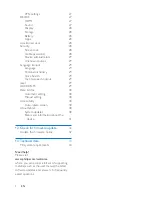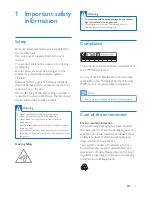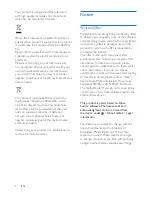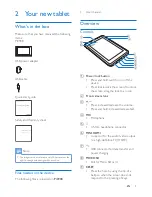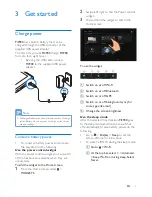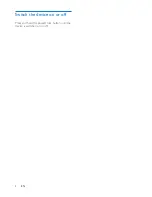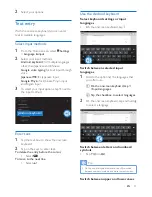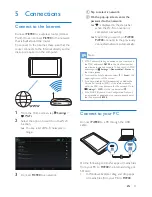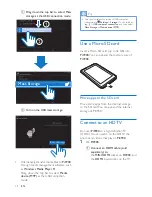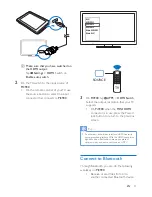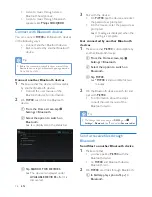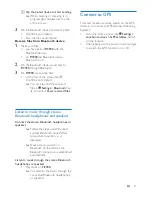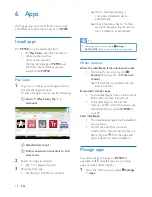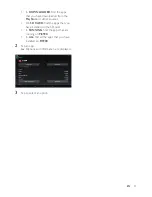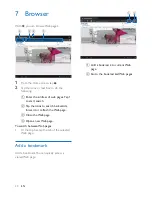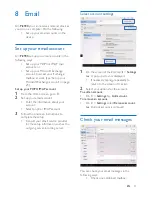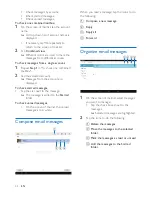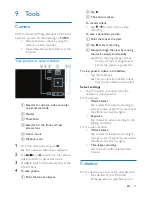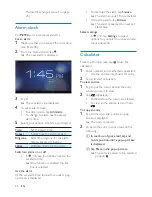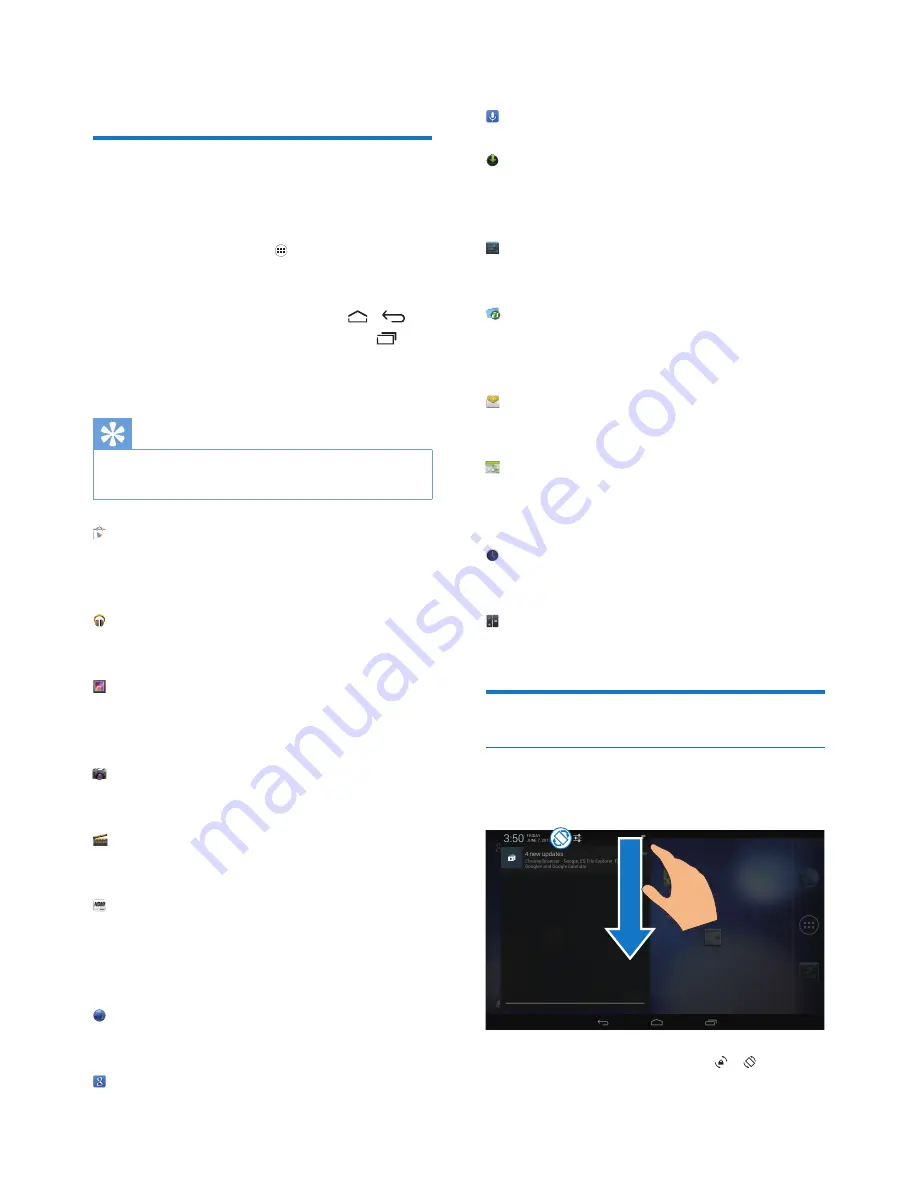
9
EN
4 Basics
Find apps
Navigate on the Home screen to find an app:
•
Swipe left/ right to select a page;
•
Alternatively, tap to open the list of
apps. Swipe left/ right to scroll through
the list;
•
Use the navigation buttons /
to switch between screens. Tap to
go to the apps that you have accessed
recently.
Tip
•
On
Pi3900
, you can install apps from the
Play Store
or
other sources.
Play Store
:
•
Download different apps, games, and
others.
Play Music
:
•
Play music that you store on
Pi3900
.
Gallery
:
•
View pictures and videos that you
store or make on
Pi3900
.
Camera
:
•
Take photos or record videos.
Movie Studio
•
Edit video clips.
HDMISwitch
:
•
Select the HDMI output options for
your
Pi3900
. Select the resolution that
your TV supports.
Browser
:
•
Browse Web pages.
Google Search
:
•
Search on
Pi3900
or the Web.
Voice Search
Downloads
:
•
View the list of your downloads from
the Web.
Settings
:
•
Customize the settings of
Pi3900
.
ES File Explorer
:
• Browse the files/ folders on
Pi3900
,
install apps, and manage files.
•
:Set up your email account on
Pi3900
.
Calendar
:
•
Add events, and set reminders for your
events.
Clock
:
•
Set the alarm clock.
Calculator
Use the screen
Switch screen rotation on or off
1
Drag down the top bar.
2
In the pull-down menu, tap / to
switch screen screen rotation on or off.
Содержание Pi3900
Страница 2: ......
Страница 10: ...8 EN Switch the device on or off Press and hold the power lock button until the device is switched on or off ...
Страница 37: ......