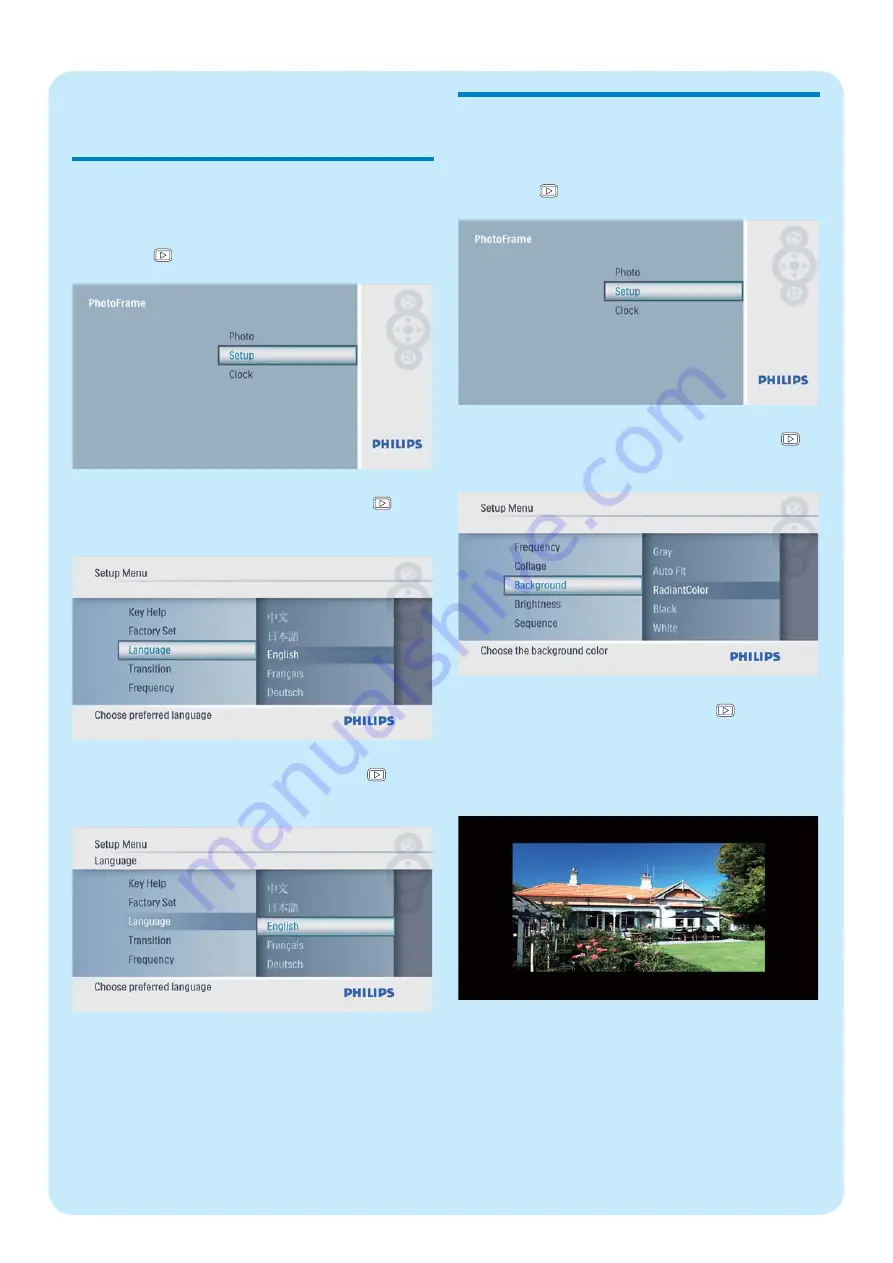
3 Setup
Select an on-screen language
1
In the main menu, select
[Setup]
and then
press to confi rm.
2
Select
[Language]
, and then press to
confi rm.
3
Select a language, and then press to
confi rm.
Select a photo background
1
In the main menu, select
[Setup]
and then
press to confi rm.
2
Select
[Background]
, and then press
to confi rm.
3
Select an option, and then press to confi rm.
If you select a background color, the
»
PhotoFrame displays a photo with a
background color.
If you select
»
[Auto Fit]
, the
PhotoFrame extends a photo to fi ll the
screen with picture distortion.










