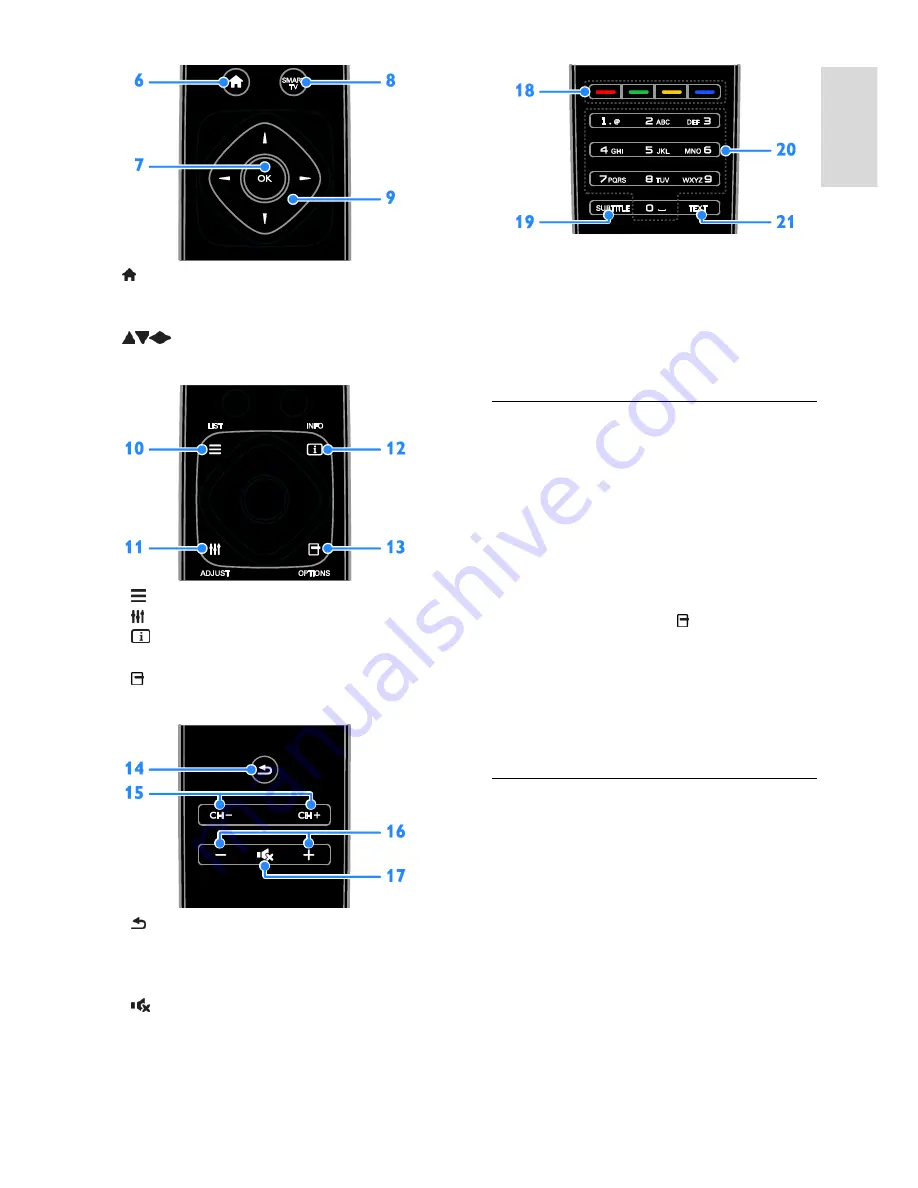
EN 5
En
gl
is
h
6.
(
Home
)
:
Access the Home menu.
7. OK:
Confirm an entry or selection.
8. SMART TV:
Access Smart TV features.
9.
(
Navigation buttons
)
:
Navigate
through menus and select items.
10. LIST:
Access the TV channel list.
11.
ADJUST:
Access TV settings.
12. INFO:
Display information about
current activity.
13.
OPTIONS:
Access currently available
options.
14.
(
Back
)
:
Return to the previous menu
page or exit from a TV function.
15. CH - / CH +:
Change channels.
16. +/-
(
Volume
)
:
Adjust volume.
17.
(
Mute
)
:
Mute or restore audio.
18. Colour buttons:
Select tasks or options.
The buttons function according to the
services offered by the broadcaster.
19. SUBTITLE:
Switch subtitles on or off.
20. 0-9
(
Numeric buttons
)
:
Select TV
channels or enter text.
21. TEXT:
Switch text on or off.
EasyLink controls
Note
: EasyLink controls are available when
the connected device is HDMI-CEC
compliant.
With EasyLink controls, you can control your
TV and other HDMI-CEC devices with one
remote control.
Access EasyLink controls
1. While you view content from a connected
HDMI-CEC device, press
OPTIONS
.
2. Select
[Show device keys]
, then press
OK
.
3. Select the EasyLink control button, then
press
OK
.
Read more on EasyLink in
Use more of
your TV > Use EasyLink
(Page 32).
Smartphone control
You can use your smartphone as a
secondary remote, and even as a keyboard.
You can also view a slideshow of the images
in your smartphone on the TV. To
download the application '
Philips My
Remote
', visit the Apple App store or the
Android Market. Follow the instructions
provided at the application store.
Ensure that your TV and smartphone are
connected to the same local network. Read
more on network connections at
Connect
your TV > Network and the Internet
(Page
55).




















