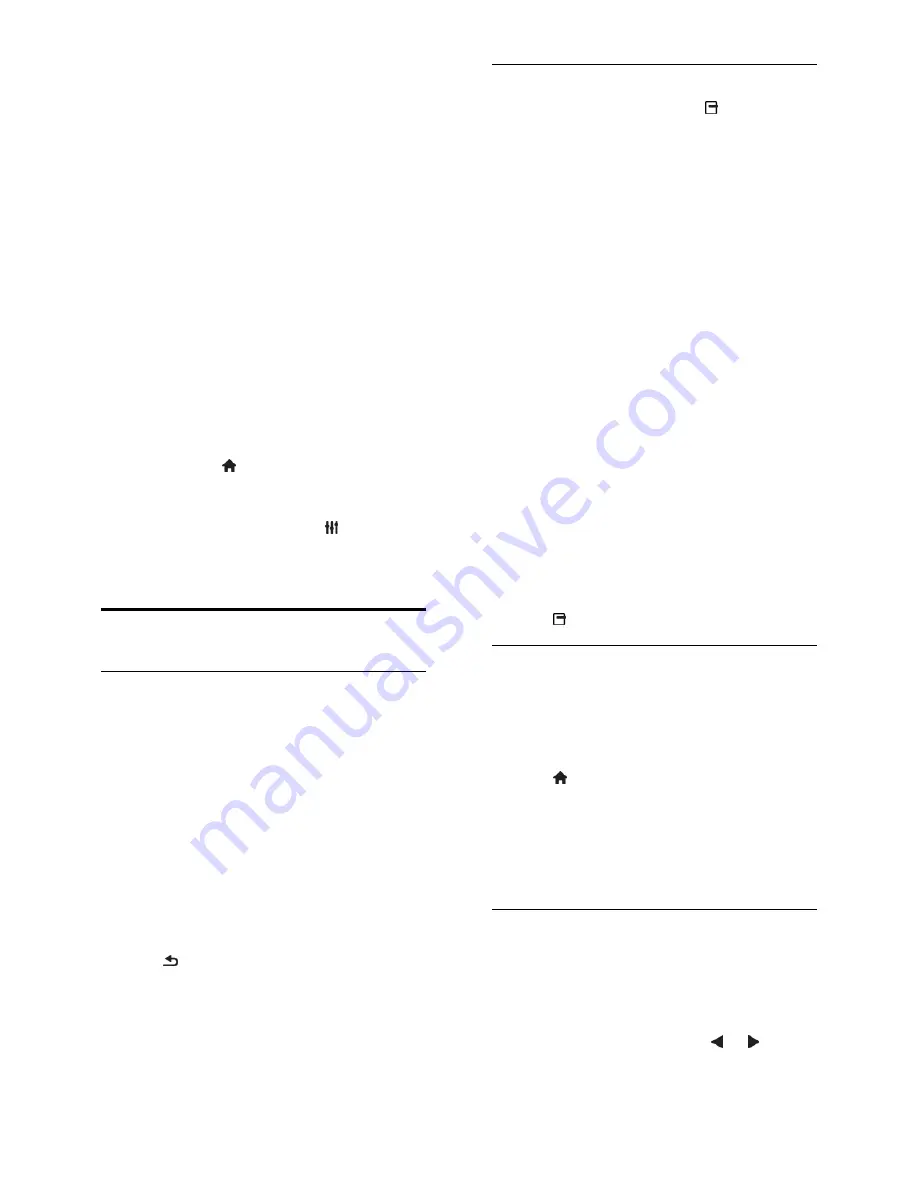
EN 30
4. Select the format in which the split-screen
game is displayed:
[Side by side]
or
[Top /
bottom]
.
5. Press
OK
.
The TV shows the two screens as full
screens.
To switch the glasses to watch the Player 1
or Player 2 screen, switch on the glasses and
press the player selection key.
Switch between normal and split-screen
view
In two player split-screen view, you can
switch back and forth from split-screen to
the combined view, to be able to read the
game menu or game scores.
To switch views back and forth, press
OK
on the remote control of the TV.
To stop the two player split-screen
view, press , then select another
activity.
To switch back to watching 3D content
from a DVD player, press
ADJUST
.
Select
[Two-player gaming]
>
[Off]
,
then press
OK
.
View Text
Select a page
While you watch channels that broadcast
text, you can view the text.
1. Select a channel that broadcasts text, then
press
TEXT
.
2. Select a page in one of the following ways:
Enter the page number with the
Numeric buttons
.
Press
CH +
/
CH -
to view the next or
previous page.
Press the
Colour buttons
to select a
colour coded item.
3. Press to exit.
Text options
1. While you view text, press
OPTIONS
.
2. Select an option:
[Freeze page]
/
[Unfreeze page]
:
Freeze or unfreeze the current page.
[Dual screen]
/
[Full screen]
: Enable or
disable dual screen text. Dual screen
displays both the current channel and
the text broadcast on two halves of the
TV screen.
[T.O.P. overview]
: Table Of Pages
(T.O.P.) text broadcasts allow you to
jump from one subject to another
without entering page numbers.
[Enlarge]
/
[Normal view]
: Zoom in on
the page. Press the
Navigation buttons
to move around the enlarged view.
[Reveal]
: Hide or reveal hidden
information on a page, such as solutions
to riddles or puzzles.
[Cycle subpages]
: If subpages are
available, each is shown automatically.
[Language]
: Switch to a different
language group to correctly display
different character sets.
3. Press
OPTIONS
to exit.
Text language
For digital TV channels where the
broadcasters provide different text
languages, you can select your preferred
primary and secondary languages.
1. Press .
2. Select
[Setup]
>
[Channel settings]
or
[Satellite settings]
.
3. Select
[Languages]
>
[Primary Text]
or
[Secondary Text]
.
4. Select a language, then press
OK
.
Subpages
If the text page contains several subpages,
you can view each subpage in succession.
These subpages are shown on a bar next to
the main page number.
If subpages are available, press or to
select them.






































