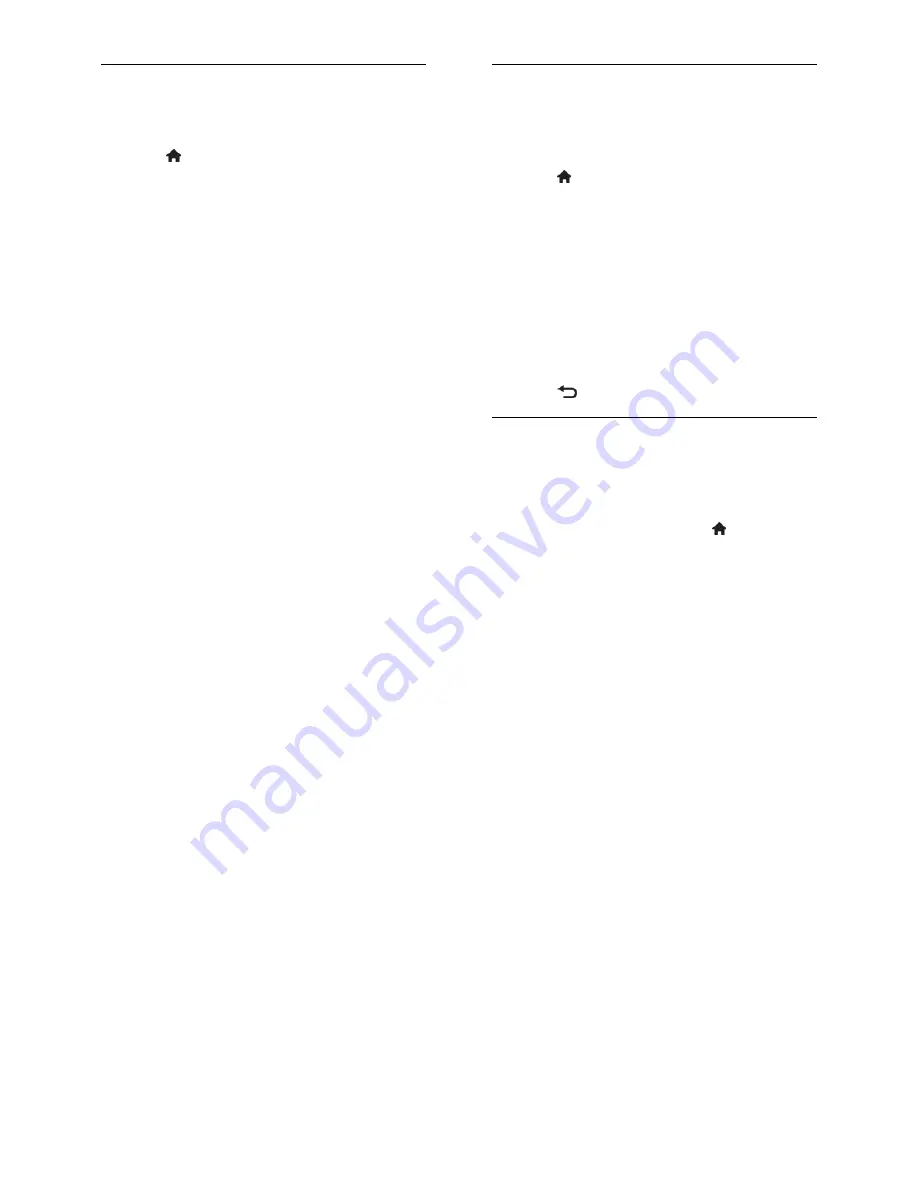
EN 28
More sound settings
You can change the settings in the Sound
menu.
1. Press .
2. Select
[Setup]
>
[TV settings]
>
[Sound]
,
then press
OK
.
3. Select a setting to change, then press
OK
:
[Smart sound]
: Access predefined
smart sound settings.
[Reset]
: Reset to factory default
settings.
[Clear sound]
: Enhance the sound
quality.
[Bass]
: Change the bass level.
[Treble]
: Change the treble level.
[Surround]
: Switch on spatial sound.
[Auto volume levelling]
: Automatically
reduce sudden volume changes, for
example when switching channels.
[Headphone volume]
: Change
headphone volume.
[Balance]
: Change the balance of the
left and right speakers.
[Audio out delay]
: Automatically sync
the image on the TV to the audio from
a connected home theatre.
[Audio out offset]
: Change the setting
for audio output delay. You cannot
select this setting if
[Audio out delay]
is
not switched on.
[Digital output format]
: Select audio
output through the digital audio
connector. Select
[PCM]
to convert
non-PCM audio or
[Multichannel]
to
output to home theatre.
[Digital output level]
: Set the sampling
rate for PCM audio.
[Normal]
- No loss in intensity or signal
strength;
[Low]
- Certain amount of
loss in intensity or signal strength.
Select audio format
If a digital TV channel broadcaster streams
audio in several formats, you can select an
audio format.
1. Press .
2. Select
[Setup]
>
[Channel settings]
or
[Satellite settings]
>
[Language]
.
3. Select a setting, then press
OK
:
[Preferred audio format]
: Receive
standard audio format (MPEG) or
advanced audio formats (AAC, EAC-3
or AC-3 if available).
[Mono/Stereo]
: If stereo broadcasting is
available, select mono or stereo audio.
4. Press
to exit.
Reset picture and sound
You can restore the default picture and
sound settings, while the channel installation
settings remain the same.
1. While you watch TV, press .
2. Select
[Setup]
>
[TV settings]
>
[Factory
settings]
, then press
OK
.
All TV settings (except for channel settings)
are reset to the default factory settings..
















































