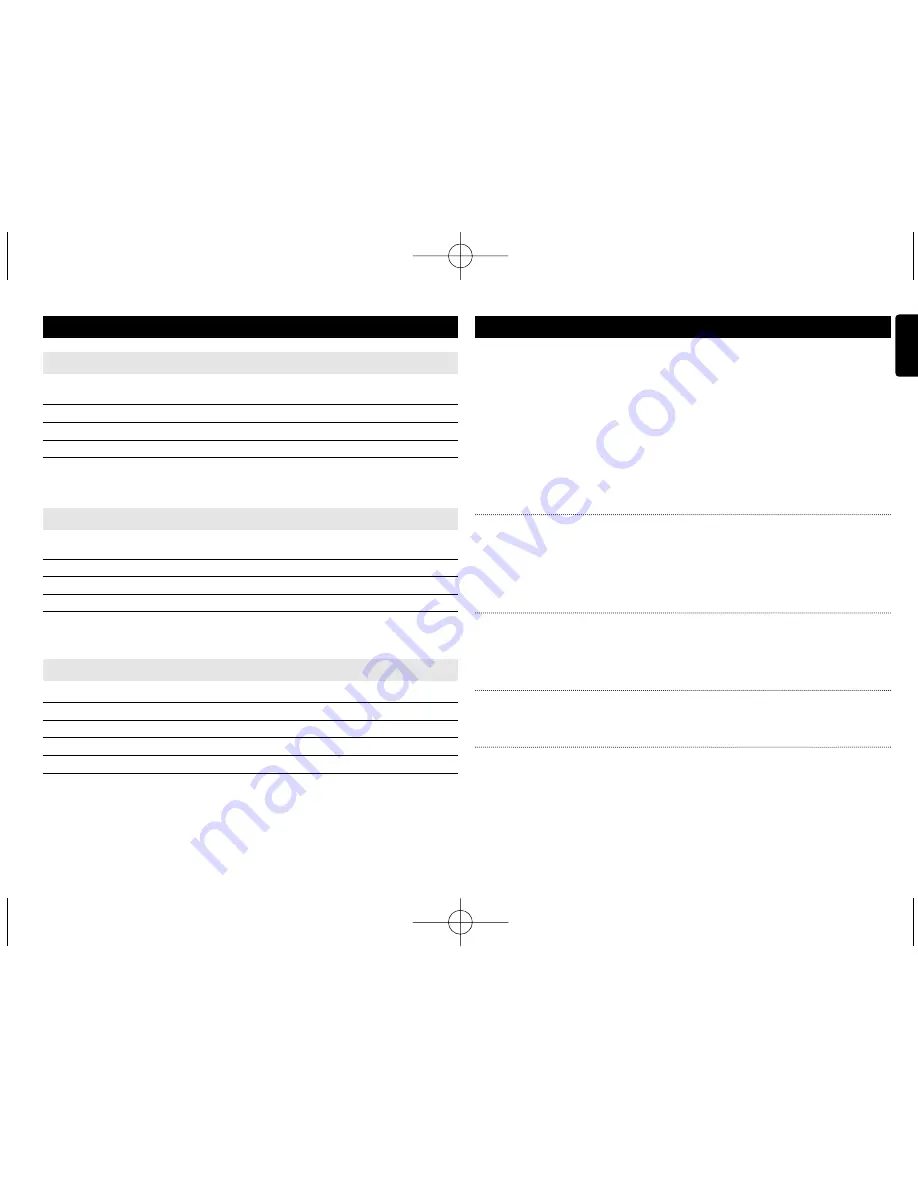
17
English
TROUBLESHOOTING
If it appears that the DVD-Video player is faulty, first consult this checklist.
It may be that something has been overlooked.
WARNING
Under no circumstances should you try to repair the set yourself as this
will invalidate the guarantee.
If a fault occurs, first check the points listed, before taking the set for
repair. If you are unable to solve a problem by following these hints,
consult your dealer or service centre.
Symptom Remedy
No power
– Check if both plugs of the mains cord are
properly connected.
– Check if there is power at the AC outlet by
plugging in another appliance.
– Check if car adaptor is connected appropriately.
Distorted picture
– Check the disc for fingerprints and clean with
a soft cloth, wiping from centre to edge.
– Sometimes a small amount of picture distor-
tion may appear. This is not a malfunction.
Completely distorted
– The PAL setting may be in the wrong
picture / no colour in
status. Match your TV’s setting with the
the TV screen
player’s setting.
No sound
– Check audio connections. If using a HiFi
amplifier, try another sound source.
SETUP OPERATIONS
Screen
When the cursor highlights these settings, press
OK
to:
TV Standard
select video system
Display Type
select display ratio
Brightness
select brightness level
Contrast
select contrast level
Press
J(
to abort current settings or go back to previous menu level
Photo
When the cursor highlights these settings, press
OK
to:
Slide Show Frequency
set the time interval between two photos
Slide Show Effect
select 17 slideshow modes
Display Format
switch between Normal and Widescreen
Photo Display
switch between Slide Show and Browse
Press
J(
to abort current settings or go back to previous menu level
Custom
When the cursor highlights these settings, press
OK
to:
Parental Control
select parental options
DivX
R
VOD
get DivX ID for VOD
Password
change exisitng password (3308 by default)
Angle Mark
select angle mark display options
Default
restore factory settings
Press
J(
to abort current settings or go back to previous menu level.
Note: Before using the
3
,
4
keys to select your desired angle mark, ensure the
disc has been recorded with angle mark and you have enabled the angle mark
option in the system menu.
P001-019_PET988_12_Eng 2008.8.8 18:43 Page 17

















