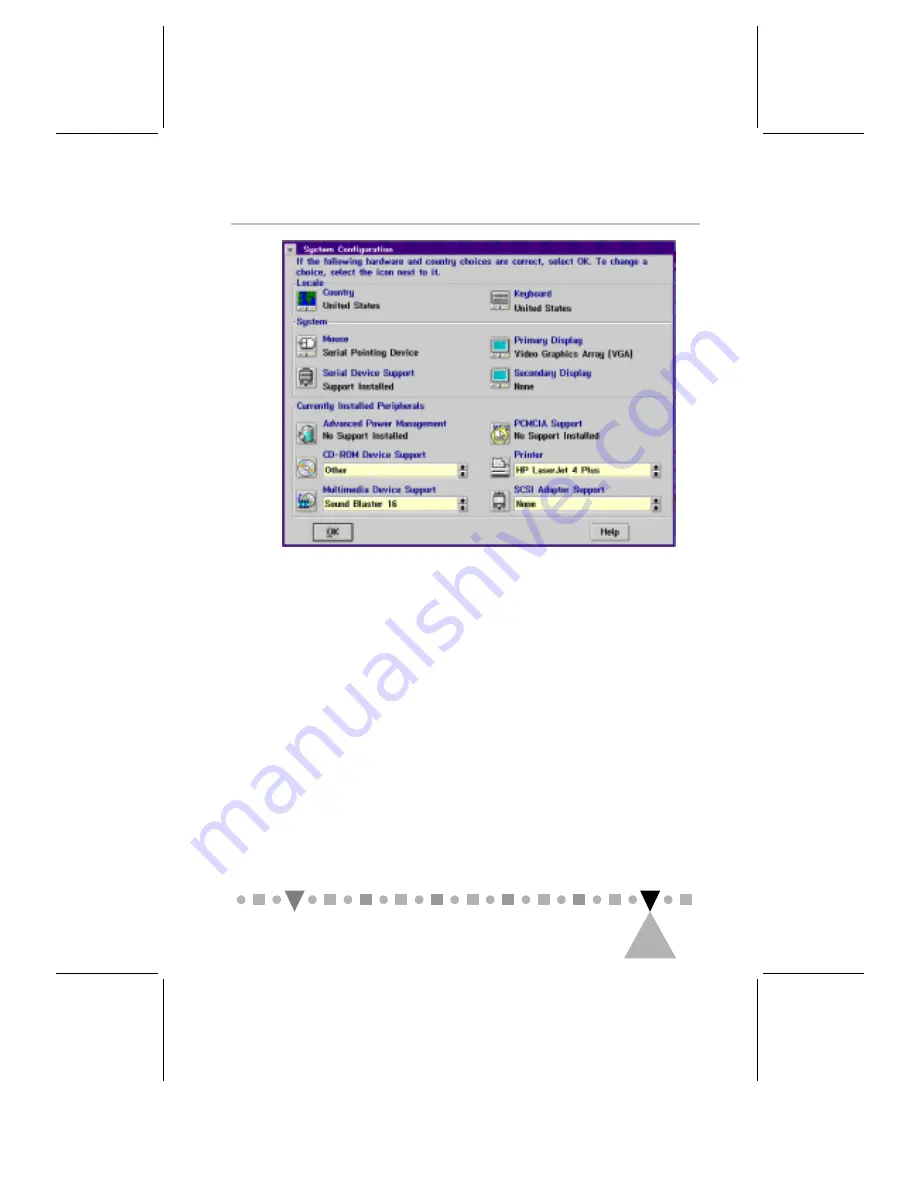
I
NSTALLING
Y
OUR
D
RIVE
2
11
Figure 2-6 The “System Configuration” Dialog Box
2. Click the CD icon, select
" '
from the
!"
& %%
list box and click the
"(
button.
Follow the screen instructions until the
installation is completed.
3. Reboot your PC.
4. Double click the
")* # $
icon on the desktop to
display the following window:





























