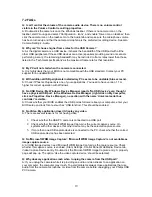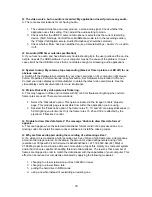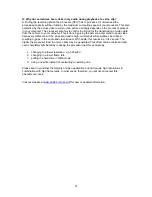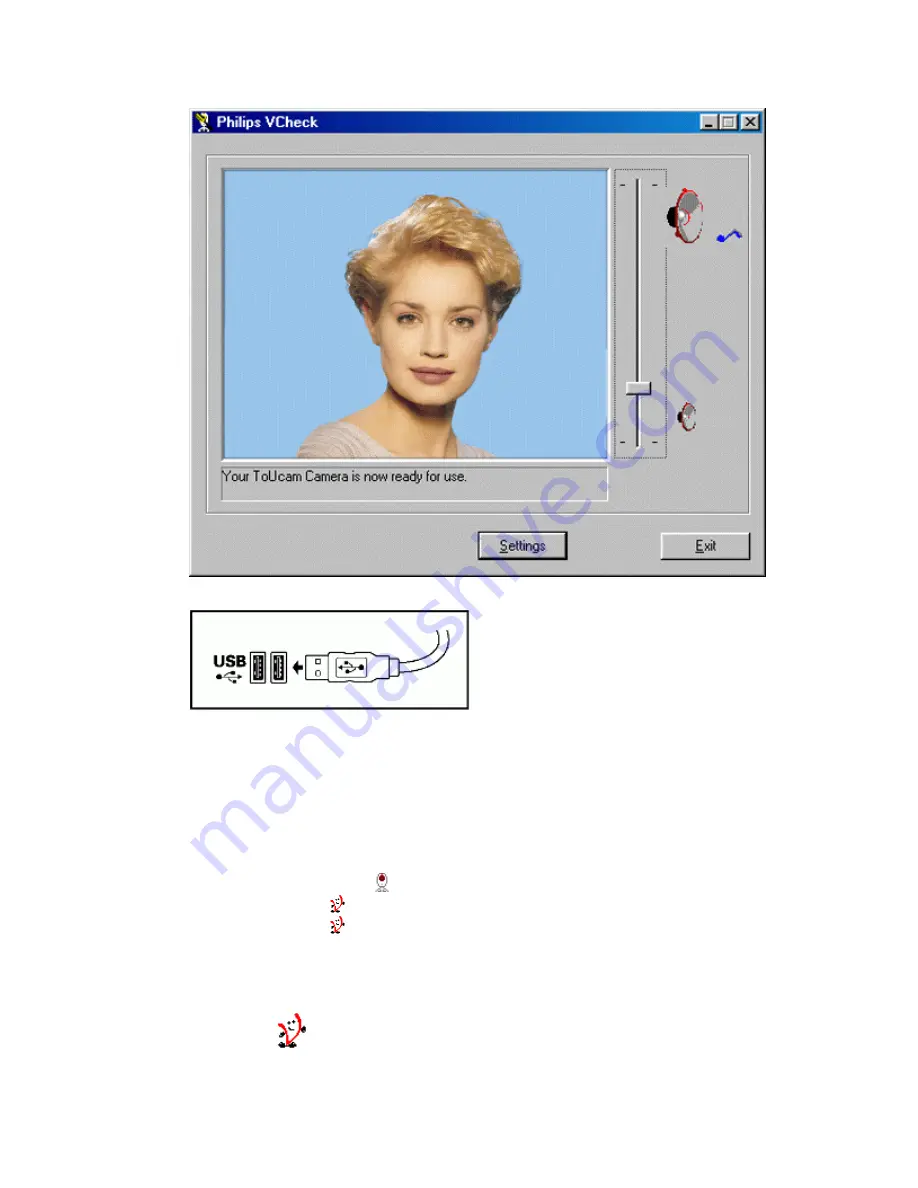
VCheck will ask you to connect the camera to the USB port at the appropriate time.
A test will then beperformed. This test window confirms the correct installation by
showing you the first 'live' pictures and audio from your USB PC Camera. Adjust the
microphone volume by moving the slider. The camera settings can be shown by clicking
the 'Settings' button.
VCheck also gives tips for maximizing the camera's performance.
7.
Exit VCheck. You should now have:
- Program Group called 'Philips ToUcam Camera' in your Windows Start menu.
- One camera settings icon
on your taskbar. (VProperty)
- One VLounge icon
on the Windows QuickLaunch menu on your taskbar.
- One VLounge icon
on your desktop.
- Installed applications, as selected by the user during this installation procedure.
8.
Plug in any USB devices you might have disconnected at the first step of the installation.
You are now ready to start working with your Philips USB Camera. Go to the central camera
application VLounge
and... Have fun!
6