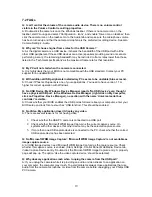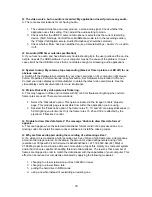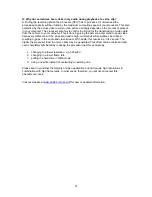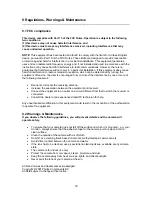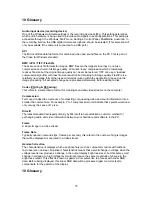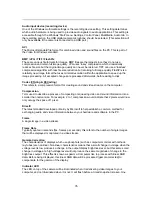In manual mode (no check mark in the Auto checkbox) you can control the gain and shutter
speed settings manually. The manual exposure mode disables the controls for contrast and
backlight compensation in the other property tab (marked Image Controls) and the flickerless
control in this tab.
Defaults
If you like a particular setting for particular lighting conditions, you can use the Save and Restore
buttons to save and restore this preferred setting. Should you wish to restore all standard
settings, then click on the Restore button under Factory.
Performance icon
The Performance text box on the 'Image Controls' tab is used to inform the user about camera
settings, problems or special circumstances. Important messages will show a flashing icon. The
same icon also appears in the 'Camera Controls' tab to indicate that an important message is
being displayed in the Performance text box on the 'Image Controls' tab.
Flickerless
The Flickerless option should only be used under flickering 50/60 Hz light conditions (e.g.
fluorescent or neon lamps) to prevent flickering or strangely coloured video images. If this option
is used under normal lighting conditions the video image will tend to be overexposed. Note that
the flickerless control is only available when the Auto Exposure setting is enabled on this tab.
Please indicate under Mains whether your mains power frequency is 50 Hz (Europe) or 60 Hz
(USA) so that the Flickerless control will work correctly.
11