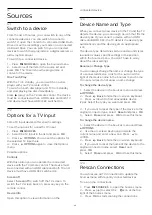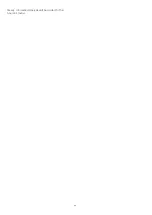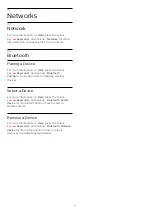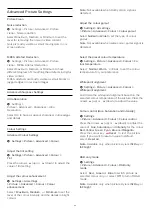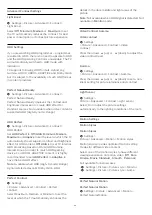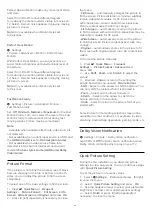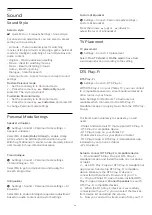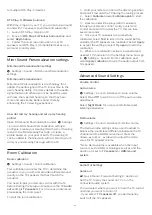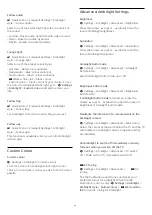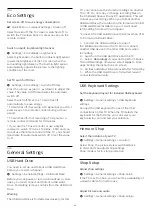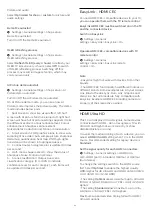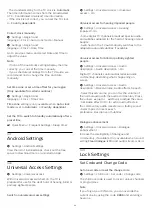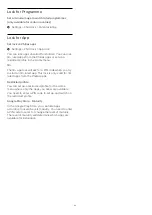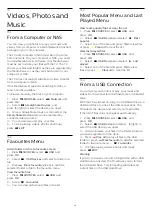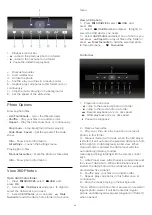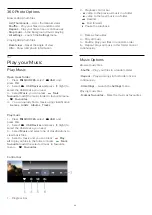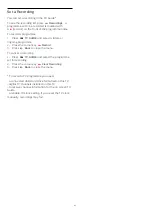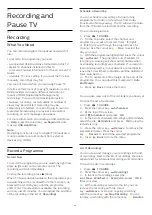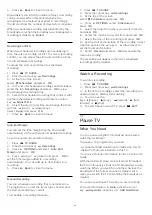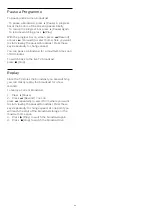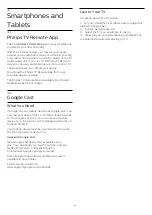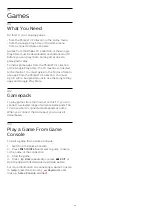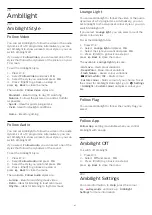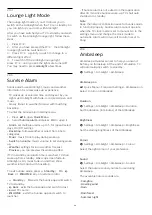fixed image on the TV screen for an extended length
of time.
Clear residual image
Settings > General
settings > Advanced > OLED screen settings >
Clear residual image.
When you encounter image residual on the TV, you
can clear such image retention on-screen by
activating this function.
1 -
Select
Settings
>
General settings
and
press
(right)
to enter the menu.
2 -
Select
Advanced
>
OLED screen settings
>
Clear residual image
.
3 -
Select
Confirm
.
The TV will be switched off until the process is
completed.
If you are recording something, the process will be
paused, and restart until the recording is completed. It
might take more than 1 hour.
If you turn the TV on during the process, it will be
stopped and will be restarted automatically when the
TV switches to standby at a later time.
While processing, a white line may appear on the
screen. This is normal when clearing on-screen image
retention.
Clear residual image
is a deep refreshing process, it is
not for residual image prevention. It shall be manually
operated only when residual image is seen on screen
even after TV is in standby mode for at least 8 hours.
Reset TV Settings and Reinstall TV
Reset all settings value to original TV settings
Settings > General settings > Factory settings.
Redo full TV installation , and set TV status back to
the first time you switch on
Settings > General settings > Reinstall TV.
Enter PIN code and select Yes, the TV will reinstall
completely.
All settings will be reset and installed channels will be
replaced.
The installation can take a few minute
14.6
Clock, Region, and Language
Settings
Language
Settings > Region and language > Language.
Change the language of the TV menu and
messages
Settings > Region and
language > Language > Menu language.
Set audio preference language
Settings > Region and
language > Language > Primary audio, Secondary
audio.
Digital TV channels can broadcast audio with several
spoken languages for a programme. You can set a
preferred primary and secondary audio language. If
audio in one of these languages is available, the TV
will switch to this audio.
Set subtitle preference language
Settings > Region and
language > Language > Primary
subtitle, Secondary subtitle.
Digital channels can offer several subtitle languages
for a programme. You can set a preferred primary and
secondary subtitle language. If subtitles in one of
these languages are available, the TV will show the
subtitles you selected.
Set teletex preference language
Settings > Region and
language > Language > Primary text, Secondary
text.
Some digital TV broadcasters have several Text
languages available.
Clock
Settings > Region and language > Clock.
Correct clock automatically
Settings > Region and
language > Clock > Auto clock mode.
53
Содержание OLED806 Series
Страница 19: ...channel and press Back 19 ...
Страница 40: ...Newly connected devices will be added to the Sources menu 40 ...
Страница 92: ...Powered by TCPDF www tcpdf org 92 ...