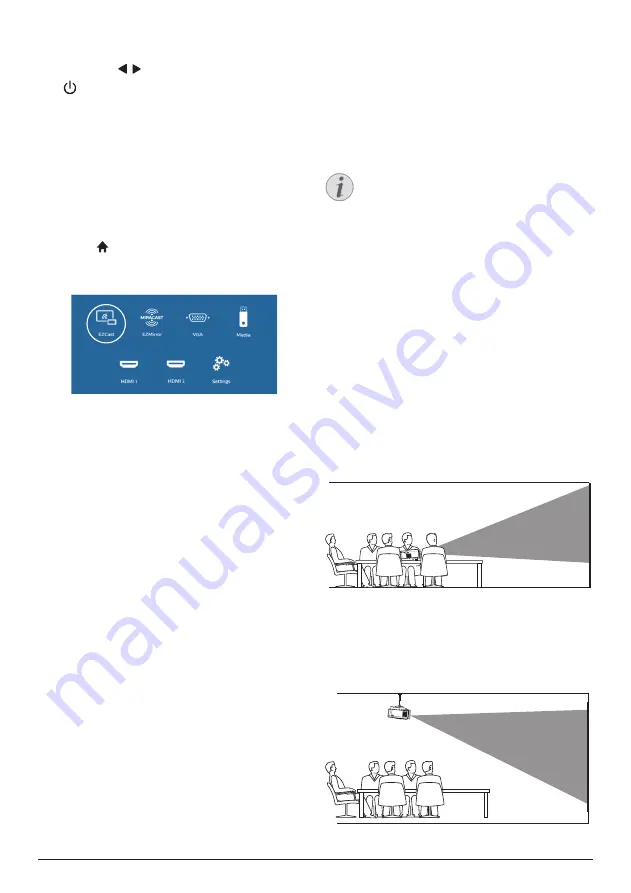
Initial operation 7
g
Navigation buttons
•
Navigate menu options.
•
Press / to change a selection.
h
•
Switch the projector on or off.
•
When the projector is switched on, the
LED turns white. When the projector is
off, the LED turns red.
Access home menu
The home menu provides easy access to
connected devices, setup and other useful
features in the projector.
1
Press . The home menu is displayed.
2 Press the
Navigation buttons
and
OK
to
select the following.
•
EZCast
: Start wireless connection to an
iPhone for Screen Mirroring.
•
EZMirror
: Start wireless connection to
an Android device for Screen Mirroring.
•
VGA
: Select the digital device
connected to
VGA
on the projector.
•
Media
: Access media playback from
USB or Micro SD card.
•
HDMI 1
: Select the digital device
connected to
HDMI 1
on the projector.
•
HDMI 2
: Select the digital device
connected to
HDMI 2
on the projector.
•
Settings
: Access menus to change
picture, WiFi, Bluetooth and other
settings.
3 Initial operation
Placing projector
You can install the projector in 3 different
configurations. Follow the guidelines below for
different projector placement.
Notice
For overhead mounting on ceiling,
purchase a projector mount
recommended by an installation
professional and follow the instructions
that come with the mount.
Before mounting on the ceiling, make
sure the ceiling can support the weight
of the projector and mounting kit.
For ceiling installation, this product
must be securely attached to the ceiling
in accordance with the installation
instructions. An improper ceiling
installation may result in accident, injury
or damage.
Front table
Place the projector on a table in front of the
projection screen. This is the most common
way to position the projector for quick setup
and portability.
Front ceiling
Mount the projector on the ceiling with upside
up in front of the projection screen. A projector
mount is required to mount the projector on
ceiling.






















