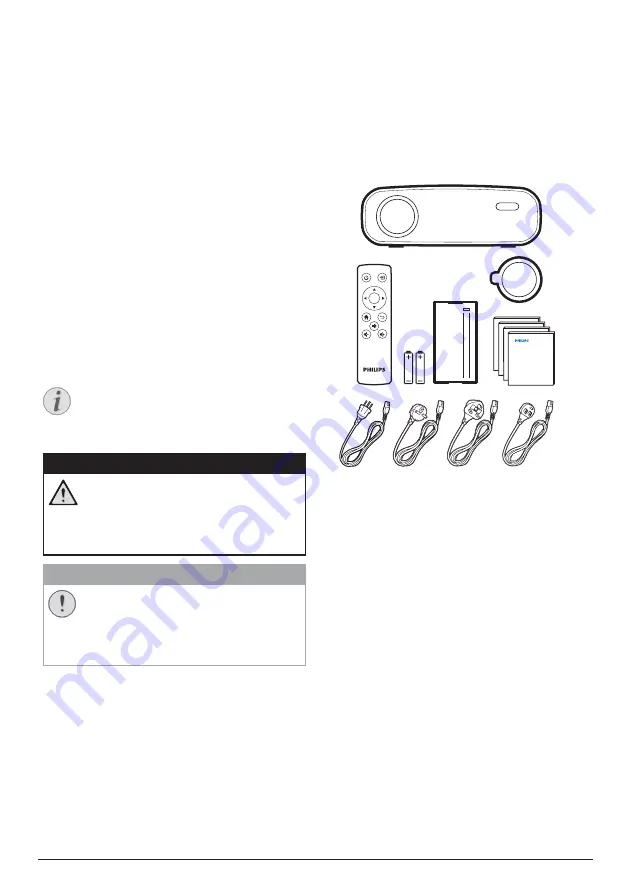
Introduction 3
Introduction
Dear customer
Thank you for purchasing this projector.
We hope you enjoy this product and the many
functions it offers!
About this user manual
The quick start guide supplied with this product
allows you to start using this product quickly
and easily. Detailed descriptions can be found
in the following sections of this user manual.
Read the entire user manual carefully. Follow
all safety instructions in order to ensure proper
operation of this product (
see General safety
information, page 4
). The manufacturer
accepts no liability if these instructions are not
followed.
Symbols used
Notice
Troubleshooting
This symbol indicates tips that will help
you in using this product more effectively
and easily.
DANGER!
Danger of personal injury!
This symbol gives warning of danger
of personal injury. Physical injury or
damage can result from improper
handling.
CAUTION!
Damage to the product or loss of data!
This symbol gives warning of damage
to the product and possible loss of
data. Damage can result from improper
handling.
What’s in the box
a
NeoPix Prime projector (NPX540)
b
Remote control with 2 AAA batteries
c
A/C power adapter
d
Lens cover
e
Quick Start Guide
f
AC power cable with plug x 4
Quick Start
Guide
Quick Start
Guide
Quick Start
Guide
Quick Start
Guide
OK
a
c
b
d
e
f
Product highlights
Connecting to devices with HDMI output
With an HDMI cable, you can connect the
projector to a playback device (
see Connecting
to devices through HDMI, page 10
).
Wireless Screen Mirroring (Android and iOS)
With the Wireless Screen Mirroring function,
you can share the screen of your smartphone
without a cable. In order to allow screen
mirroring, your smartphone must support the
screen mirroring feature. This projector works
with Miracast-compatible Android phones and
iPhones with iOS 7/8/9/10 and 11.




































