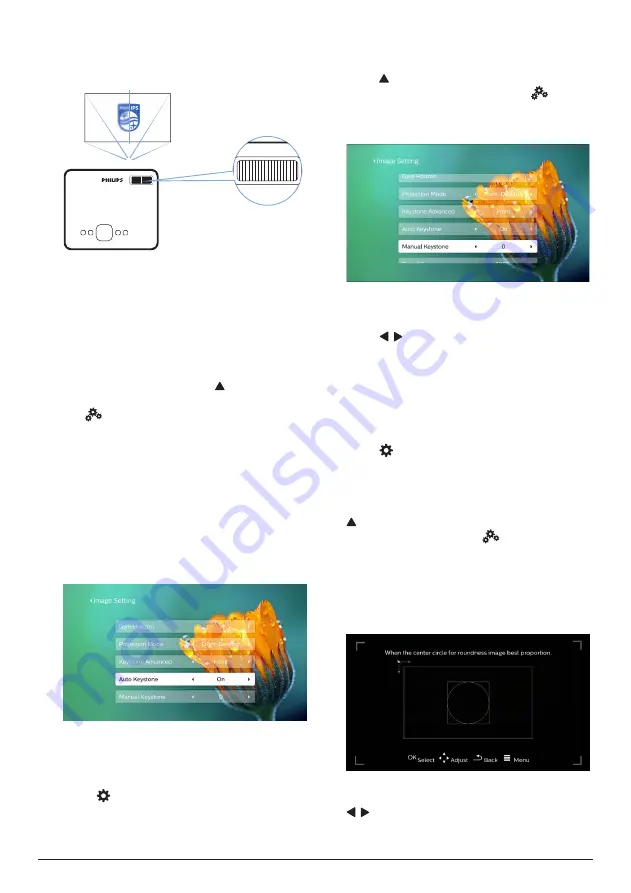
10
Philips · NeoPix Prime 2
Image focus adjustment
To adjust image focus, turn the focus knob on
the top of the projector.
Neo
Pix
Prime 2
Image shape adjustment
Auto correction
Enable auto keystone correction to
automatically correct the image to be
rectangular.
1
On the home screen, press once or more
to display the shortcut options. Then select
the
icon on the upper right of the home
screen and press
OK
to access the system
settings.
•
First go to
Projection Image Setting - Gyro
Horizon.
Perform calibration to achieve
optimal horizontal projection.
•
Then go to
Projection Image Setting -
Auto Keystone - On
. Initialize automatic
correction of the projection.
Make sure to select
Projection Image
Setting - Keystone Advanced - Front
to
activate
Auto Keystone
optio
n.
Manual correction
You can manually correct keystone or distorted
images to be rectangular.
1
Press on the remote control to display
the settings options. Then navigate to select
Geometry Corrections - Manual.
Another way to access manual image
correction as follows. On the home screen,
press once or more to display the
shortcut options. Then select the
icon
on the upper right of the home screen
and press OK, then go to Projection Image
Setting - Manual Keystone.
Make sure to select Projection Image
Setting - Keystone Advanced - Front to
activate Manual Keystone option.
2 Press / to adjust the image shape.
Customized correction (4-corner correction)
You can manually adjust the image shape by
re-positioning four corners of the projection
image. This also lets you correct for left or right
position of the projector.
1
Press on the remote control to display
the settings options. Then navigate to select
Geometry Corrections - 4-Corner.
Another way to access 4-corner correction
as follows. On the home screen, press
once or more to display the shortcut
options. Then select the
icon on the
upper right of the home screen and press
OK, and go to Projection Image Setting -
Keystone Advanced - Side (not Front).
After that, select Manual Keystone under
Projection Image Setting to activate
4-corner adjustment.
2 In the 4-corner correction interface, press
OK
to select an image corner, then press
/ to adjust the horizontal positioning


























