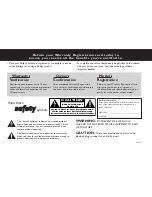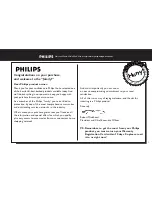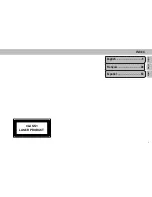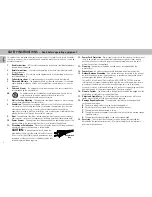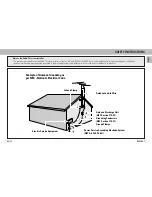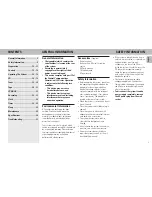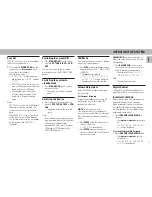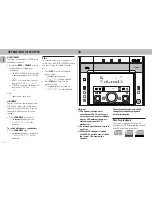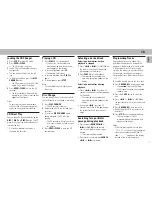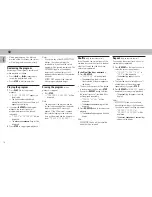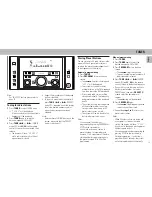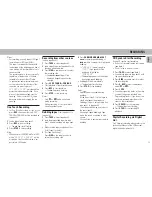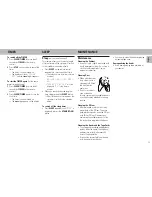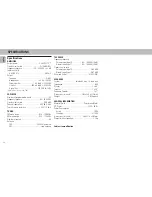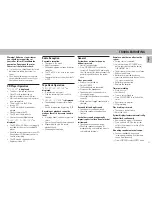13
English
Controls on the system and
remote control
1
STANDBY•ON
–
to switch the system on or to standby
mode.
–
to use for EASY SET.
2
DIGITAL CONTROL
– to select the
desired digital sound effect :
INCREDIBLE SURROUND
–
to switch on or off the surround sound
effect.
BASS
+
/
-
–
to adjust the Bass level.
TREBLE
+
/
-
–
to adjust the Treble level.
LOUDNESS
–
to switch on or off the loudness sound
effect at low volume level.
3
SOURCE –
to select the following:
3 CDC
–
to select CD mode. When CD playback
is stopped, press to select the disc
tray 1, 2 or 3.
TUNER
–
to select Tuner mode. When in Tuner
mode, press to select the waveband:
FM or AM.
TAPE
–
to select Tape mode. When tape
playback is stopped, press to select
either tape deck 1 or 2.
CDR / AUX
–
to select sound from an external
source (e.g. TV, VCR, Laser Disc player,
DVD player or CD Recorder). When in
Aux mode, press to select either
AUX/DVD or CDRW.
4
MODE SELECTION
SEARCH / TUNE
S
T
(PRESET
4 3
)
for CD ............ to search backward/
forward.
...................... to skip to the beginning
of the current, previous,
or next track
(press the
button for less than 0.5
seconds).
for TUNER .....
(if PRESET mode is OFF)
to tune to a lower or
higher radio frequency.
......................
(if PRESET mode is ON)
to select a preset
station in memory.
for TAPE ....... to rewind or fast
forward a tape.
PLAY
É
/
Å
(A•B)
for CD ............ to start or interrupt
playback.
for TAPE ........ to start playback.
...................... SIDE : when playing in
Tape 2 mode, to change
side.
PRESET
to switch on or off the PRESET mode.
CONTROLS
STOP
Ç
for CD ............ to stop CD playback or
to clear a program.
for TUNER ..... to stop programming.
for TAPE ........ to stop playback or
recording.
DEMO ...........
(on the system only) to
start or stop
demonstration mode.
5
DISPLAY SCREEN
–
to view the current setting of the
system.
6
CD CAROUSEL TRAY
7
DISC 1 / DISC 2 / DISC 3
–
to select a CD tray for playback.
8
OPEN•CLOSE
–
to open or close the CD carousel.
9
DISC CHANGE
–
to change CD(s).
0
DIM
–
to select 4 different DIM mode on the
display screen, DIM 1, DIM 2, DIM 3
or DIM OFF.
–
to reset the tape counter in tape mode
only
(press the button for more than 2
seconds).
!
PROG / A. REV (PROGRAM / AUTO
REVERSE)
for CD ............ to program CD tracks.
for TUNER ..... to program preset radio
stations.
for TAPE ........ to select the desired
play modes (
å
/
ç
/
∫
) in tape deck 2
only.
@
REC / CD SYN (RECORD / CD
SYNCHRO)
–
to start recording or to synchronize the
CD recording on tape deck 2.
#
CLOCK/TIMER
–
to view the clock, set the clock or set
the timer.
$
DUBBING NORMAL•FAST
–
to dub a tape in normal or fast speed.
%
FLAT
–
to switch on or off the digital sound
control setting.
^
n
–
to connect headphones.
&
VOLUME
–
to adjust the volume.
*
TAPE DECK 2
(
TAPE DECK 1
)
REPEAT
–
to repeat a CD track, a disc, or all the
available discs.
¡
SHUFFLE
–
to play all the available discs and their
tracks in random order.
™
SLEEP
–
to switch the system to standby mode
at a selected time period.
£
BALANCE L/R
–
to balance the sound level of the Front
Left and Right speakers.
≤
MUTE
–
to switch off the sound temporarily.