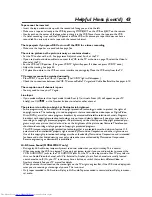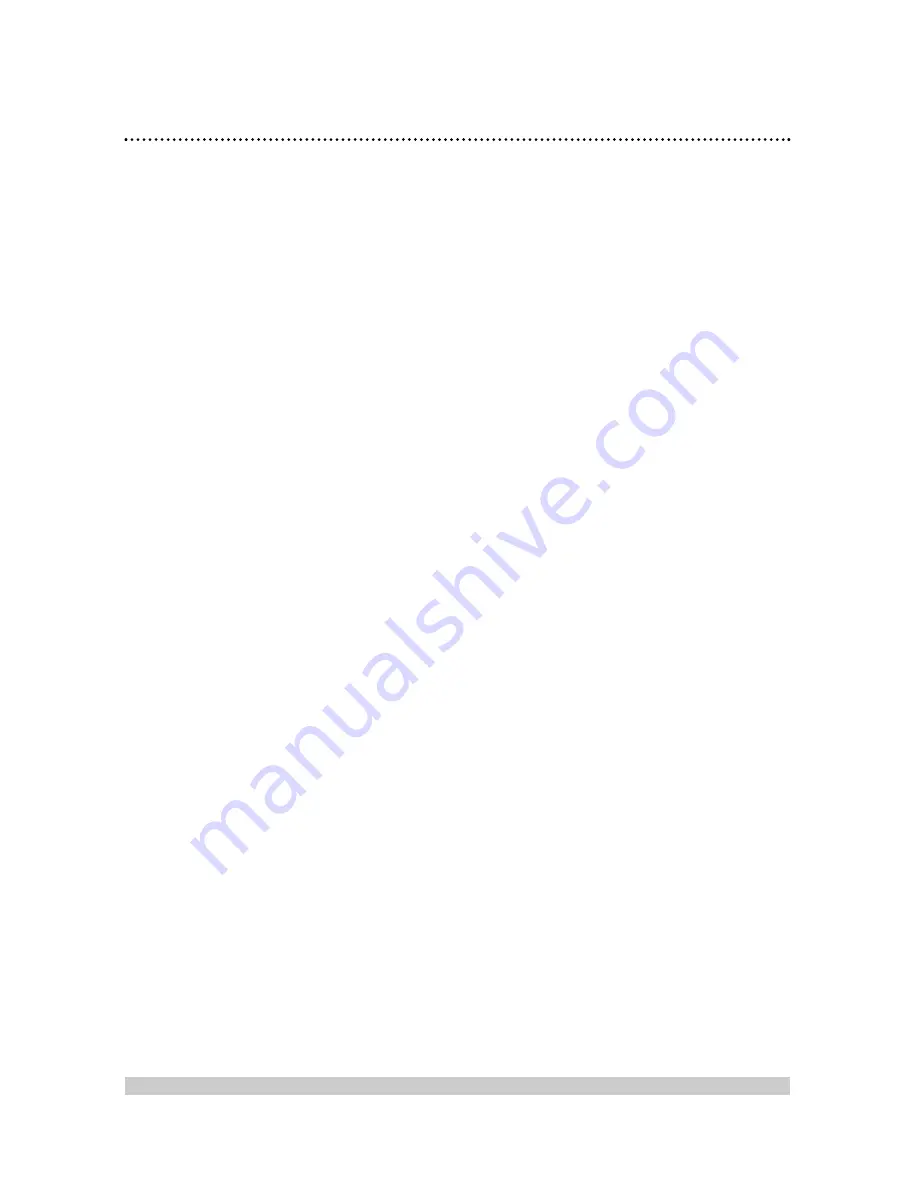
46 Limited Warranty
VIDEO CASSETTE RECORDER or PLAYER
90 days Free Exchange / 91 days–One Year Reduced-Cost Exchange
WHO IS COVERED?
You must have proof of the date of purchase to
exchange your product. A sales receipt or other docu-
ment showing the date that you purchased the prod-
uct is considered such proof.
WHAT IS COVERED?
Warranty coverage begins the day you buy your prod-
uct.
For 90 days thereafter,
you may exchange the
defective product for a new product at the store from
which it was purchased or through Magnavox. This
exchange is made at no cost to you.*
From 91 days to one year from the date of purchase,
you
must follow the exchange procedures set out on the
next page. For an exchange during this warranty peri-
od you must pay $29.95 (plus sales tax) for a new or
renewed product. This reduced-cost exchange ends
one year after the date of purchase.
The replacement product is covered only for the war-
ranty period of the original product. When the war-
ranty on the original product expires, the warranty on
all replaced products also expires.
*When it is necessary for you to ship the product to
Magnavox for exchange, you will pay the shipping costs for
shipment to Magnavox. Magnavox will pay the shipping
costs when returning a product to you.
WHAT IS EXCLUDED?
Your warranty does not cover:
•
labor charges for installation or setup of the prod-
uct, adjustment of customer controls on the prod-
uct, and installation or repair of antenna systems
outside of the product.
•
product repair and/or part replacement because of
misuse, accident, unauthorized repair or other
cause not within the control of Magnavox.
•
reception problems caused by signal conditions or
cable or antenna systems outside the product.
•
a product that requires modification or adaptation
to enable it to operate in any country other than
the country for which it was designed, manufac-
tured, approved and/or authorized, or repair of
products damaged by these modifications.
•
incidental or consequential damages resulting from
the product. (Some states do not allow the exclu-
sion of incidental or consequential damages, so the
above exclusion may not apply to you. This
includes, but is not limited to, prerecorded materi-
al, whether copyrighted or not copyrighted.)
•
damage caused by the use of non-VHS tapes or
tapes that have not been tested and labeled for use
in two, four, six, and eight hour VHS recorders.
•
a product that is used for commercial or institu-
tional purposes (including but not limited to rental
purposes).
WHERE IS EXCHANGE AVAILABLE?
Warranty exchange is available in all countries where
the product is officially distributed by Magnavox. In
countries where Magnavox does not distribute the
product, the local Magnavox service organization will
attempt to exchange the product, although there may
be a delay if the appropriate product is not readily
available.
MAKE SURE YOU KEEP...
Please keep your sales receipt or other document
showing proof of date of purchase. Attach it to the
owner’s manual and keep both nearby. Also keep the
original box and packing material in case you need to
return your product.
BEFORE EXCHANGING THE PRODUCT...
Please check your owner’s manual before exchanging
the product. Adjustments of the controls discussed
there may save you time and money.
TO EXCHANGE YOUR PRODUCT IN THE U.S.A.,
PUERTO RICO, OR U.S. VIRGIN ISLANDS...
Follow the instructions stated previously in the “What
is Covered” section, or refer to the exchange instruc-
tions on the next page.
In the U.S.A., Puerto Rico, and U.S. Virgin Islands, all
implied warranties, including implied warranties of
merchantability and fitness for a particular purpose,
are limited in duration to the duration of this express
warranty. Because some states do not allow limitations
on how long an implied warranty may last, this limita-
tion may not apply to you.
TO EXCHANGE A PRODUCT IN CANADA...
Please contact Magnavox at:
1-800-705-2000
In Canada, this warranty is given in lieu of all other
warranties. No other warranties are expressed or
implied, including any implied warranties of mer-
chantability or fitness for a particular purpose.
Magnavox is not liable under any circumstances for any
direct, indirect, special, incidental, or consequential
damages, howsoever incurred, even if notified of the
possibility of such damages.
TO GET OUT-OF-WARRANTY EXCHANGE...
In the U.S.A., Puerto Rico, or U.S. Virgin Islands, con-
tact Magnavox at 1-800-705-2000 to obtain the cost of
out-of-warranty exchange.
REMEMBER...
Please record below the model and serial numbers
found on the product. Also, please fill out and mail
your warranty registration card promptly. It will be
easier for us to notify you if necessary.
MODEL #__________________________________
SERIAL #__________________________________
This warranty gives you specific legal rights. You may have
other rights which vary from state to state.
Magnavox, P.O. Box 520890, Miami, FL 33152 (402) 536-4171
EL6573E001