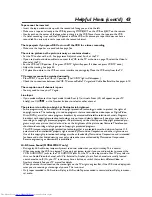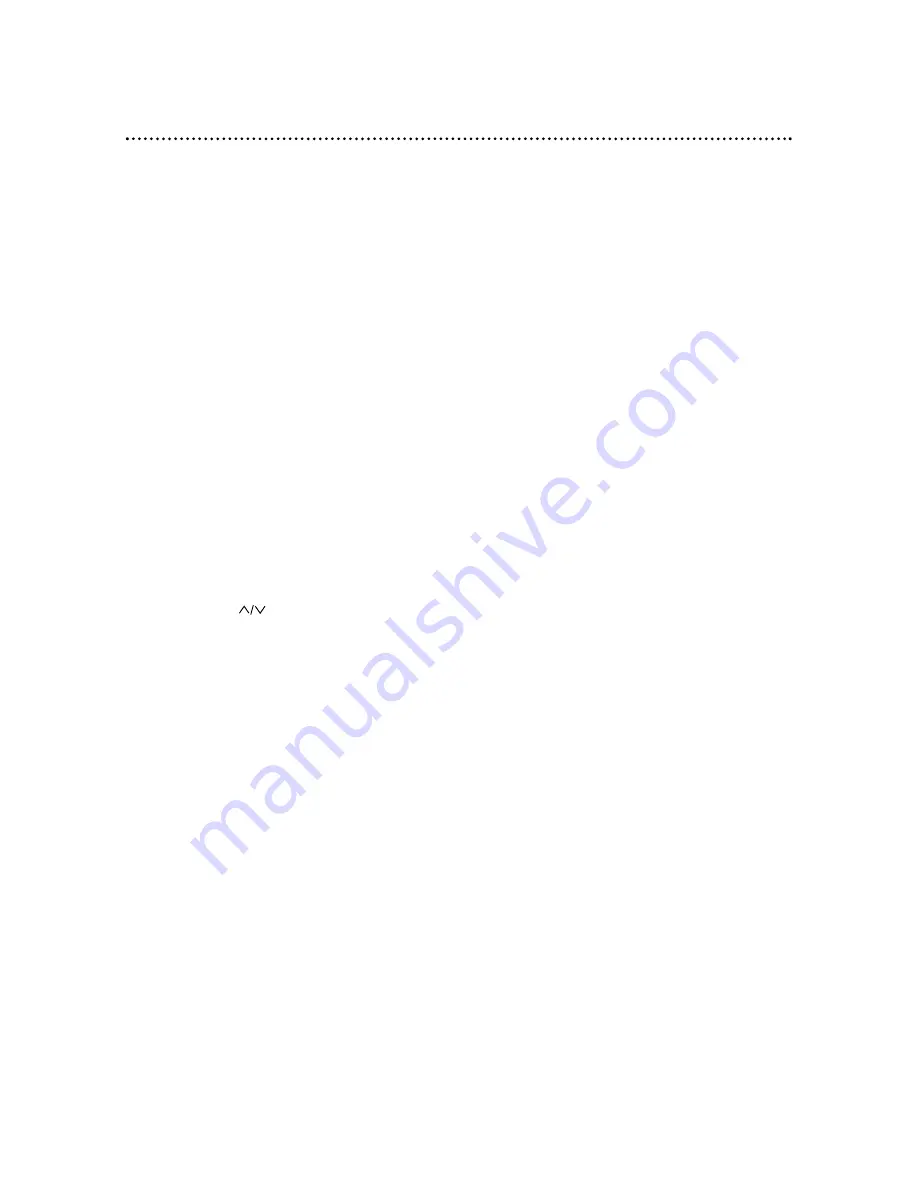
Helpful Hints (cont’d) 43
Tape cannot be inserted.
• Insert the tape, window side up, with the record tab facing you and on the left.
• Make sure a tape isn’t already in the VCR by pressing STOP/EJECT on the VCR or EJECT on the remote.
• Gently push on the center of the tape when putting it in the VCR. Never force the tape into the VCR.
• If a timer recording is set and the VCR power is off, the VCR will not accept a tape that does not have a
record tab.You may only insert a tape with the record tab intact.
The tape ejects if you press REC or turn off the VCR for a timer recording.
• Make sure the tape has a record tab.
See page five.
There is no picture or the picture is noisy or contains streaks.
• Set the TV to channel 3 or 4.
See page seven.
Adjust channel 3 or 4 at the TV.
• If you used audio and video cables to connect the VCR to the TV as shown on page 10, select the Video In
channel at the TV.
• Set the VCR to VCR position. (The green VCR/TV light will appear. If it does not, press VCR/TV once.)
• Adjust the tracking.
See page 38.
• TVs placed too close to the VCR can cause interference during play. Move the VCR away from the TV.
TV programs cannot be watched normally.
• Press VCR/TV to put the VCR in TV position. (The VCR/TV light will disappear.)
• Check the connections between the VCR,TV, antenna/Cable TV signal, and Cable Box/Satellite.
See pages 6-10.
The reception on all channels is poor.
• You may need to tune your TV again.
Line Input
• If you accidentally enter Line Input mode (LineIn Rear (L1) or LineIn Front (L2) will appear on your TV
briefly), use CH
or the Number buttons to select another channel.
The picture is too dim, too bright, or fluctuates in brightness.
• Some programs may be broadcast with copyright protection technology in order to protect the rights of
copyright owners.This technology is used on programs that are recorded on video tapes or Digital Video
Discs (DVDs), as well as some programs broadcast by antenna/cable/satellite television channels. Programs
broadcast with copyright protection technology may not record clearly. Likewise, if you play a tape that is a
recording of a copyright protected program, the picture may not be clear.Tapes of copyright protected pro-
grams may have a picture that is dark or dim, or the brightness of the picture may fluctuate.Therefore, you
should avoid recording or playing copies of copyright protected programs.
This VCR incorporates copyright protection technology that is protected by method claims of certain U.S.
patents and other intellectual property rights owned by Macrovision Corporation and other rights owners.
Use of this copyright protection technology must be authorized by Macrovision Corporation and is intended
for home and other limited viewing uses only, unless otherwise authorized by Macrovision Corporation.
Reverse engineering or disassembly is prohibited.
Hi-Fi Stereo Sound (MVR650MG/17 only)
• During play, Hi-Fi audio may temporarily revert to normal audio when you adjust tracking.This is normal.
• When connecting the VCR to a stereo TV, you only get stereo sound if you use audio cables to connect the
VCR’s AUDIO OUT jacks to the TV’s AUDIO IN jacks. Put the TV in Line Input mode.Your TV may refer to
this as an Audio/Video In channel, or A/V In, External In,Auxiliary In, etc. Such channels are usually located
near channel zero (0). Or, your TV remote may have a button or switch that selects different Video or
Auxiliary channels. See your TV manual for details.
When you make this connection, the stereo light on the TV might not glow. But, if the VCR status display indi-
cates you are receiving a stereo signal, you are.This is normal.
• Only tapes recorded in Hi-Fi audio will play in Hi-Fi audio.Tapes recorded in normal audio will play in monau-
ral audio.