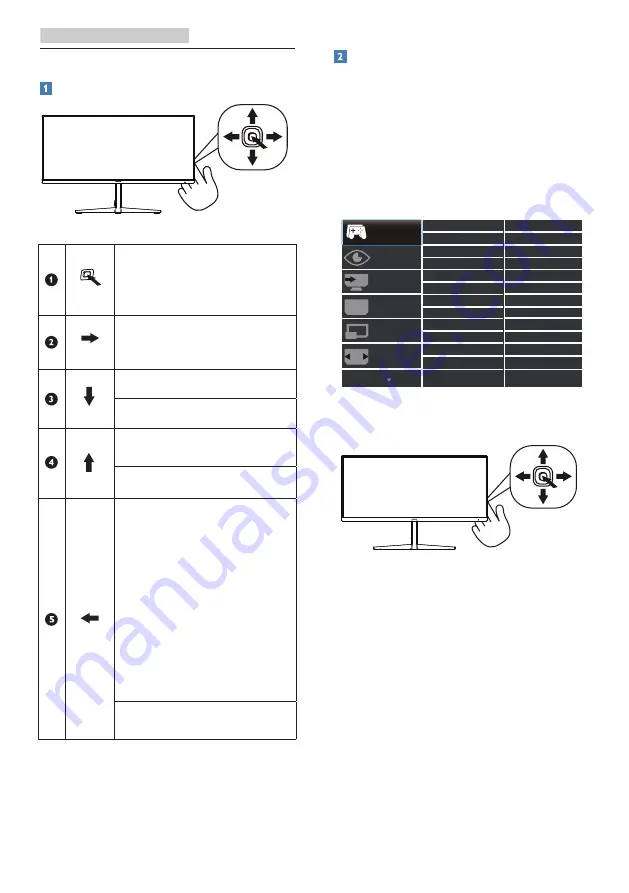
7
2. Setting up the monitor
2.2 Operating the monitor
Description of the control buttons
Press more than 3 seconds
to switch display power
OFF. Press to switch display
power ON.
Access the OSD menu.
Confirm the OSD
adjustment.
Adjust the Game Setting.
Adjust the OSD menu.
Change the signal input
source
Adjust the OSD menu.
SmartImage Game
menu: There are multiple
selections: FPS, Racing,
RTS, Gamer 1, Gamer 2,
LowBlue Mode, EasyRead
,
Off.
When the monitor receives
HDR signal, SmartImage will
show HDR menu: There are
multiple selections: HDR
Game, HDR Movie, HDR
Photo, Personal and Off.
Return to previous OSD
level.
Description of the On Screen Display
What is On-Screen Display (OSD)?
On-Screen Display (OSD) is a feature in
all Philips LCD monitors. It allows an end
user to adjust screen performance or
select functions of the monitors directly
through an on-screen instruction
window. A user friendly on screen
display interface is shown as below:
Basic and simple instruction on the
control keys
To access the OSD menu on this
Philips display simply use the single
toggle button on the rear side of the
display. The single button operates like
a joystick. To move the cursor, simply
toggle the button in four directions.
Press the button to select desired
option.
The OSD Menu
Below is an overall view of the structure
of the On-Screen Display. You can use
this as a reference when you want to
work your way around the different
adjustments later on.
























