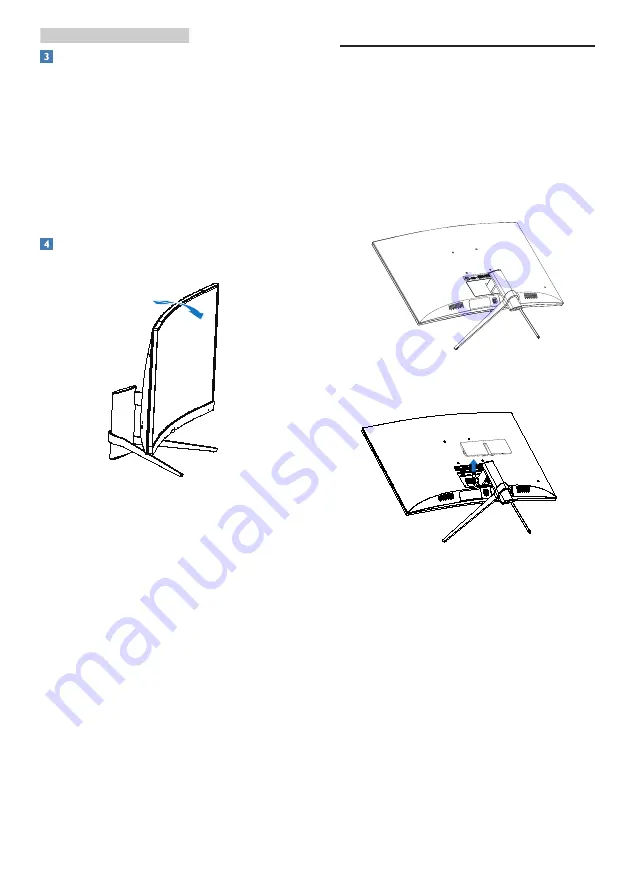
8
2. Setting up the monitor
Resolution notification
This monitor is designed for optimal
performance at its native resolution,
1920 × 1080 @ 60 Hz. When the monitor
is powered on at a different resolution,
an alert is displayed on screen: Use 1920
× 1080 for best results.
Display of the native resolution alert can
be switched off from Setup in the OSD
(On Screen Display) menu.
Physical Function
Tilt
20°
-5°
2.3 Remove the Base Assembly
for VESA Mounting
Before you start disassembling the
monitor base, please follow the
instructions below to avoid any possible
damage or injury.
1. Place the monitor face down on a
smooth surface. Pay attention not to
scratch or damage the screen.
2. Remove the hinge cover from
monitor body by using your fingers.










































