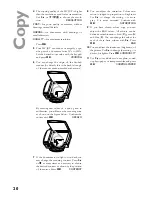6
Inst
al
la
ti
on
Installation
Unpacking
Unpack the box and check that it includes the
following:
Set-up
Please read all warning notices and instructions
and follow them precisely.
1
Insert the paper tray in the slots provided be-
hind the paper feed mechanism.
2
Pull out the paper exit tray.
3
Pull up the document tray.
*
Loading paper
Please use only paper which is speci
fi
cally intend-
ed for use with ink cartridge printers (standard
format is
A4
210×297 mm, 80 g/m²). Follow the
instructions of the manufacturer.
telephone cable
mains cable
ink cartridges and
start card
“Plug’n’Print”
paper tray
machine
user guide
installation guide
CD-ROM
power supply
*
for machine with automatic document feeder
Содержание MF-JET 500
Страница 1: ...PHILIPS ...
Страница 15: ...15 Directory You can edit lists in the register window named List ...