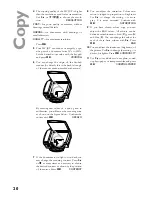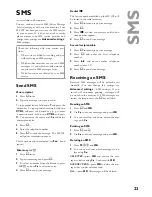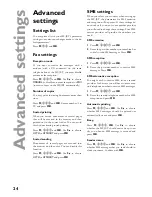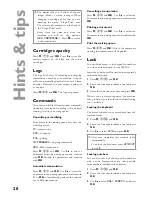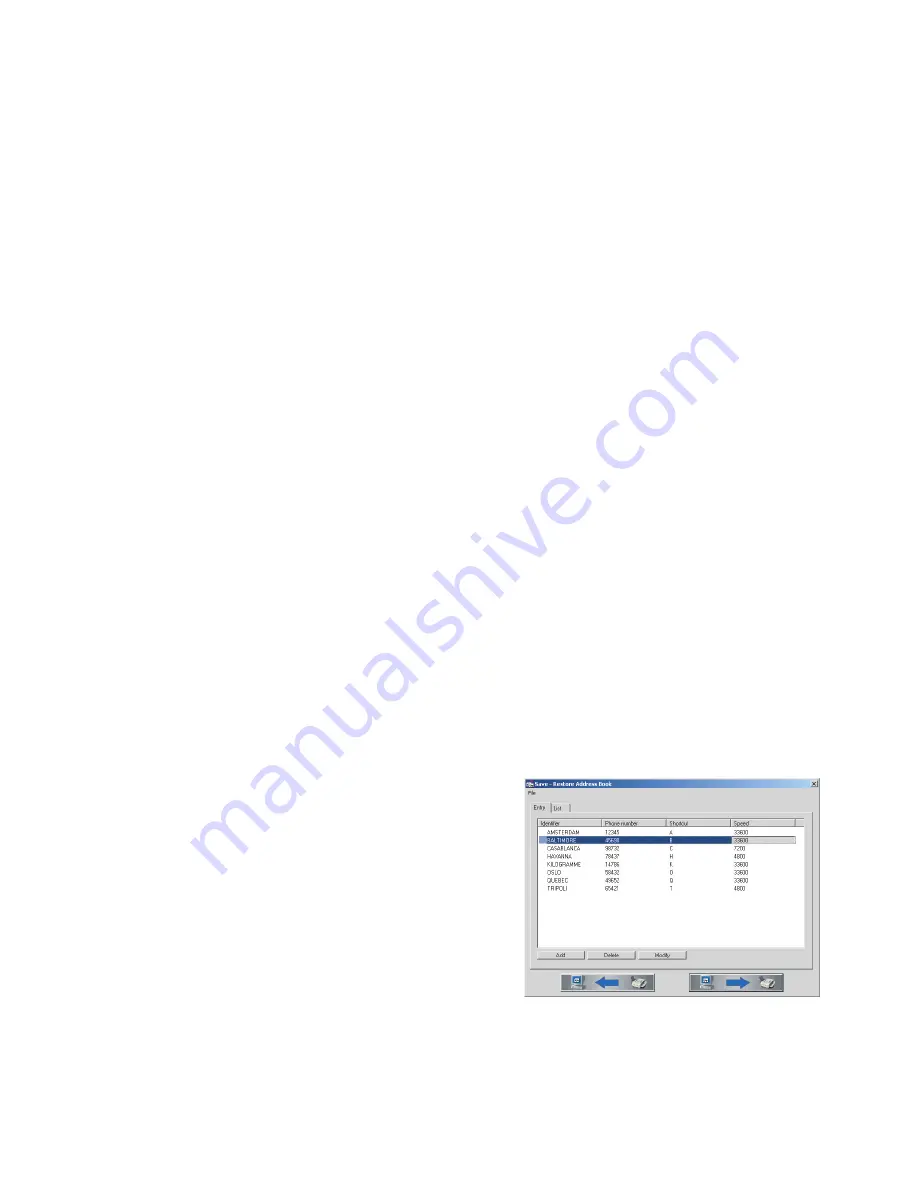
14
Di
recto
ry
Directory
Your MF-JET lets you create a directory by mem-
orising single entries and lists of entries.
Your machine can store up to 200 entries with
names and fax numbers. You may also group
several names together to create a list.
When entering a name, you can use
+
to type
capital letters (press and hold the
+
key and type
the desired key).
With
CTRL
you can type special characters
(e. g. hold down
CTRL
and press
W
to type a
hyphen).
With
/
you can move the cursor within an entry
and with
\
you can delete a character.
Add name
For each record, you must store a name and fax
number.
1
Press
M
,
11
and
OK
. Enter a name and
press
OK
. Enter a fax number and press
OK
.
2
The MF-JET automatically assigns a number
to the record. To modify this number enter
the digit required and press
OK
.
3
Use
/
to choose
W.ASSOC.KEY
if you
want to assign a shortcut key (letter) for quick
access to the record. Press
OK
.
4
If need be, select the appropriate transmis-
sion speed to send your faxes. With a good
telephone connection, the appropriate rate is
the highest one. Press
OK
.
Add list
You can group several directory entries together
f.e. to send a fax to several persons at once.
1
Press
M
,
12
and
OK
. Enter a name for
this list and press
OK
.
2
Press a shortcut number, a letter or use
/
and
OK
to select entries to add them to the
list. Press
OK
.
3
The list ID number will automatically appear
on the display. If you wish to modify this
number, you may do so. Con
fi
rm with
OK
.
Modify
1
Press
M
,
13
and
OK
.
2
The directory appears in alphabetic order.
Use
/
to select the entry or list you wish to
modify. Press
OK
.
3
Modify the entry and con
fi
rm each step with
OK
.
Cancel
1
Press
M
,
14
and
OK
.
2
The directory appears in alphabetic order. Use
/
to select the entry or list you wish to de-
lete.
3
Press
OK
.
4
Con
fi
rm with
OK
.
Press
M
,
15
and
OK
. The directory is printed
in alphabetical order.
Transfer to a PC
If you have connected your MF-JET to a PC, you
can transfer the directory to the PC to edit it.
On your PC, click on Start > Programs > MF
Inkjet > Directory.
You can transfer the directory from the PC to the
MF-JET (and vice versa) by clicking on the icons
on the bottom of the window.
You can add speci
fi
c entries in the register win-
dow named “Entry”.
Содержание MF-JET 500
Страница 1: ...PHILIPS ...
Страница 15: ...15 Directory You can edit lists in the register window named List ...