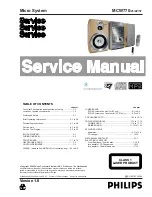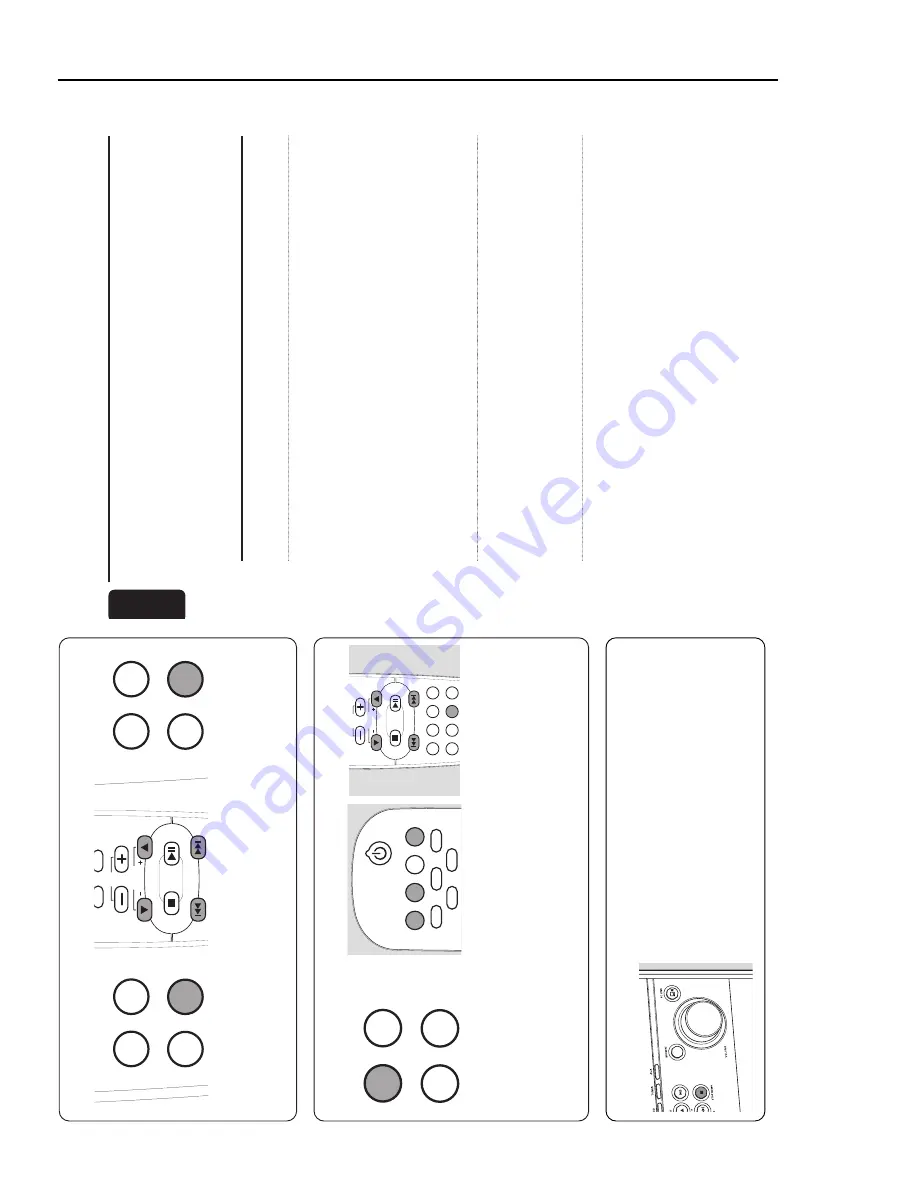
3-4
Impor
tant
Do not plug in the wireless USB adapter into a USB por
t
of your computer
,but star
t with the softw
ar
e installation
fir
st from the CD-R
OM.
After the necessar
y dr
iv
er softw
are
has been installed you will be ask
ed b
y the installation
softw
ar
e to plug in the wir
eless USB adapter
. This or
der of
installation will ensure the proper function of your wireless
USB adapter
.
Wir
eless USB ada
pter
Question
Ans
w
e
r
I ha
v
e
plugg
ed in the wir
eless
In order that y
ou can install the cor
rect dr
iv
er
USB ada
pter and completed
software f
or the wireless USB adapter
,
the installation in
Windo
ws
please do the f
ollo
wing:
without installing the softwar
e
1
Open Windo
ws
Star
t Men
u/Settings/
fr
om the b
ypack
ed CD-R
OM first.
Contr
ol P
anel/System/Har
dware/
What should I do?
De
vice Mana
g
er
2
Select
Other De
vices
and delete the
USB WLAN
device
.
3
Unplug the wireless USB adapter
.
4
Star
t the installation from the CD-R
OM
with
unplugg
ed
wireless USB adapter!
5
You will be ask
ed dur
ing the installation to
plug in the adapter again.
I ha
v
e
f
ollo
w
ed the instructions f
or
P
ossib
ly
y
ou ha
ve
a prob
lem with the
use and the instructions sho
wn on
quality of the wireless link.W
e propose using
the installation softwar
e e
xactl
y
the extension cab
le which is deliv
ered with
but cannot successfully install.
the MC
W770 Philips audio system and
placing the wireless USB adapter as close as
possib
le to the front side of the MC
W770.
Star
t the installation again.
Since I ha
v
e
chang
ed the USB por
t
Your installation was optimised f
or the
for the wir
eless USB ada
pter I
fir
st USB por
t used.
In order to decrease
ha
v
e
long
er connection times fr
om
connection time f
or the new USB por
t,
m
y
MC
W770 audio system to the
you ha
ve
to configure the new USB por
t
PC
.
for y
our PC link netw
or
k.
Select from the
CD-R
OM setup the
Netw
ork Utilities
and then the
Install diff
er
ent USB por
t
men
u.
Follo
w the instr
uctions of the setup
progr
amme
.
For more inf
or
mation please ref
er
to the IFU chapter
“Change of USB por
t using
the MC
W770”.
F
requentl
y ask
ed questions
58
English
QUICK USE GUIDE / FAQs
7
Setting the clock
8
Timer setting
1
Press and hold CLOCK on the
remote control f
or more than
2
seconds.
➔
SET CLOCK
is displa
yed,
the
hour
s and min
utes digits star
t
b
linking.
2
Press ALBUM
5
or ALBUM
∞
on
the remote control repeatedl
y to set
the hour
.
3
Press
4
or
¢
on the remote
control repeatedl
y to set the
min
utes.
4
Press CLOCK on the remote control
to confir
m the setting.
➔
The clock sho
ws the set time
.
1
Press and hold
TIMER on the remote
control f
or more than 2
seconds.
➔
X
star
ts b
linking,
SET TIMER
is
displa
yed and the hour
s and
min
utes digits star
t b
linking.
2
Press CD
,TUNER
or PC LINK
A
on the remote control to select the
source y
ou want to be w
o
ken up
with.
3
Press ALBUM
5
or ALBUM
∞
on
the remote control repeatedl y to set
the hour
.
4
Press
4
or
¢
on the remote
control repeatedl
y to set the
min
utes.
5
PressTIMER on the remote control
to confir
m the setting.
PROGRAM
REPEA
T
CLOCK
SLEEP
CD
5
CD
4
ALBUM
BROWSE
VOL
PROGRAM
REPEA
T
CLOCK
SLEEP
T
o
activate the demonstration
mode
press and hold
ST
OP
DEMO
Ç
for 5
seconds
dur
ing standb
y or Eco P
o
w
er standb
y
on the set until
DEMO
ON
is displa
ye
d
T
o
deactivate the
demonstration mode
press and
hold ST
OP
DEMO
Ç
again on the
set f
or 5 seconds until
DEMO
OFF
is
displa
ye
d
9
Demonstration mode
TIMER
DSC
VEC
TIMER ON/OFF
AUX
PC LINK
TUNER
CD
CD
2
CD
3
CD
5
CD
4
CD
1
VOL
SHUFFLE
PROGRAM
REPEA
T
D
ISPLA
Y
TIMER
CLOCK
S
LE
E
P
T
IME
R
O
N
/O
FF
ALBUM
BROWSE
Содержание MCW770
Страница 18: ...PERSONAL NOTES 5 2 ...
Страница 33: ...8 7 8 7 Wessli Board Componentside View ...
Страница 34: ...8 8 8 8 Wessli Board Copperside View ...
Страница 50: ...10 12 10 12 121 Exploded view 5DTC mechanic for orientation only ...