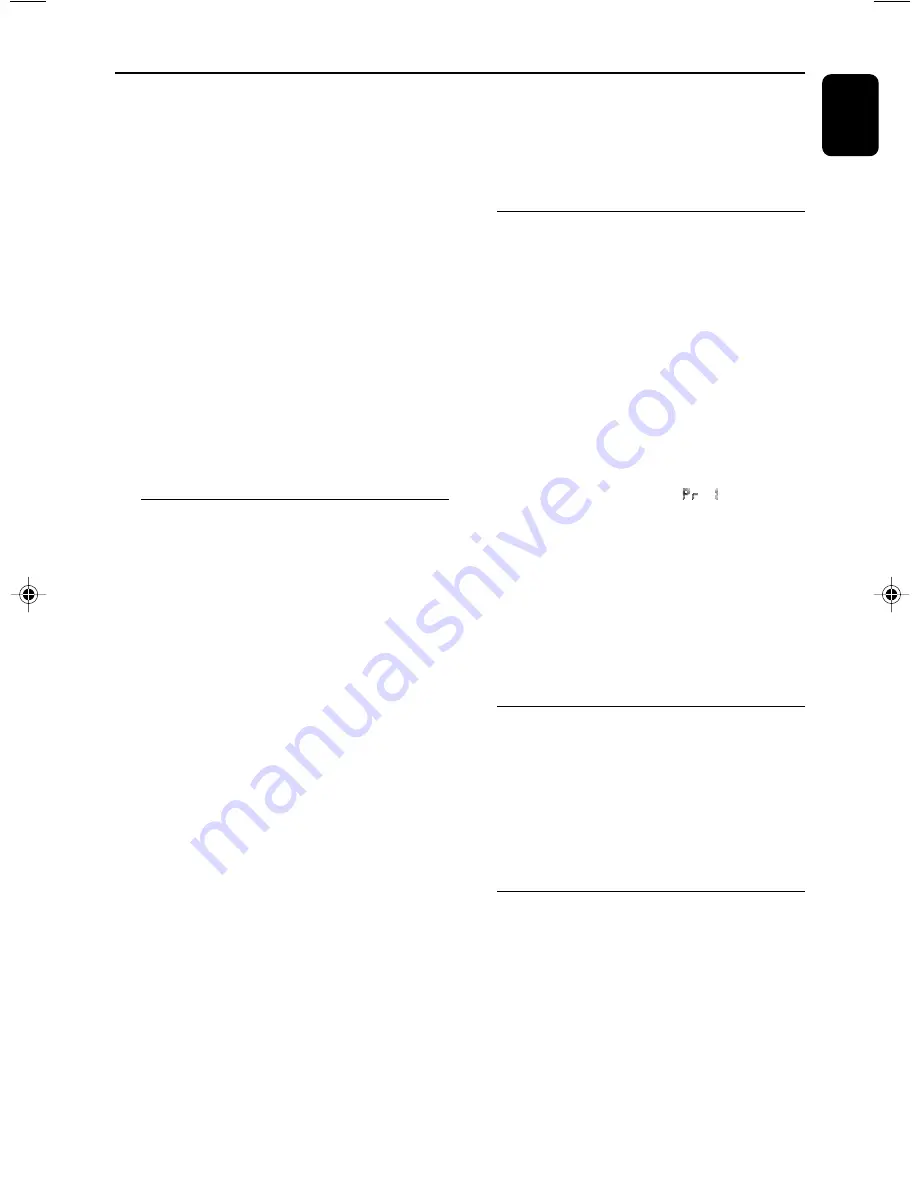
English
13
3
Press
¡1
2™
to select a desired track.
➜
The album number will change accordingly as
you reach the first track of an album by pressing
¡1
or the last track of an album by
pressing
2™
.
4
Press
2;
to start playback.
●
During playback, press once
ALBUM
4 3
to
show the current album number.
Supported MP3 disc formats:
– ISO9660, Joliet, UDF 1.5
– Maximum title number: 512 (depending on
filename length)
– Maximum album number: 99
– Supported sampling frequencies: 32 kHz, 44.1
kHz, 48 kHz
– Supported Bit-rates: 32~256 (kbps), variable
bitrates
Different play modes: SHUFFLE
and REPEAT
You can select and change the various play
modes before or during playback. The REPEAT
modes can also be combined with
PROGRAMME.
SHUFFLE .........
tracks of the entire disc are
played in random order
REPEAT ALL ...
repeats the entire disc/
programme
REPEAT ............
plays the current track
continuously
REPEAT ALB ...
repeats all tracks in the current
(for MP3/WMA only) album
1
To select your play mode, press the
SHUFF
or
REPEAT
on the remote control before or
during playback until the display shows the
desired function.
2
Press
2;
(on the remote control
2;
) to start
playback if in the STOP position.
➜
If you have selected SHUFFLE, playback starts
automatically.
3
To return to normal playback, press
SHUFF
or
REPEAT
on the remote control until the
various SHUFFLE/ REPEAT modes are no longer
displayed.
●
You can also press
9
to cancel your play mode.
Notes:
– The SHUFFLE and REPEAT functions cannot be
used simultaneously.
– SHUFFLE play is not available in the programe
mode.
Programming track numbers
Programme in the STOP position to select and
store your disc tracks in the desired sequence. If
you like, store any track more than once. Up to
20 tracks can be stored in the memory.
1
In the stop position, use the
¡1
2™
to select
your desired track number.
●
For MP3/WMA, you may press
ALBUM
4 3
to select a desired album, then press
¡1
2™
to select your desired track.
2
Press
PROGRAM
(or
PROG/CLOCK
on
the set) to store.
➜
Display:
PROG
flashes, and is displayed
briefly, then the selected track number (and the
selected album number for MP3/WMA).
3
Repeat
steps 1-2
to select and store all desired
tracks.
➜
FULL
is displayed if you attempt to
programme more than 20 tracks.
4
To start playback of your disc programme,
press
2;
.
Reviewing the programme
●
Stop playback and press
PROGRAM
(or
PROG/CLOCK
on the set) repeatedly.
➜
Display first shows a programme sequence,
then the stored track number (and the album
number for MP3/WMA).
●
To exit review mode, press
Ç
.
Erasing the programme
You can erase the programme by:
●
pressing
9
once in the STOP mode;
●
pressing
9
twice during playback;
●
opening the CD compartment;
●
Select another sound source.
➜
PROG
disappears from the display.
CD/MP3/WMA Operation
MCM138D_79-Eng_iPod
5/16/08, 17:15
13









































