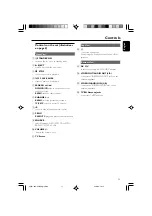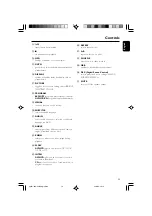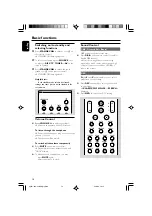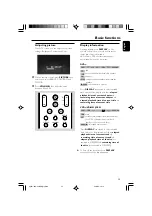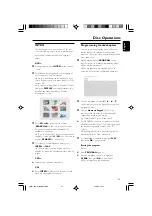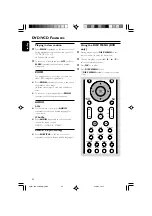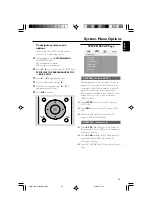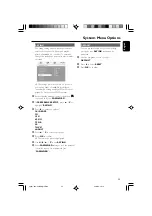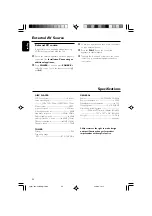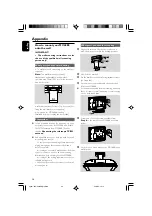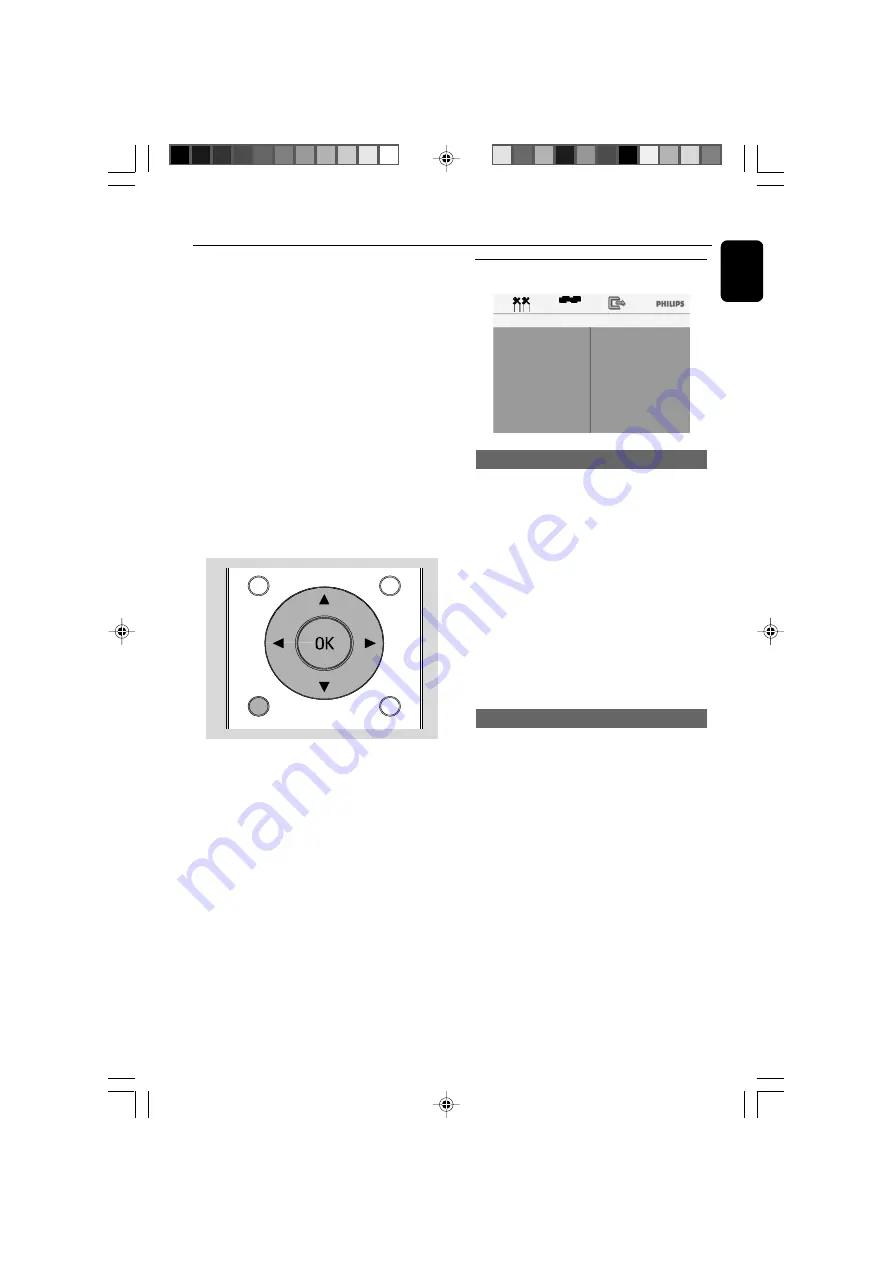
23
English
System Menu Options
To navigate system menu
options
In the stop mode of DVD, use the remote
control to select the setup options.
1
During playback, press
SYSTEM MENU
to
enter SETUP mode.
➜
The playback will pause.
➜
The system menu appears.
2
Press
1
/
2
to select the desired SETUP page:
SYSTEM SETUP, PREFERENCE SETUP
or
EXIT SETUP
.
3
Press
3
/
4
to highlight an option.
4
Enter its submenu by pressing
2
.
5
Move the cursor by pressing
3
/
4
to
highlight the desired item.
6
Press
OK
to confirm.
SYSTEM SETUP Page
SYSTEM SETUP
TV SYSTEM
TV DISPLAY
OSD LANGUAGE
ANGLE MARK
SCREEN SAVER
EXIT SETUP
TV SYSTEM (default: NTSC)
This setting allows you to select the TV type to
match the color system of the television to be
connected so that the disc played on this DVD
player can be viewed on the connected TV
which supports certain TV type. Refer to owner
manual of your TV for TV type information
(NTSC or PAL).
●
Select
NTSC
if the connected TV supports
NTSC only.
●
Select
PAL
if the connected TV supports PAL
only.
●
Either selection is OK if the connected TV
supports both NTSC and PAL.
TV DISPLAY (default: 16:9)
●
Select
4:3 PS
(Pan and Scan) for TV display at
4:3 aspect ratio if your DVD is not formatted for
widescreen viewing
●
Select
4:3 LB
(Letterbox) for TV display at 4:3
aspect ratio if your DVD is formatted for
widescreen viewing.
●
Select 16: 9 (WIDE) for TV display at 16:9 aspect
ratio.
SYSTEM
MENU
DISC
MENU
9
0
pg001-030-mcl888_MexicoA
30/3/06, 16:14
23