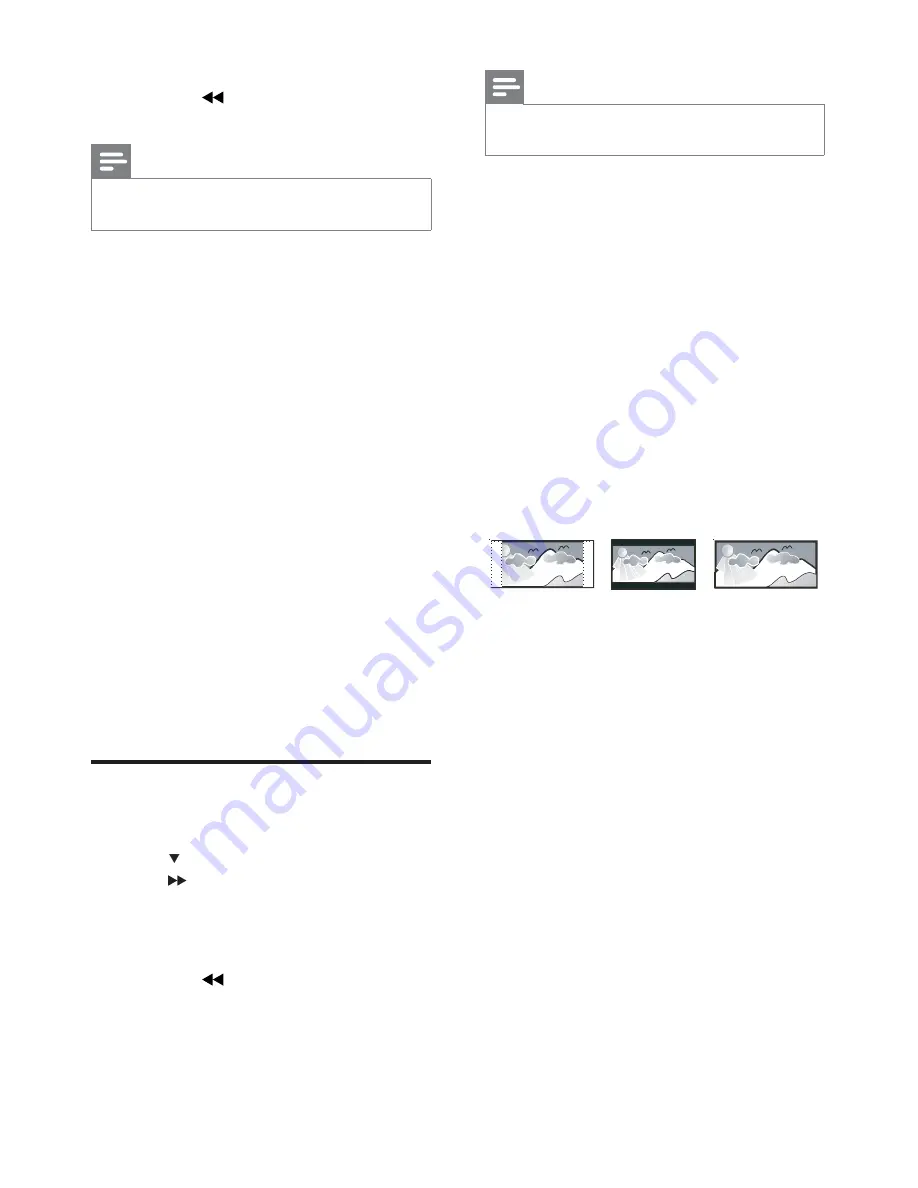
26
Note
See the explanations of the above options in
•
the following pages.
[TV Type]
Change this setting if the video does not
appear correctly. By default, this setting
matches the most common setting for TVs in
your country.
•
[PAL]
– For TV with PAL color
system.
•
[NTSC]
– For TV with NTSC color
system.
•
[Multi]
– For TV that is compatible
with both PAL and NTSC.
[TV Display]
The TV format determines the aspect ratio of
display according to the type of TV you have
connected.
•
[4:3 Pan Scan]
– For 4:3 screen TV:
full-height display with the trimmed
sides.
•
[4:3 Letter Box]
– For 4:3 screen TV:
wide-screen display with black bars
on the top and bottom of the screen.
•
[16:9 Wide Screen]
– For wide-
screen TV: display ratio 16:9.
[Progressive]
Turn on or off progressive scan mode.
[Picture Settings]
Select a predefined set of picture color
settings or customize your personal setting.
•
[Standard]
– original color setting.
•
[Bright]
– vibrant color setting.
•
[Soft]
– warm color setting.
•
[Personal]
– customize the color
setting. Adjust the level of brightness,
contrast, sharpness/tint and color
saturation.
4:3 Letter Box (LB)
4:3 Pan Scan (PS)
16:9 (Wide Screen)
To return to the previous menu,
•
press
.
To exit the menu, press
•
SYSTEM
.
Note
See the explanations of the above options in
•
the following pages.
[HDMI Audio]
When you connect this apparatus and TV
with an HDMI cable, select the audio output
setting for this connection.
•
[On]
– the sound is output through
both your TV and this apparatus. If
the audio format on the disc is not
supported, it is downmixed to two-
channel sound (Linear-PCM).
•
[Off]
– disable audio output from
the TV. The sound is only output
through this apparatus.
[Night Mode]
Make loud sound level softer and soft sound
level louder so that you can watch the DVD
movies at a low volume, without disturbing
others.
•
[Off]
– enjoy surround sound with
its full dynamic range.
•
[On]
– enjoy quiet viewing at night
(DVDs only).
Video setup
1
Press
SYSTEM
.
2
Press to select
[Video Setup]
, and then
press
.
3
Select an option and then press
OK
.
4
Select a setting and then press
OK
.
To return to the previous menu,
•
press
.
To exit the menu, press
•
SYSTEM
.
EN











































