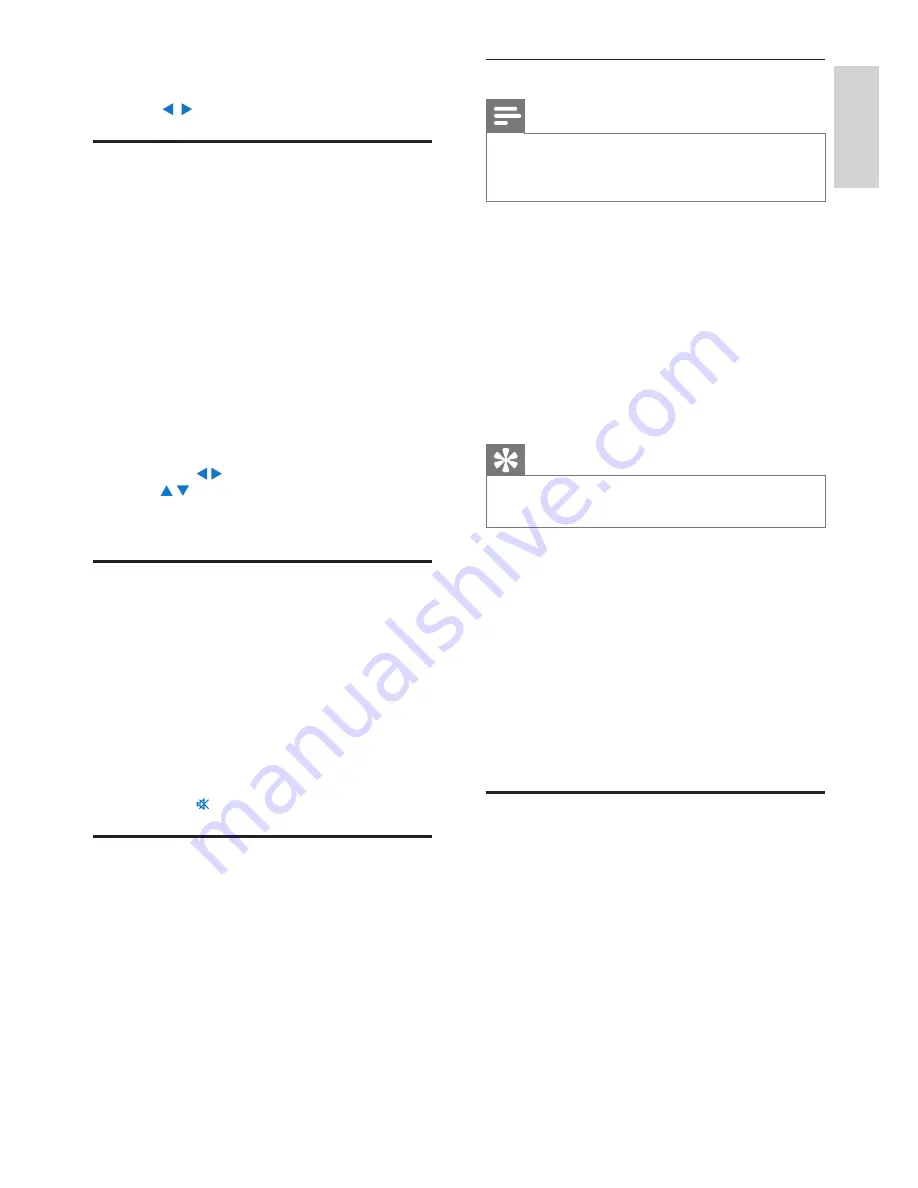
18
Use the RDS for clock setting
Note
When you use an RDS station for clock
•
setting, ensure that the RDS station broadcasts
time signals.
1
From Home screen, select
[Settings]
>
[Clock
settings]
>
[Date and time]
.
To enter
•
[Settings]
, you can also press
SETTINGS
on the remote control.
2
In
[Date and time]
, select
[Current date and
time]
>
[Automatic (RDS)]
.
The unit searches for the first preset station
»
automatically.
The time is set according to time signals from
»
the station.
3
To use another RDS station for clock setting, tune
to the RDS station immediately.
Tip
To use an RDS station for regular clock setting,
•
store the station as the first preset station.
8 Play from an
external audio
device (AUX)
With the
AUX IN L / R
socket and
AUX
mode,
MCD900 allows you to play an external audio device
(e.g. a portable media player) through the speakers of
MCD900.
Play from an external audio
device
1
Ensure that the external audio device is properly
connected to MCD900 (see ‘Connect external
audio devices’ on page 13) .
2
On MCD900, select the
AUX
mode.
From Home screen, select
•
[AUX]
.
Or, press
•
AUX
on the remote control.
3
On the external audio device, start music play.
For the music play, you can use the sound
•
settings on MCD900.
You tune to the next available station with
»
sufficient reception.
3
Press /
repeatedly for fine tuning.
Edit preset stations
Store current station to a location
When listening to a radio station, you can store
current station to a desired location (0-9) in the preset
list. The numeric buttons (0-9) on the remote control
correspond to the locations (0-9) in the preset list.
1
Tune to your desired station.
2
On the radio play screen, press and hold a
numeric button.
If necessary, press
•
NOW PLAYING
to
return to the radio play screen.
Current station is stored to the location.
•
Edit station information
1
In the
FM RADIO
mode, go to
[Presets]
.
2
In the list of preset stations,
Select the station to be edited;
•
Press
•
a/A
to start editing;
Press
•
/
to select the entry location; press
/ repeatedly to select desired letters.
3
Press
OK
to confirm. Press
BACK
to discard the
changes.
Listen to FM radio
1
On MCD900, press
FM RADIO
on the remote
control.
Or, from Home screen, select
•
[FM radio]
.
2
Tune to your desired station (see ‘Tune to FM
radio stations’ on page 17).
•
To select a preset station:
Go to
[FM radio]
>
[Presets]
;
Or, press the corresponding numeric
button on the radio play screen (for the first
10 preset stations only).
3
To mute/unmute the radio play
Press
•
.
RDS (Radio Data System)
RDS (Radio Data System) is a service that allows FM
stations to show additional information.
During Autostore, RDS stations are automatically stored
at the top of the list of preset stations.
When tuning to an RDS station, you can see the
following information on the screen:
Station name;
•
Program type, such as news, sports, and
•
pop music;
Frequency;
•
Scrolling text (RDS text), if available.
•
English
EN
Содержание MCD900
Страница 1: ...MCD900 Register your product and get support at www philips com welcome EN User manual ...
Страница 2: ......
Страница 31: ......
Страница 32: ... 2010 Koninklijke Philips Electronics N V All rights reserved MCD900_UM_12_Book wk1015 5 ...





























