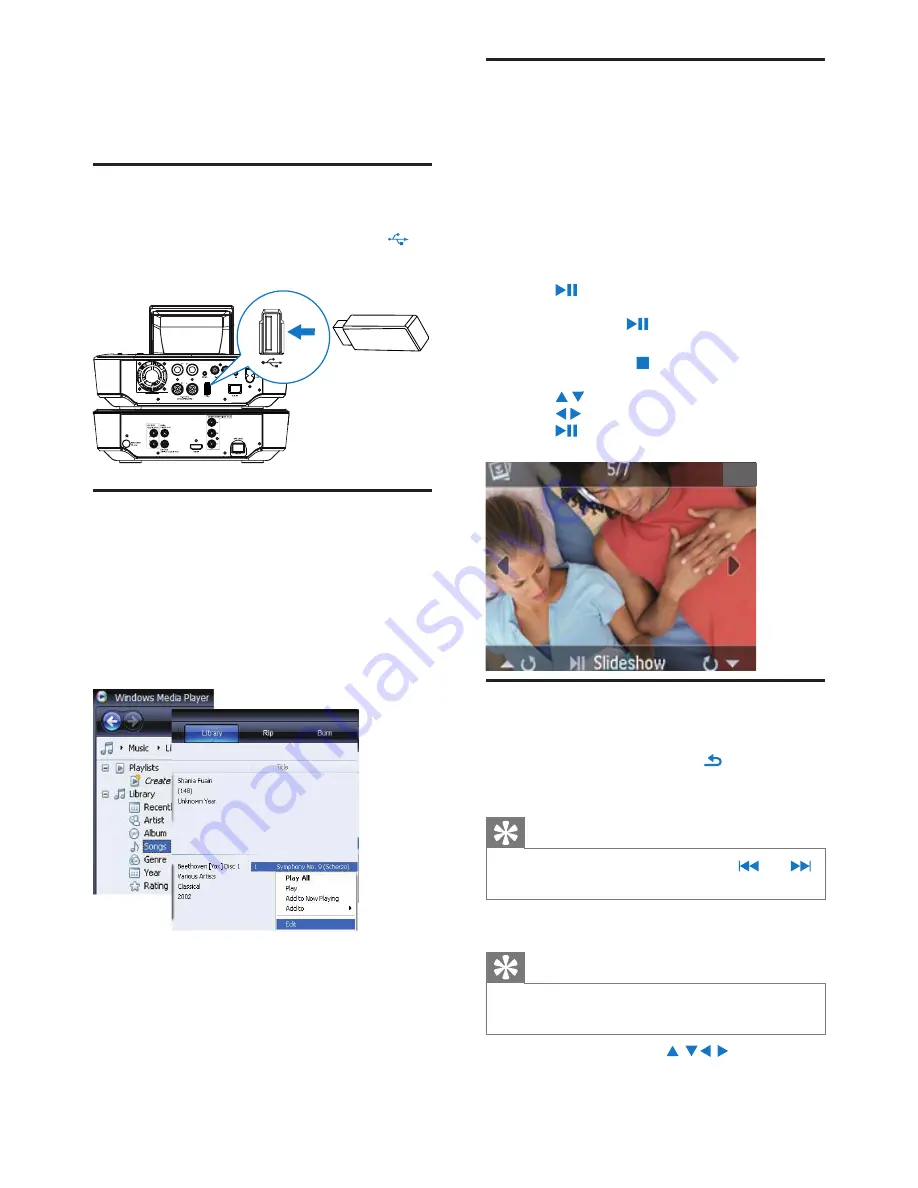
16
Play from the USB flash device
1
On MCD900, ensure that the USB mass storage
device is properly connected.
2
On the remote control, press
USB
.
The file sorting process may take some time.
»
During file sorting, the file folders are displayed.
Audio files are displayed under different
»
categories (e.g. Artist, Album, Genre), if meta/
ID3 tags are edited for the files.
Picture files are also organized.
»
3
Select your desired track or album.
4
Press
to start play.
Play starts from the beginning of the album,
•
if you press
on an album.
Play screen appears when play starts.
»
5
To stop play, press .
Play photos
Press
•
/
to rotate the picture;
Press
•
/
to move to previous/next picture;
Press
•
to start playing all pictures in slideshow
mode.
Search for music/pictures
To navigate through menus during music play, do the
following:
1
On the remote control, press and then, use
the Navigation buttons.
2
To return to Play screen, press
NOW PLAYING
.
Tip
On Play screen, you can also press
•
and
repeatedly to select songs.
In a list of options, you can do one of the following to
search for what you need:
Tip
When doing searching in the following ways,
•
ensure that MCD900 is in the mode of
USB
.
Use the navigation keys
•
, , , .
Start quick search by using the
•
alphanumeric
search
,
Superscroll
, and
Quickjump
.
6 Play from a USB
flash device
Connect a USB flash device
On
MCD900
, you can play music/photos
stored on a USB flash device. To do so, do the following:
Connect the USB flash device to the
•
socket on
MCD900
;
Select the
•
[USB]
mode on
MCD900
.
Library on the USB flash device
Organize files on the USB flash device
Audio files:
•
If the files contain file information (meta tag or ID3
tag), the files can be sorted automatically by the file
information, like Artist, Album, Genre, and others.
Launch media management software to check
or edit the file information. For example, click as
shown in
Windows Media Player 11
. Select the
desired song, and then, double click it to edit.
If necessary, you can also organize audio files in
different folders as desired.
Picture files:
•
Organize files in different folders as desired. The
folders are sorted in an alphabetical order.
EN
Содержание MCD900
Страница 1: ...MCD900 Register your product and get support at www philips com welcome EN User manual ...
Страница 2: ......
Страница 31: ......
Страница 32: ... 2010 Koninklijke Philips Electronics N V All rights reserved MCD900_UM_12_Book wk1015 5 ...






























