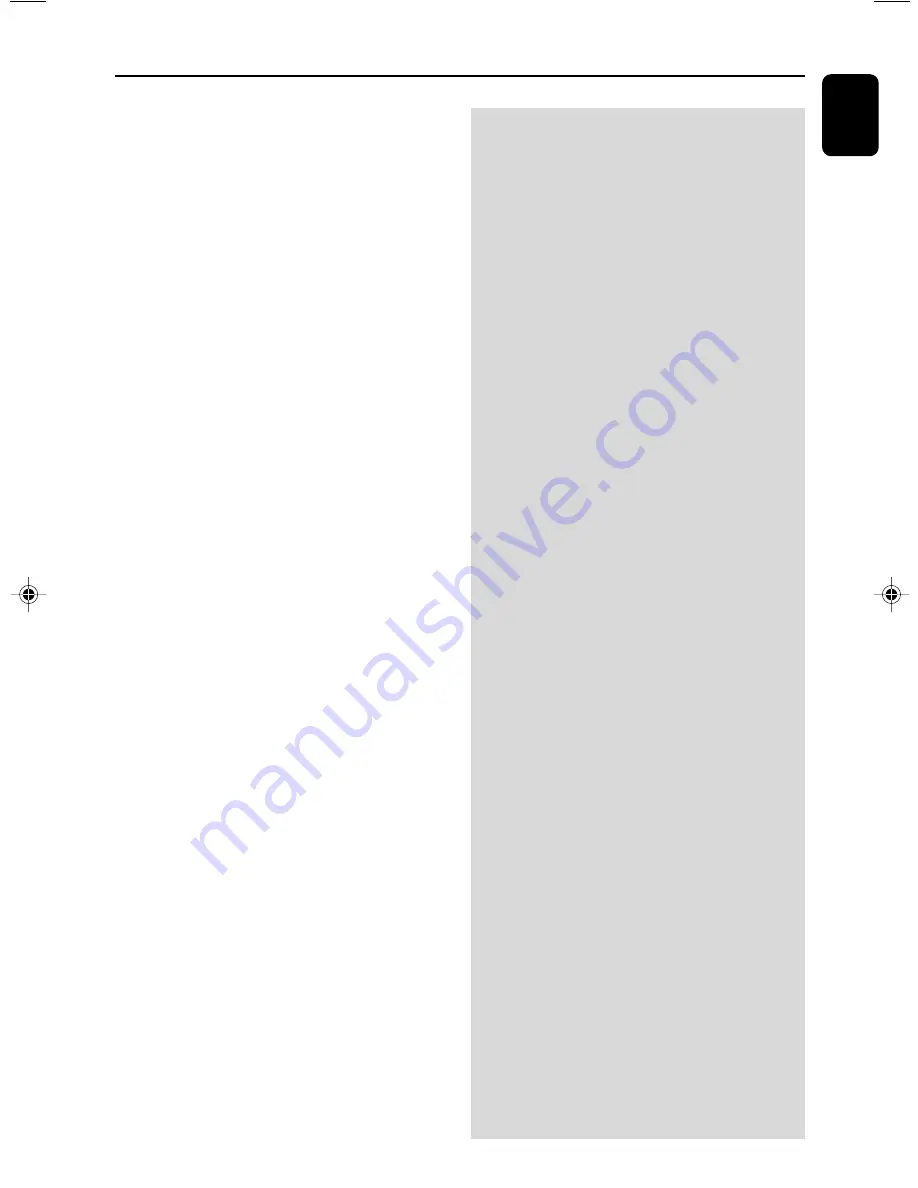
37
English
The aspect ratio of the screen cannot be
changed even though you have set the TV
shape.
No sound or distorted sound.
There is no sound from the center and
surround speakers.
The micro DVD player does not start
playback.
The DVD micro system does not
respond when the buttons are pressed.
Cannot activate some features, such as
Angles, Subtitles, or multi-language
Audio.
✔
The aspect ratio is fixed on the DVD disc.
✔
Depending on the TV, it may not be possible to
change the aspect ratio.
✔
Adjust the volume.
✔
Check that the speakers are connected
correctly.
✔
Replace the speaker cables.
✔
Disconnect the headphones.
✔
The system is in pause, slow motion or fast
forward/reverse mode, press PRESET/
ÉÅ
(or
ÉÅ
on the remote) to resume normal play
mode.
✔
Make sure the center and sound speakers are
connected correctly.
✔
Press
SURROUND
to select a correct
surround sound setting.
✔
Make sure the sourdce you are playing is
recorded or broadcast in surround sound (DTS,
Dolby Digital, etc.).
✔
Insert a readable disc with the playback side
facing down.
✔
Check the disc type, colour system and regional
code. Check for any scratches or smudges on
the disc.
✔
Press SYSTEM MENU to turn off the setup
menu screen.
✔
Cancel the parental control rating function or
change the rating level.
✔
Moisture has condensed inside the system.
Remove the disc and leave the system turned
on for about an hour.
✔
Disconnect the power plug from the outlet and
insert again.
✔
Multi-language sound or subtitle is not recorded
on the DVD.
✔
Changing the language for the sound or subtitle
is prohibited on the DVD.
✔
The features may not be available on the disc.
Troubleshooting
pg 001-039_MCD759_93_Eng
2006.11.1, 9:04
37
Содержание MCD759
Страница 1: ...MCD759 DVD MicroTheatre ...
Страница 3: ...3 English English 4 40 Index ...




































