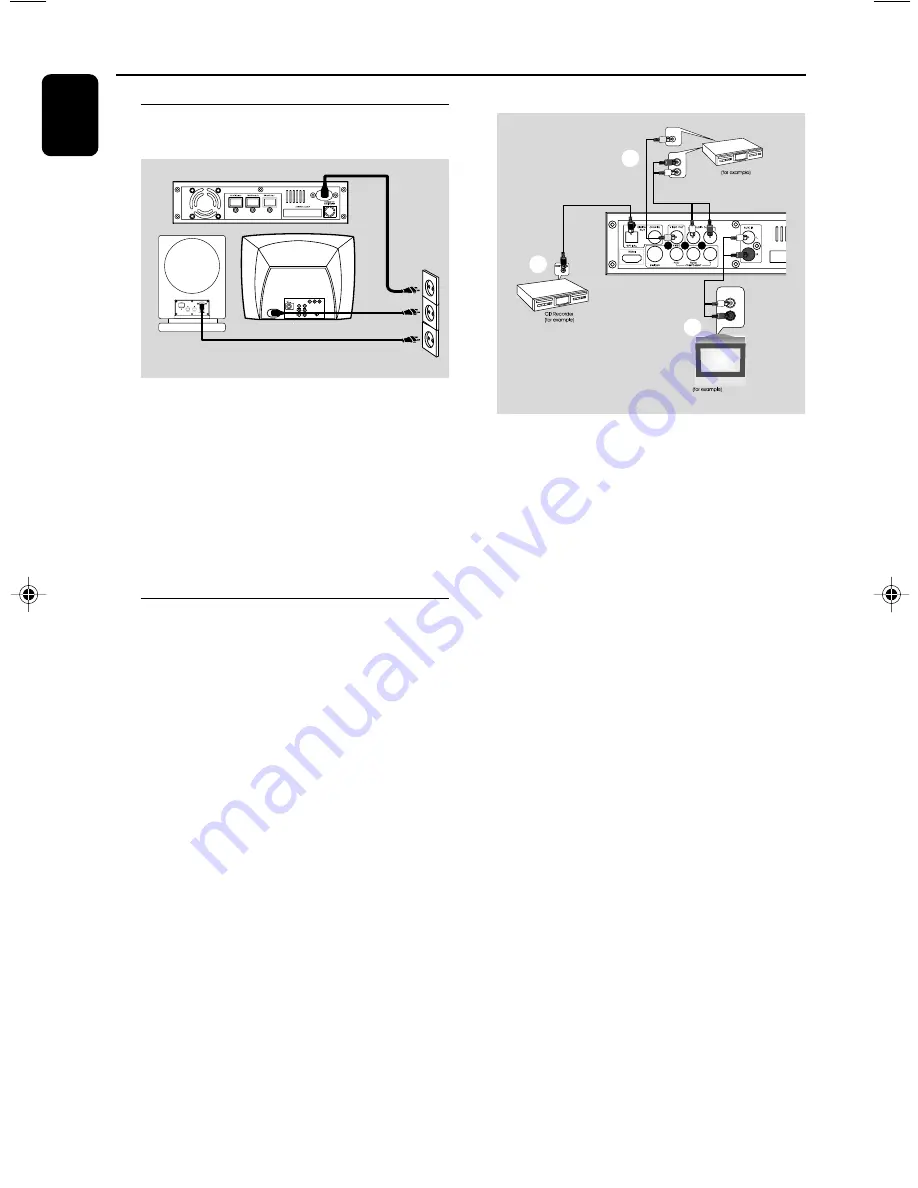
12
English
Connections
AUDIO OUT
L
R
AUDIO IN
L
R
VIDEO IN
VCR
Television
A
B
C
Viewing and listening to the playback of
other equipment
A
●
Connect the system's
AUX IN (R/L)
jacks to
the AUDIO OUT jacks on the other audio/visual
device (such as a TV, VCR, Laser Disc player or
cassette deck).
Before starting operation, press
SOURCE
on
the front panel to select AUX or press
AUX
on
the remote in order to activate the input source.
Recording (digital)
B
●
Connect the system's
COAXIAL
or
OPTICAL
jack to the DIGITAL IN jack on a
digital recording device (such as DTS-Digital
Theatre compatible, with Dolby Digital decoder).
Before star ting operation, set the DIGITAL OUT
according to the audio connection. (See
"DIGITAL OUT".)
Using the VCR for recording DVDs
C
●
Connect one of the system's
VIDEO
jacks to
the corresponding VIDEO IN jack and
LINE
OUT (R/L)
jacks to the AUDIO IN jacks on
the VCR. This will allow you to make analogue
stereo (two channel, right and left) recordings.
Step 7: Connecting the power
cord
1
~ AC MAINS
Power Outlet
After everything is connected properly,
plug in the AC power cords of the main
set, subwoofer and TV set to the power
outlet. Make sure to turn on the power
switch on the rear of the subwoofer in
order to enjoy 5.1-channel output.
Never make or change any connection with the
power switched on.
Additional: Connecting
additional equipment
IMPORTANT!
– Some discs are copy-protected. You
cannot record the disc through a VCR or
digital recording device.
– When making connections, make sure
the colour of cables matches the colour
of jacks.
– Always refer to the owner’s manual of
the other equipment for complete
connection and usage details.
pg 001-039_MCD759_93_Eng
2006.11.1, 9:04
12
Содержание MCD759
Страница 1: ...MCD759 DVD MicroTheatre ...
Страница 3: ...3 English English 4 40 Index ...













































