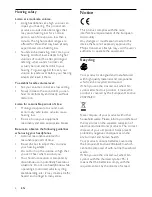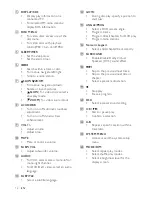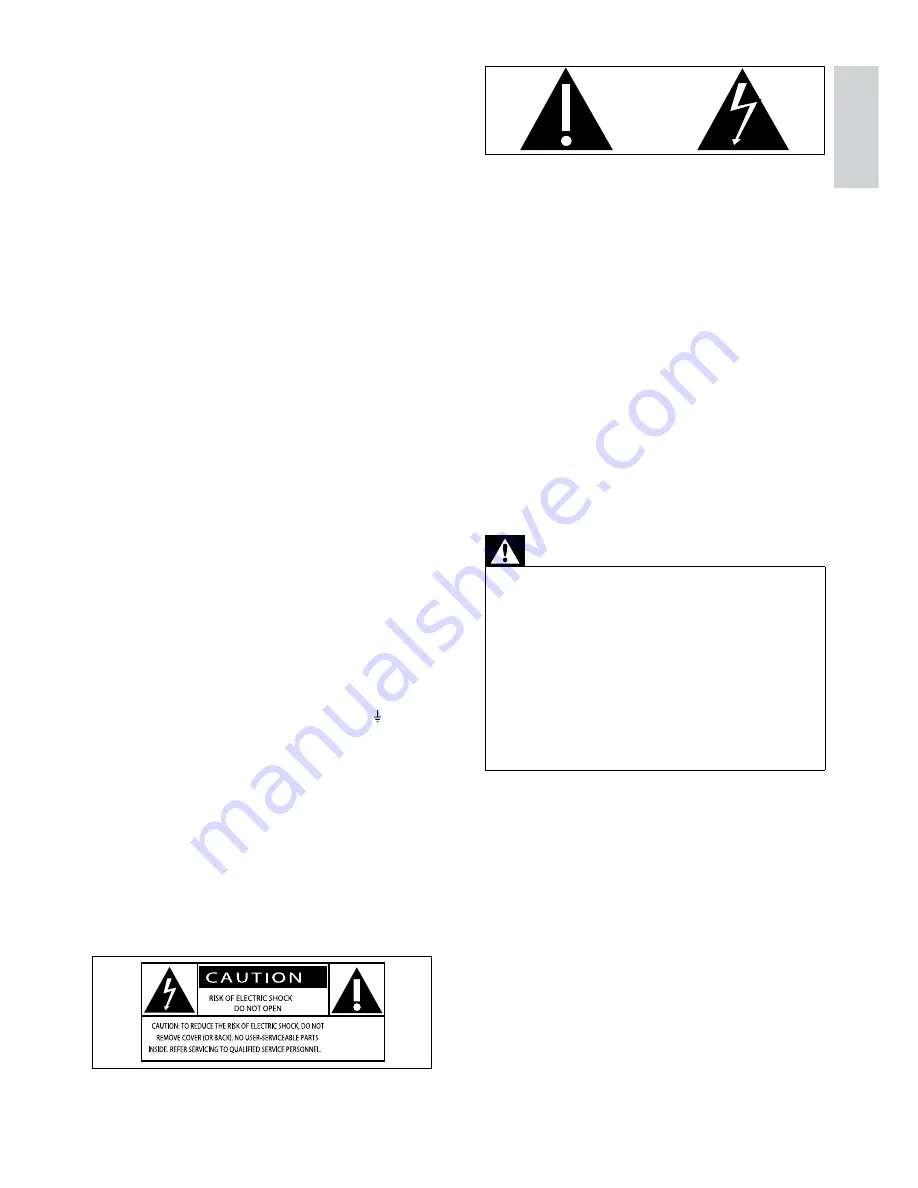
5
This ‘bolt of lightning’ indicates uninsulated
material within your unit may cause an
electrical shock. For the safety of everyone
in your household, please do not remove
product covering.
The ‘exclamation point’ calls attention to
features for which you should read the
enclosed literature closely to prevent
operating and maintenance problems.
WARNING: To reduce the risk of fire or
electric shock, this apparatus should not be
exposed to rain or moisture and objects filled
with liquids, such as vases, should not be
placed on this apparatus.
CAUTION: To prevent electric shock, match
wide blade of plug to wide slot, fully insert.
Warning
Never remove the casing of this unit.
•
Never lubricate any part of this unit.
•
Place this unit on a flat, hard and stable
•
surface.
Never place this unit on other electrical
•
equipment.
Only use this unit indoors. Keep this unit away
•
from water, moisture and liquid-filled objects.
Keep this unit away from direct sunlight, naked
•
flames or heat.
Never look into the laser beam inside the unit.
•
Wall mounting of the unit should only be
performed by qualified personnel. The unit
must only be mounted on an appropriate wall
bracket and on a wall that can safely hold the
weight of the unit. Improper wall mounting
can result in severe injury or damage. Do not
attempt to wall mount the unit yourself.
b
Fix new fuse which should be a BS1362 5
Amp, A.S.T.A. or BSI approved type.
c
Refit the fuse cover.
If the fitted plug is not suitable for your
socket outlets, it should be cut off and an
appropriate plug fitted in its place.
If the mains plug contains a fuse, this
should have a value of 5 Amp. If a plug
without a fuse is used, the fuse at the
distribution board should not be greater
than 5 Amp.
Note: The severed plug must be disposed
off to avoid a possible shock hazard
should it be inserted into a 13 Amp
socket elsewhere.
How to connect a plug
The wires in the mains lead are coloured with
the following code: blue = neutral (N), brown
= live (L).
As these colours may not correspond with the
colour markings identifying the terminals in
your plug, proceed as follows:
Connect the blue wire to the terminal
•
marked N or coloured black.
Connect the brown wire to the terminal
•
marked L or coloured red.
Do not connect either wire to the earth
•
terminal in the plug, marked E (or ) or
coloured green (or green and yellow).
Before replacing the plug cover, make certain
that the cord grip is clamped over the sheath
of the lead - not simply over the two wires.
Copyright in the U.K.
Recording and playback of material may
require consent. see Copyright Act 1956 and
The performer’s Protection Acts 1958 to
1972.
English
EN
Содержание MCD388
Страница 2: ......
Страница 37: ......
Страница 38: ... 2010 Koninklijke Philips Electronics N V All rights reserved Document order number MCD388_12_UM_V4 0 ...