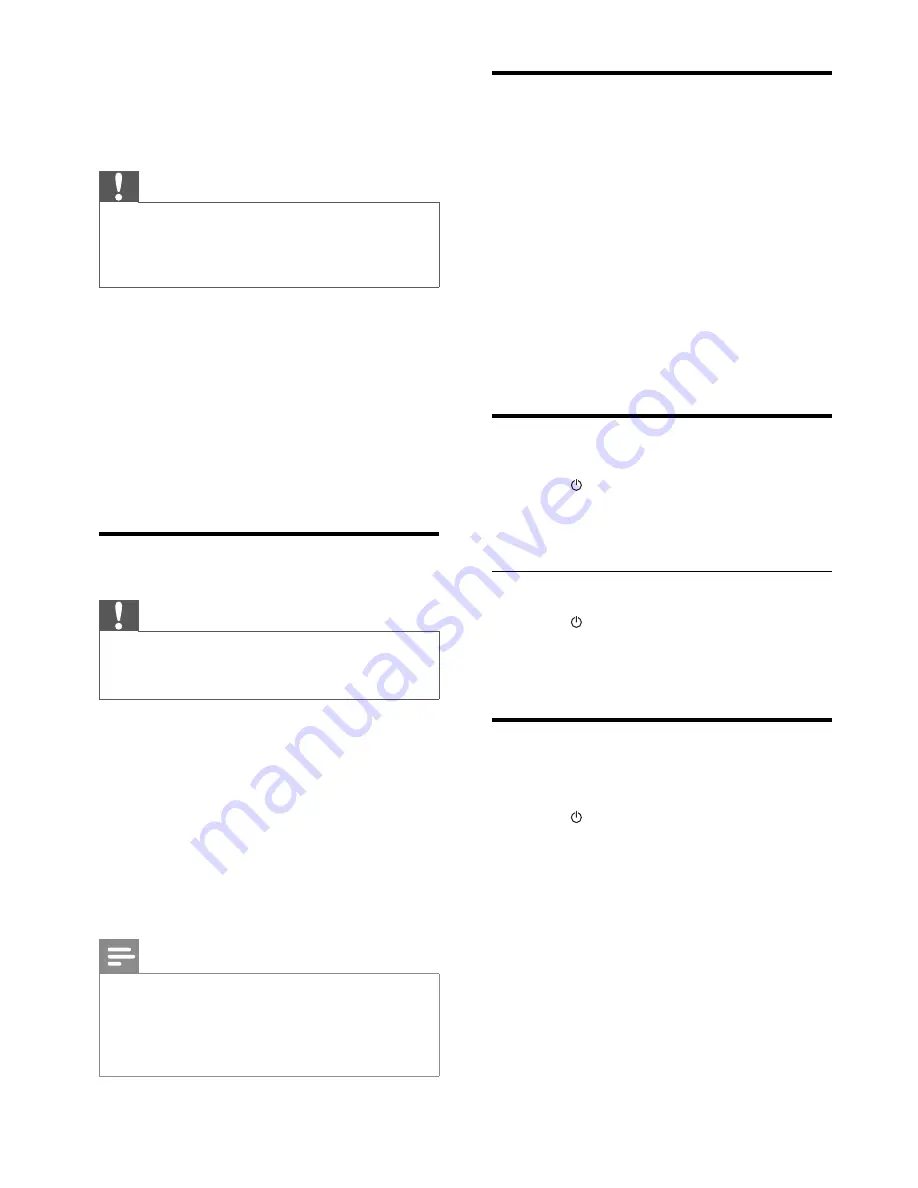
14
Set clock
1
In the standby mode, press and hold
CLOCK
to activate the clock setting mode.
The hour digits are displayed and begin
»
to blink.
2
Press
+ VOL -
to set the hour, then press
CLOCK
again.
The minute digits are displayed and
»
begin to blink.
3
Press
+ VOL -
to set the minute.
4
Press
CLOCK
to confi rm the clock setting.
Turn on
1
Press
.
The unit switches to the last selected
»
source.
Switch to standby mode
1
Press
again.
The clock (if set) appears on the
»
display panel.
Find the correct viewing
channel
1
Press
to turn on the unit.
2
Press
DISC
to switch to disc mode.
3
Turn on the TV and switch to the correct
video-in channel in one of the following
ways:
Go to the lowest channel on your TV,
•
then press the Channel Down button
until you see the Philips screen.
Press the source button repeatedly
•
on the remote control of your TV.
4 Get
started
Caution
Use of controls or adjustments or
•
performance of procedures other than herein
may result in hazardous radiation exposure or
other unsafe operation.
Always follow the instructions in this chapter in
sequence.
If you contact Philips, you will be asked for the
model and serial number of this apparatus. The
model number and serial number are on the
bottom of the apparatus. Write the numbers
here:
Model No. __________________________
Serial No. ___________________________
Prepare the remote control
Caution
Risk of explosion! Keep batteries away from
•
heat, sunshine or fi re. Never discard batteries
in fi re.
For fi rst-time use:
1
Remove the protective tab to activate the
remote control battery.
To replace the remote control batteries:
1
Open the battery compartment.
2
Insert one lithium CR2025 battery with
correct polarity (+/-) as indicated.
3
Close the battery compartment.
Note
Before you press any function button on the
•
remote control, fi rst select the correct source
with the remote control.
If you are not going to use the remote control
•
for a long time, remove the battery.
EN














































