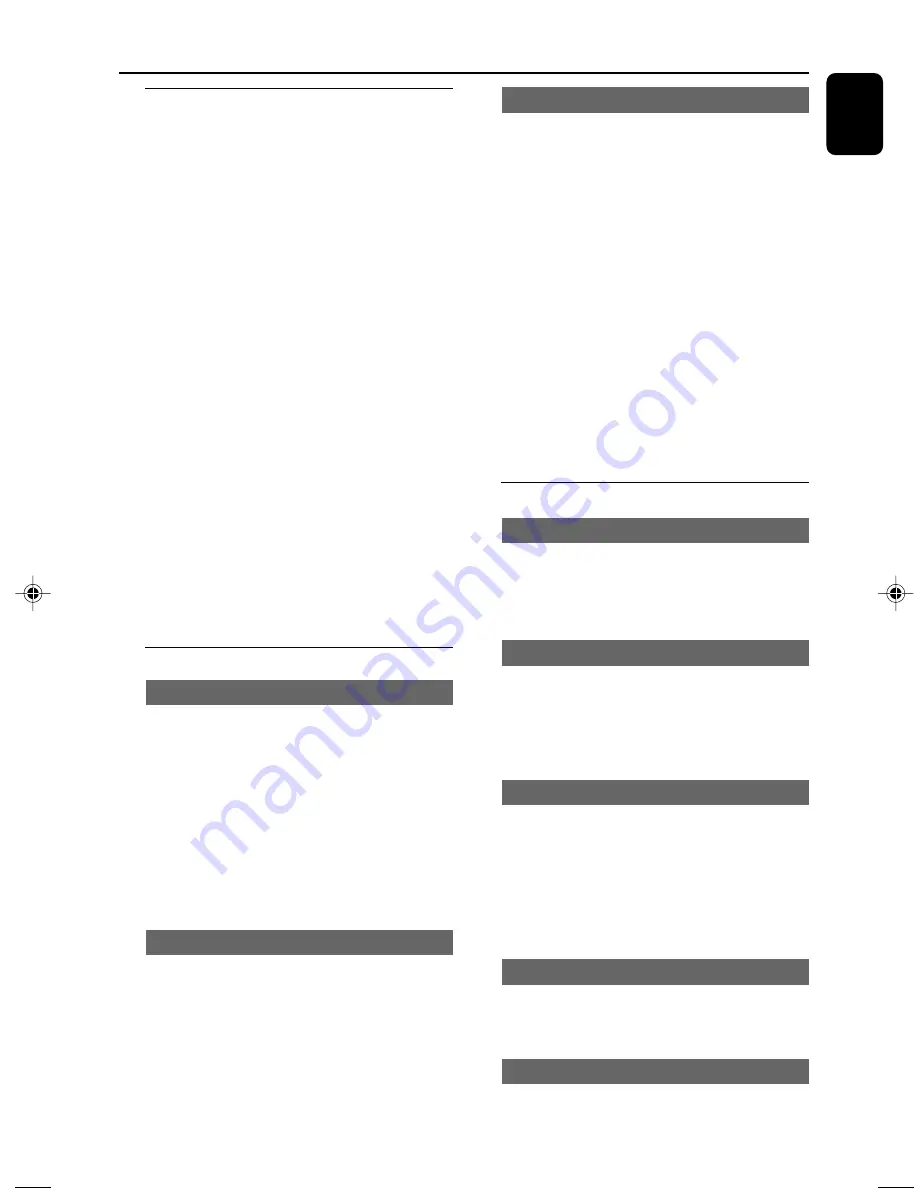
English
29
System Menu Options
Basic operations
1
Press
SYSTEM MENU
to enter the Setup
Menu.
2
Press
22
/
33
to select a page to be set.
3
Press
5
/
4
to highlight an option.
4
Enter its submenu by pressing
33
or
OK
.
5
Move the cursor by pressing
5
/
4
to highlight
the selected item.
➜
In cases of value setting
, press
5
/
4
to adjust
values.
6
Press
OK
to confirm.
To return to the upper-level menu
●
Press
22
.
To exit from the menu
●
Press
SYSTEM MENU
again.
➜
The settings will be stored in the player’s
memory even if the player is switched off.
Note:
– Some of the features in the System Menu
Options are described in “Getting Started”.
GENERAL SETUP PAGE
TV DISPLAY
Set the aspect ratio of the DVD Player according
to the TV you have connected.
➜
4:3 PAN SCAN
: If you have a normal TV
and want both sides of the picture to be
trimmed or formatted to fit your TV screen.
➜
4:3 LETTER BOX
: If you have a normal TV.
In this case, a wide picture with black bands on
the upper and lower portions of the TV screen
will be displayed.
➜
16:9
: If you have a wide-screen TV.
SCREEN SAVER
This function is used to turn the screen saver on
or off.
➜
ON
: In STOP, PAUSE or No DISC mode, if
no actions are performed about 3 minutes, the
screen saver will be activated.
➜
OFF
: Screen saver is disabled.
DIVX(R) VOD registration code
1
In ‘
GENERAL SETUP PAGE
’, press
3 4
to
highlight DIVX(R) VOD, then press
33
or
OK
to enter its submenu and press
OK
again to
confirm.
➜
The registration code will appear.
2
Press
OK
to exit.
3
Use the registration code to purchase or rent
the videos from DivX
®
VOD service at
www.divx.com/vod. Follow the instructions and
download the video onto a CD-R for playback
on this DVD player.
Notes:
– All the downloaded videos from DivX
®
VOD can
only be played back on this DVD player.
– Time search feature is not available during DivX
movie playback.
AUDIO SETUP PAGE
ANALOG AUDIO SETUP
➜
LT/RT
: Selects the mixed sound output
mode.
➜
STEREO
: Selects the ordinary stereo sound
output.
DIGITAL AUDO SETUP
➜
OFF
: Turns off the SPDIF output.
➜
SPDIF/RAW
: If you have connected your
system to a multi-channel decoder/receiver.
➜
PCM only
: Only if your receiver is not
capable of decoding multi-channel audio.
DOLBY DIGITAL SETUP
➜
STEREO
: Left mono sound will send output
signals to Left speaker and Right mono sound
will send output signals to Right speaker.
➜
L-MONO
: Left mono sound will send
output signals to Left speaker and Right speaker.
➜
R-MONO
: Right mono sound will send
output signals to Left speaker and Right speaker.
3D
➜
OFF
,
CONCERT
,
LIVING ROOM
,
HALL
,
BATHROOM
,
CAVE
,
ARENA
and
CHURCH
.
HDCD
➜
OFF
,
44.1K
and
88.2K
.
pg025-pg037_MCD288E-12-Eng-B
2007.12.21, 17:22
29
Содержание MCD288E
Страница 9: ...9 ...
Страница 10: ...10 1 7 8 6 4 0 7 8 5 2 3 9 USB AUX DIM ...
























