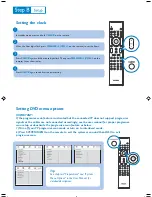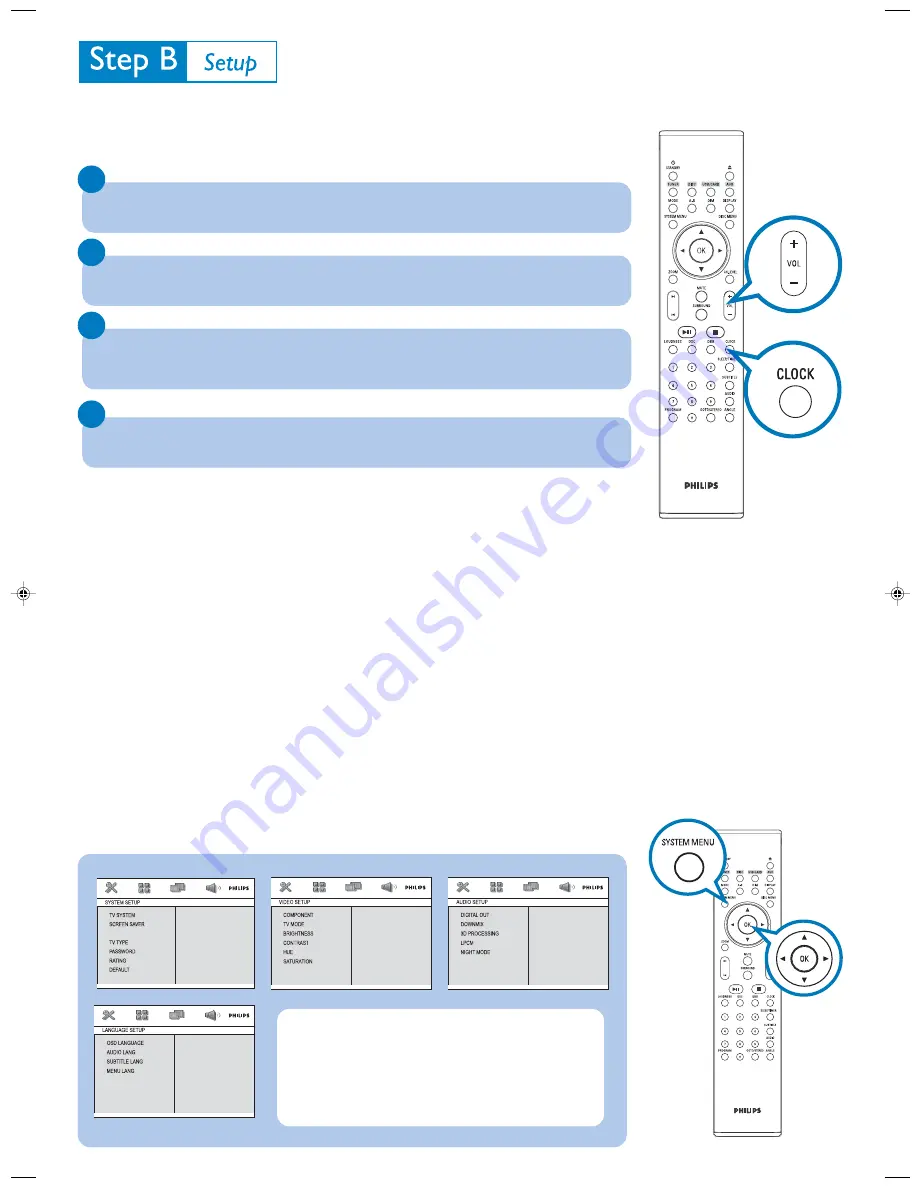
1
2
3
4
In standby mode, press and hold
CLOCK
on the remote.
When the hour digits flash, press
VOLUME-/+
(
VOL+/-
on the remote) to set the hours.
Press
CLOCK
again and the minute digits flash. Then press
VOLUME-/+
(
VOL+/-
on the
remote) to set the minutes.
Press
CLOCK
again to confirm the time setting.
Setting the clock
Setting DVD menu options
IMPORTANT!
If the progressive scan feature is activated but the connected TV does not support progressive
signals or the cables are not connected accordingly, see the user manual for proper progressive
scan setup or deactivate the progressive scan feature as below:
1) Turn off your TV progressive scan mode or turn on to interlaced mode.
2) Press SYSTEM MENU on the remote to exit the system menu and then DISC to exit
progressive scan.
Tip
See chapters "Preparations" and "System
Menu Options" in the User Manual for
detailed descriptions.
DIVX(R) VOD
DIVX(R) VOD
CLOSED CAPTIONS
MCD288 QUG_Eng-93
2007.7.18, 15:41
3